Deleting ee monitors, Displaying ee monitor counters – Brocade Fabric OS Administrators Guide (Supporting Fabric OS v7.3.0) User Manual
Page 496
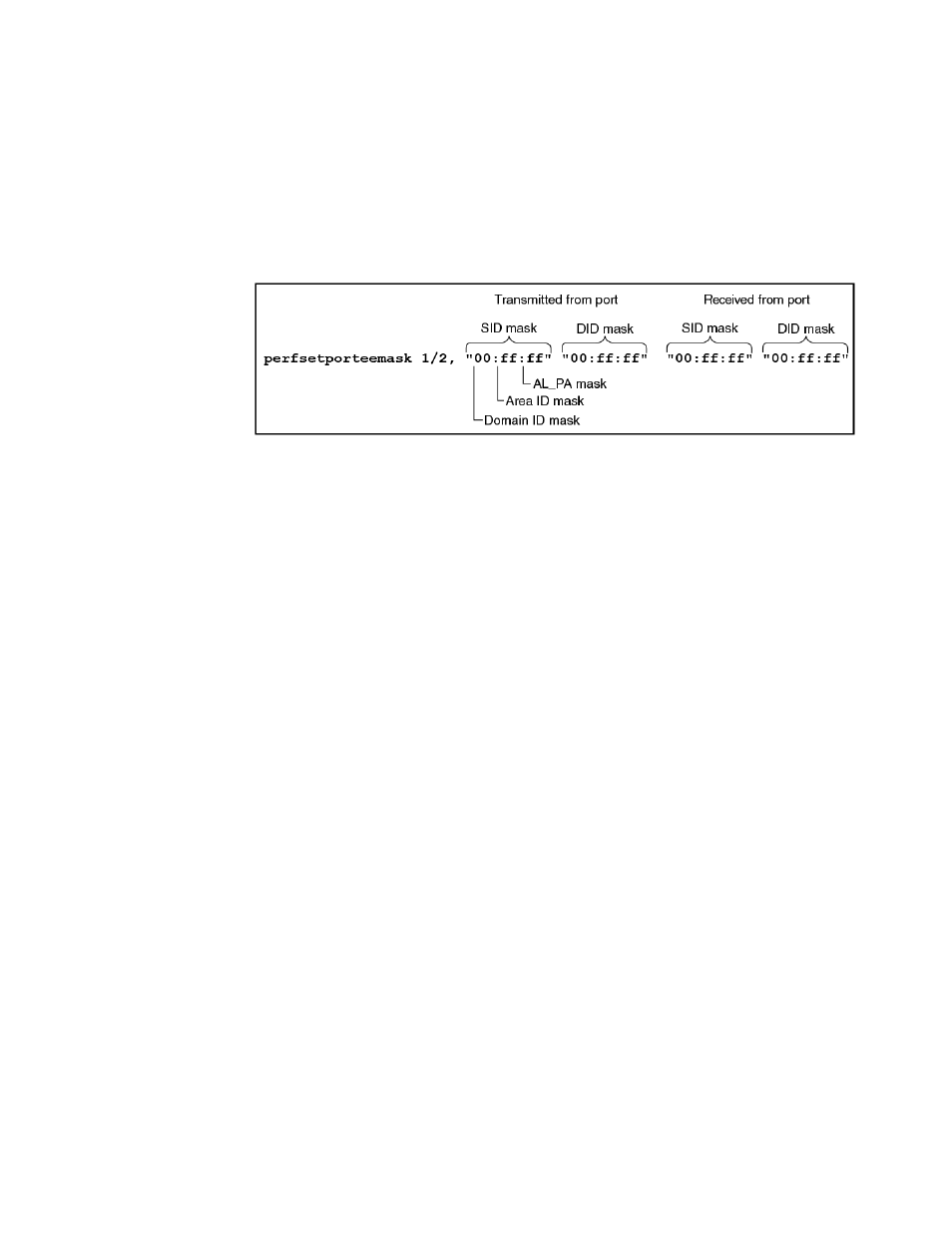
The following figure shows the mask positions in the command. A mask ("ff") is set on slot 1, port 2
to compare the AL_PA fields on the SID and DID in all frames (transmitted and received) on port 2.
The frame SID and DID must match only the AL_PA portion of the specified SID and DID pair. Each
port can have only one EE mask. The mask is applied to all end-to-end monitors on the port.
Individual masks for each monitor on the port cannot be specified.
FIGURE 76 Mask positions for end-to-end monitors
Deleting EE monitors
1. Connect to the switch and log in using an account with admin permissions.
2. Enter the perfMonitorShow command to list the valid end-to-end monitor numbers for a port.
3. Enter the perfDelEEMonitor command to delete a specific monitor.
If you do not specify which monitor number to delete, you are asked if you want to delete all entries.
The following example displays the end-to-end monitors on port 0 (the monitor numbers are listed in
the KEY column) and deletes monitor number 2 on port 0:
switch:admin> perfmonitorshow --class EE 0
There are 4 end-to-end monitor(s) defined on port 0.
KEY SID DID OWNER_APP TX_COUNT RX_COUNT
OWNER_IP_ADDR
----------------------------------------------------------------------------------
----
0 0x000024 0x000016 WEB_TOOLS 0x0000000000000000 0x0000000000000000
10.106.7.179
1 0x000022 0x000033 WEB_TOOLS 0x0000000000000000 0x0000000000000000
10.106.7.179
2 0x000123 0x000789 WEB_TOOLS 0x0000000000000000 0x0000000000000000
10.106.7.179
3 0x001212 0x003434 WEB_TOOLS 0x0000000000000000 0x0000000000000000
10.106.7.179
switch:admin> perfdeleemonitor 0, 2
End-to-End monitor number 2 deleted
Displaying EE monitor counters
You can use this procedure display the end-to-end monitors on a specified port. You can display either
the cumulative count of the traffic detected by the monitors or a snapshot of the traffic at specified
intervals.
1. Connect to the switch and log in using an account with admin permissions.
2. Enter the perfMonitorShow command.
perfmonitorshow --class monitor_class[slotnumber/]portnumber [interval]
Deleting EE monitors
496
Fabric OS Administrators Guide
53-1003130-01
