Brocade Fabric OS Administrators Guide (Supporting Fabric OS v7.3.0) User Manual
Page 367
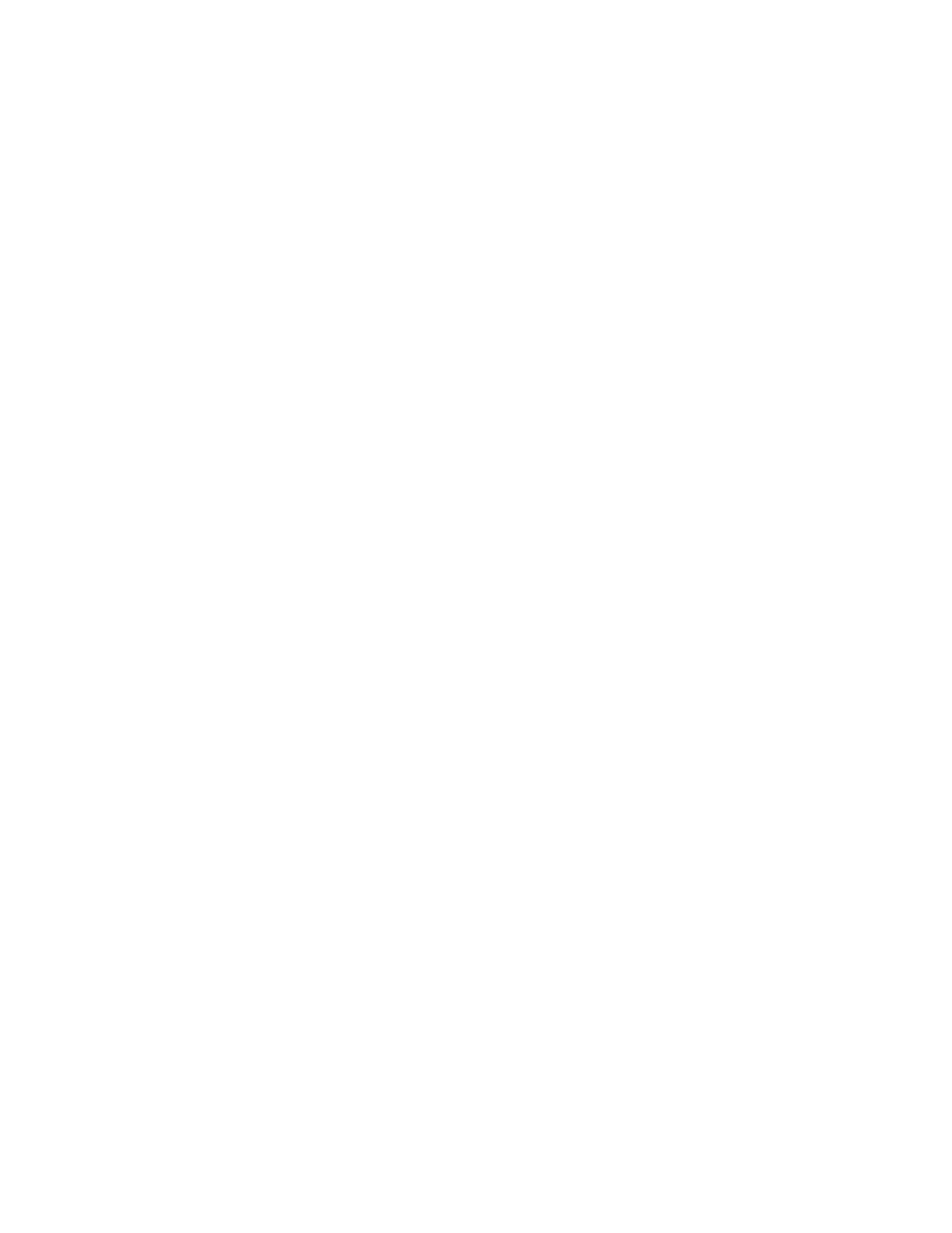
1. Connect to the switch and log in using an account with admin permissions.
2. Enter one of the following commands, depending on how you want to modify the TI zone.
• Enter the zone --add command to add ports or change the failover option for an existing TI zone.
You can also activate or deactivate the zone.
zone --add [-o optlist] name-p "portlist"
zone --add -o optlist name [-p "portlist"]
• Enter the zone --remove command to remove ports from an existing TI zone.
zone --remove name -p "portlist"
Be aware of the ramifications if you disable failover mode. See
on page 342 for
information about disabling failover mode.
3. Perform the following steps if you have any TI zones with failover disabled. If all of your TI zones are
failover-enabled, skip to step 4.
a)
Change the failover option to failover enabled. This is a temporary change to avoid frame
loss during the transition.
zone --add -o f name
b)
Enable the zones.
cfgenable "current_effective_configuration"
c)
Reset the failover option to failover disabled. Then continue with step 4.
zone --add -o n name
4. Enter the cfgEnable command to reactivate your current effective configuration and enforce the TI
zones.
cfgenable "current_effective_configuration"
Example of modifying a TI zone
To add port members to the existing TI zone bluezone:
switch:admin> zone --add bluezone -p "3,4; 3,6"
To add port members to the existing TI zone in a backbone fabric:
switch:admin> zone --add backbonezone -p "3,4; 3,6; 10:00:00:04:1f:03:16:f2;"
To disable failover on the existing TI zone bluezone:
switch:admin> zone --add -o n bluezone
To enable failover and add ports to TI zone greenzone:
switch:admin> zone --add -o f greenzone -p "3,4"
To remove ports from the TI zone bluezone:
switch:admin> zone --remove bluezone -p "3,4; 3,6"
Remember that your changes are not enforced until you enter the cfgEnable command.
Traffic Isolation Zoning
Fabric OS Administrators Guide
367
53-1003130-01
