Changing account parameters, Local account passwords, Changing the password for a different account – Brocade Fabric OS Administrators Guide (Supporting Fabric OS v7.3.0) User Manual
Page 139
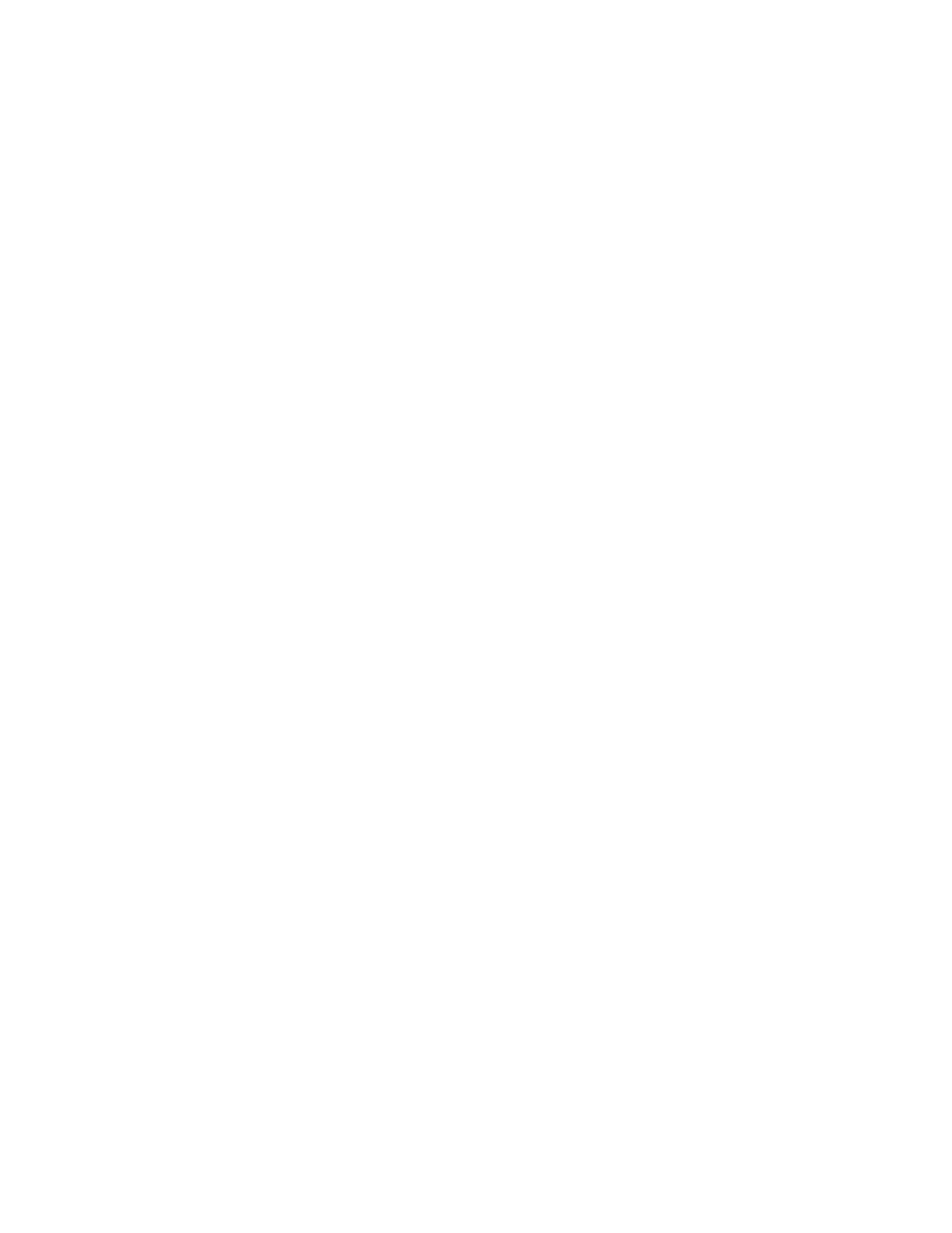
1. Connect to the switch and log in using an account with admin permissions, or an account associated
with a user-defined role with permissions for the UserManagement class of commands.
2. Enter the userConfig --delete command.
You cannot delete the default accounts. An account cannot delete itself. All active CLI sessions for
the deleted account are logged out.
3. At the prompt for confirmation, enter y.
Changing account parameters
This procedure can be performed on local user accounts.
When changing account parameters, if you change the ADlist for the user account, all of the currently
active sessions for that account will be logged out. For more information about changing the Admin
Domain on an account, refer to
Managing Administrative Domains
on page 455.
1. Connect to the switch and log in using an account with admin permissions, or an account associated
with a user-defined role with permissions for the UserManagement class of commands.
2. Enter the userConfig --change command.
Local account passwords
The following rules apply to changing passwords:
• Users can change their own passwords.
• To change the password for another account requires admin permissions or an account associated
with a user-defined role with Modify permissions for the LocalUserEnvironment RBAC class of
commands. When changing an admin account password, you must provide the current password.
• An admin with ADlist 0-10 or LFlist 1-10 cannot change the password on an account with admin,
user, or any permission with an ADlist 11-25 or LFlist 11-128. The user account being changed must
have an ADlist that is a subset of the account that is making the change.
• A new password must have at least one character different from the previous password.
• You cannot change passwords by using SNMP.
Changing the password for the current login account
1. Connect to the switch and log in using an account with admin permissions.
2. Enter the passwd command.
3. Enter the requested information at the prompts.
Changing the password for a different account
1. Connect to the switch and log in using an account with admin permissions.
2. Enter the passwd command specifying the name of the account for which the password is being
changed.
3. Enter the requested information at the prompts.
Changing account parameters
Fabric OS Administrators Guide
139
53-1003130-01
