Npiv, Enabling automatic pid assignment – Brocade Fabric OS Administrators Guide (Supporting Fabric OS v7.3.0) User Manual
Page 68
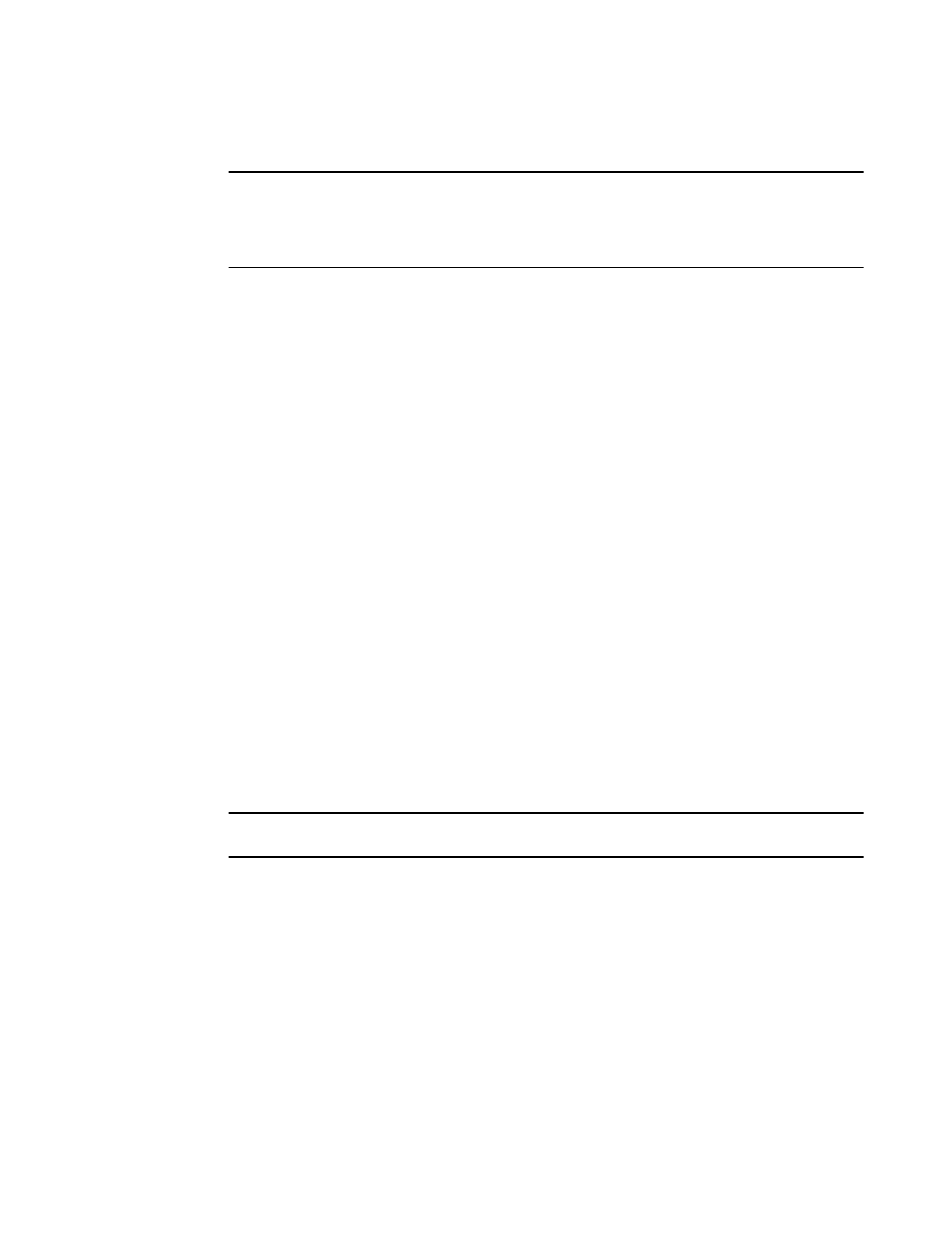
ATTENTION
When WWN-based PID assignment is enabled, the area assignment is dynamic and does not
guarantee any order in the presence of static WWN-area binding or when the devices are moved
around.
PID assignments are supported for a maximum of 4096 devices; this includes both point-to-point and
NPIV devices. The number of point-to-point devices supported depends on the areas available. For
example, 448 areas are available on Backbones and 256 areas are available on switches. When the
number of entries in the WWN-based PID database reaches 4096 areas used up, the oldest unused
entry is purged from the database to free up the reserved area for the new FLOGI.
Virtual Fabrics considerations for WWN-based PID assignment
WWN-based PID assignment is disabled by default and is supported in the default switch on the
Brocade DCX and DCX 8510 Backbone families. This feature is not supported on application blades
such as the FS8-18, FX8-24, and the FCOE10-24. The total number of ports in the default switch must
be 256 or less.
When the WWN-based PID assignment feature is enabled and a new blade is plugged into the
chassis, the ports for which the area is not available are disabled.
NPIV
If any N_Port ID Virtualization (NPIV) devices have static PIDs configured and the acquired area is not
the same as the one being requested, the FDISC coming from that device is rejected and the error is
noted in the RASlog.
If the NPIV device has Dynamic Persistent PID set, the same AL_PA value in the PID is used. This
guarantees NPIV devices get the same PID across reboots and AL_PAs assigned for the device do
not depend on the order in which the devices come up. For more information on NPIV, refer to
on page 439.
Enabling automatic PID assignment
NOTE
To activate the WWN-based PID assignment, you do not need to disable the switch.
Use the following procedure to enable automatic PID assignment.
1. Connect to the switch and log in using an account with admin permissions.
2. Enter the configure command.
3. At the Fabric parameters prompt, type y .
4. At the WWN Based persistent PID prompt, type y .
5. Press Enter to bypass the remaining prompts without changing them.
Example of activating PID assignments
switch: admin> configure
Configure...
Fabric parameters (yes, y, no, n): [no] y
WWN Based persistent PID (yes, y, no, n): [no] y
Virtual Fabrics considerations for WWN-based PID assignment
68
Fabric OS Administrators Guide
53-1003130-01
