Disabling a switch, Enabling a switch, Disabling a chassis – Brocade Fabric OS Administrators Guide (Supporting Fabric OS v7.3.0) User Manual
Page 60
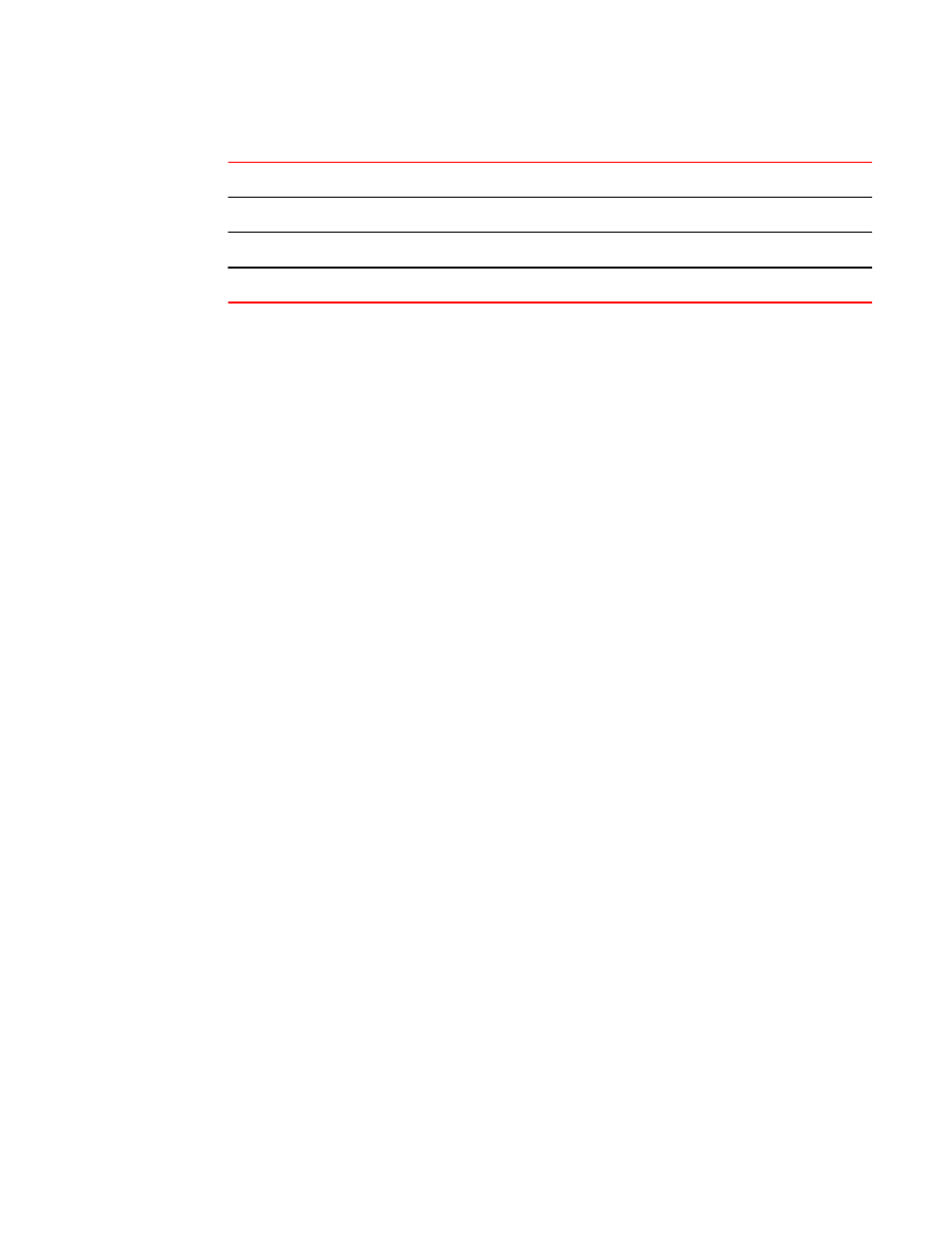
Ports affected when you enable or disable a switch in VF or non-VF mode (Continued)
TABLE 7
Operation
Virtual Fabrics enabled
Virtual Fabrics not enabled
Enable chassis
Enables all ports on physical chassis
Not allowed
Disable switch
Disables all ports on logical switch
Disables all ports on physical chassis
Disable chassis
Disables all ports on physical chassis
Not allowed
Disabling a switch
You must disable a switch before making configuration changes or before running offline diagnostic
tests.
1. Connect to the switch and log in using an account assigned to the admin role.
2. Enter the switchDisable command.
switch:admin> switchdisable
All Fibre Channel ports on the switch are taken offline. If the switch is part of a fabric, the fabric is
reconfigured.
If Virtual Fabrics is enabled, only the ports allocated to the logical switch are disabled. To disable all
of the ports, you must disable the entire chassis. See
on page 60.
Enabling a switch
The switch is enabled by default after it is powered on and switch initialization routines have finished.
You must re-enable the switch after making configuration changes or running offline diagnostics.
1. Connect to the switch and log in using an account assigned to the admin role.
2. Enter the switchEnable command.
switch:admin> switchenable
All Fibre Channel ports that passed Power On Self Test (POST) are enabled. If the switch has inter-
switch links (ISLs) to a fabric, it joins the fabric.
If Virtual Fabrics is enabled, only the ports allocated to the logical switch are enabled. To enable all
of the ports, you must enable the entire chassis. See
on page 61.
Disabling a chassis
Disabling a chassis disables all Fibre Channel ports on all logical switches in the chassis. You must
disable a chassis before making chassis-wide configuration changes or before running offline
diagnostic tests.
1. Connect to any logical switch in the chassis and log in using an account assigned to the admin role.
2. Enter the chassisDisable command.
switch:FID128:admin> chassisdisable
This command can cause disruption to multiple logical switches.
Are you sure you want to disable all chassis ports now? (yes, y, no, n): [no]y
switch:FID128:admin>
Disabling a switch
60
Fabric OS Administrators Guide
53-1003130-01
