Fcip tunnel configuration – Brocade Fabric OS Administrators Guide (Supporting Fabric OS v7.3.0) User Manual
Page 547
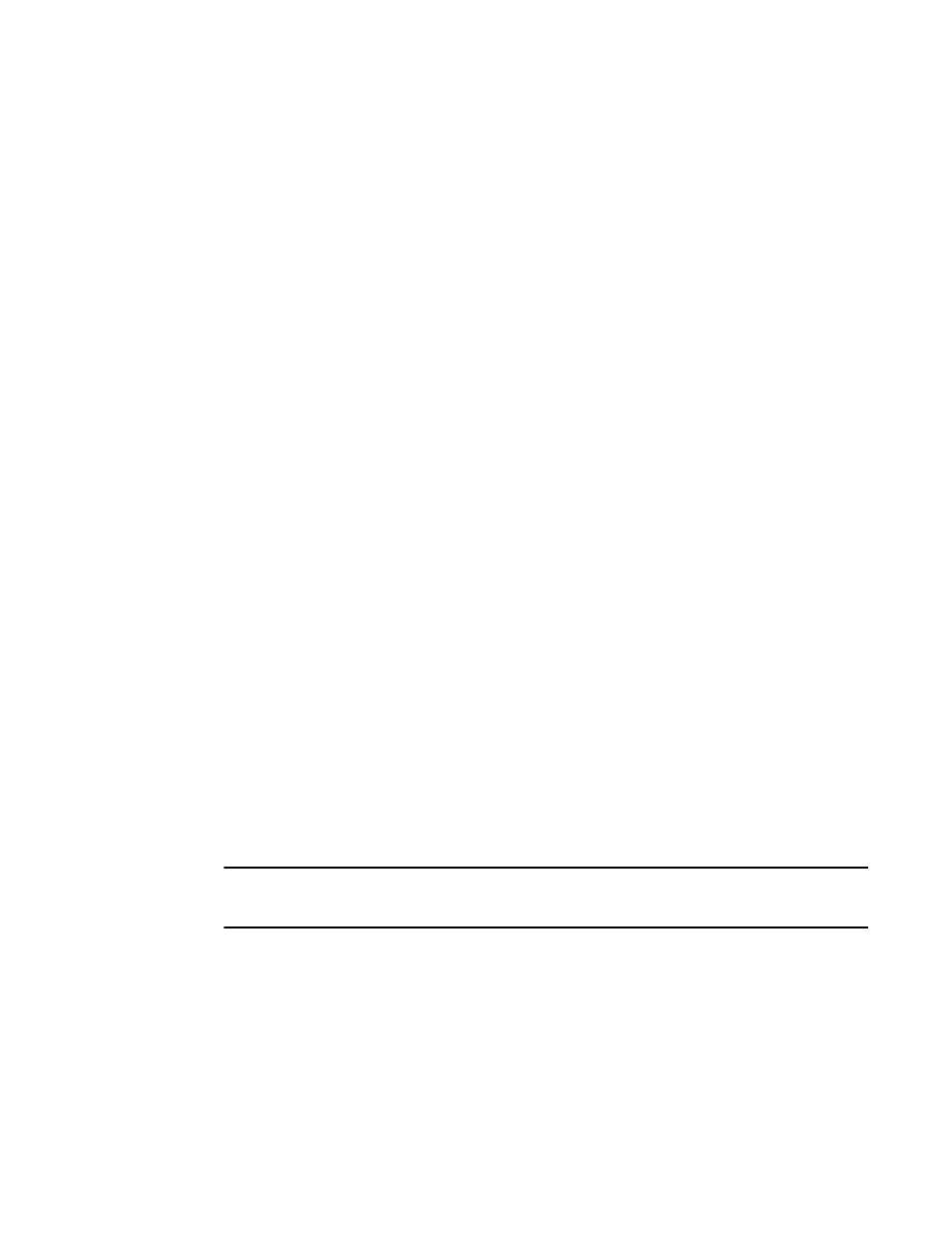
1. Log in to the switch or backbone.
2. Set the FID alias using the fcrconfigure --add command.
fcrconfigure --add -alias alias_name -fid fid
3. Verify the configured alias names using the fcrconfigure --show -alias command.
fcrconfigure --show -alias
The following example configures alias names for three fabrics, and then
configures an EX_Port using the FID alias name.
switch:admin> fcrconfigure --add -alias Green_fabric -fid 10
switch:admin> fcrconfigure --add -alias Blue_fabric -fid 12
switch:admin> fcrconfigure --add -alias Yellow_fabric -fid 15
switch:admin> fcrconfigure --show -alias
FID Alias
========================
10 Green_fabric
12 Blue_fabric
15 Yellow_fabric
switch:admin> portcfgexport 3 -a 1 -f Green_fabric; portenable 3
switch:admin> portcfgexport 3
Port 3 info
Admin: enabled
State: OK
Pid format: core(N)
Operate mode: Brocade Native
Edge Fabric ID: 10
Alias Name: Green_fabric
Front Domain ID: 5
(output truncated)
FCIP tunnel configuration
The optional Fibre Channel over IP (FCIP) Tunneling Service enables you to use "tunnels" to connect
instances of Fibre Channel SANs over IP-based networks to transport all Fibre Channel ISL and IFL
traffic. FCIP is a prerequisite for configuring VEX_Ports; if you are only using FC_Ports, then there is no
need to configure FCIP tunnels.
If using FCIP in your FC-FC routing configuration, you must first configure FCIP tunnels. Once a tunnel
is created, it defaults to a disabled state. Then configure the VE_Port or VEX_Port. After the appropriate
ports are configured, enable the tunnel.
NOTE
FCIP tunnel configuration is applicable only to Fabric OS fabrics and does not apply to Brocade
Network OS or M-EOS fabrics.
Refer to the Fabric OS FCIP Administrator's Guide for instructions on how to configure FCIP tunnels.
FCIP tunnel configuration
Fabric OS Administrators Guide
547
53-1003130-01
