Verifying fabric connectivity, Verifying device connectivity – Brocade Fabric OS Administrators Guide (Supporting Fabric OS v7.3.0) User Manual
Page 89
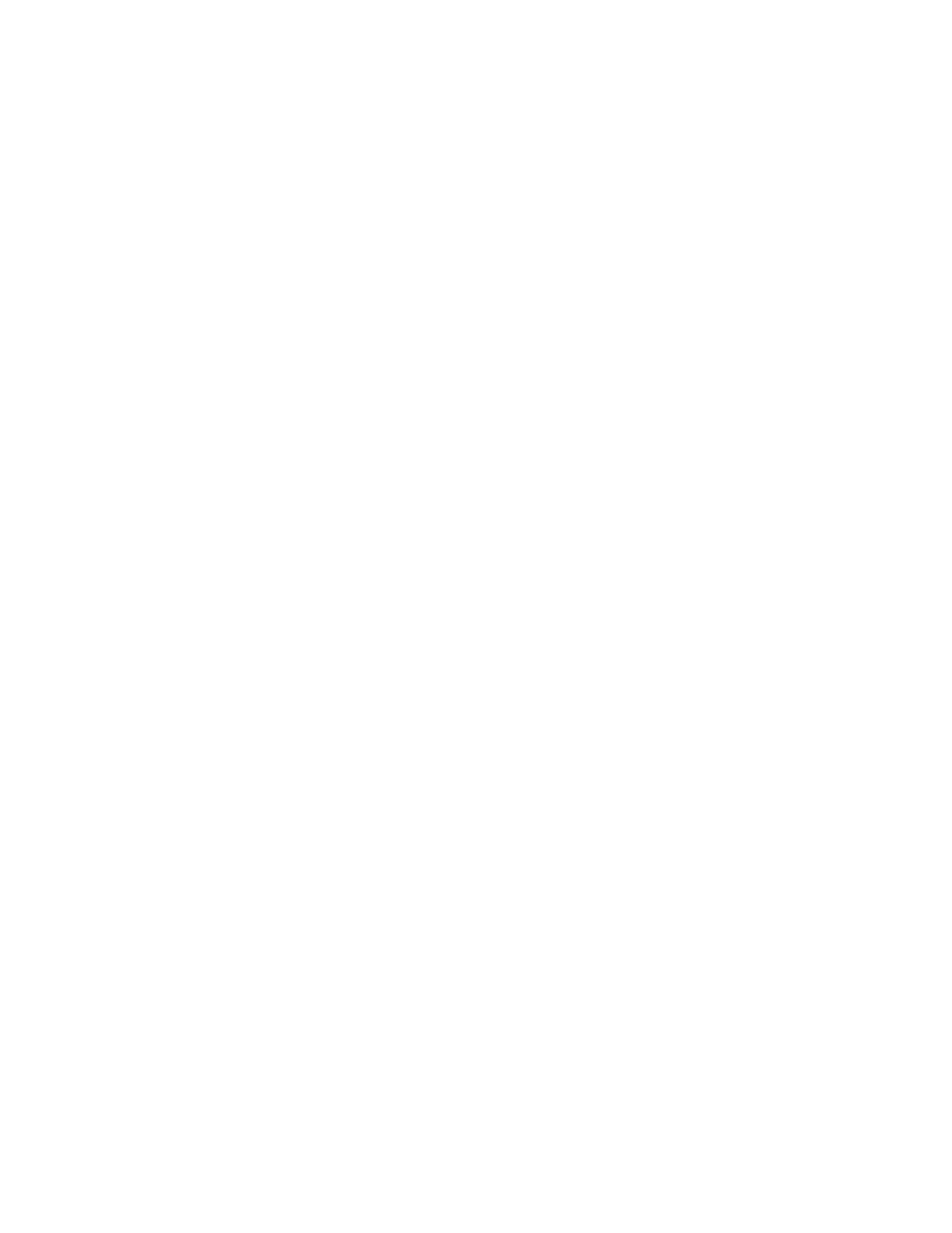
Start Time: 17:55:33 UTC Fri Jan 03 2014
Previous Active Session:
Active Slot = CP1, Expected Recovered
Standby Slot = CP0
Start Time: 17:49:46 UTC Fri Jan 03 2014
End Time: 17:54:10 UTC Fri Jan 03 2014
System Uptime: 17:42:11 UTC Fri Jan 03 2014
5. Enter the fanShow command to display the current status and speed of each fan in the system.
Refer to the hardware reference manual of your system to determine the appropriate values.
6. Enter the psShow command to display the current status of the switch power supplies. Refer to the
hardware reference manual of your system to determine the appropriate values.
7. Enter the slotShow -m command to display the inventory and the current status of each slot in the
system.
Example of the slot information displayed for a DCX chassis:
DCX:FID128:admin> slotshow -m
Slot Blade Type ID Model Name Status
--------------------------------------------------
1 SW BLADE 55 FC8-32 ENABLED
2 SW BLADE 51 FC8-48 ENABLED
3 SW BLADE 39 FC8-16 ENABLED
4 SW BLADE 51 FC8-48 ENABLED
5 CORE BLADE 52 CORE8 ENABLED
6 CP BLADE 50 CP8 ENABLED
7 CP BLADE 50 CP8 ENABLED
8 CORE BLADE 52 CORE8 ENABLED
9 SW BLADE 37 FC8-16 ENABLED
10 AP BLADE 43 FS8-18 ENABLED
11 SW BLADE 55 FC8-32 ENABLED
12 AP BLADE 24 FS8-18 ENABLED
Verifying fabric connectivity
Use the following procedure to verify fabric connectivity.
1. Connect to the switch and log in using an account with admin permissions.
2. Enter the fabricShow command. This command displays a summary of all the switches in the fabric.
The output of the fabricShow command is discussed in
on page 56.
Verifying device connectivity
Use the following procedure to verify device connectivity.
1. Connect to the switch and log in using an account with admin permissions.
2. Optional: Enter the switchShow command to verify devices, hosts, and storage are connected.
3. Optional: Enter the nsShow command to verify devices, hosts, and storage have successfully
registered with the name server.
4. Enter the nsAllShow command to display the 24-bit Fibre Channel addresses of all devices in the
fabric.
switch:admin> nsallshow
{
010e00 012fe8 012fef 030500 030b04 030b08 030b17 030b18
030b1e 030b1f 040000 050000 050200 050700 050800 050de8
050def 051700 061c00 071a00 073c00 090d00 0a0200 0a07ca
0a07cb 0a07cc 0a07cd 0a07ce 0a07d1 0a07d2 0a07d3 0a07d4
0a07d5 0a07d6 0a07d9 0a07da 0a07dc 0a07e0 0a07e1 0a0f01
0a0f02 0a0f0f 0a0f10 0a0f1b 0a0f1d 0b2700 0b2e00 0b2fe8
0b2fef 0f0000 0f0226 0f0233 0f02e4 0f02e8 0f02ef 210e00
211700 211fe8 211fef 2c0000 2c0300 611000 6114e8 6114ef
Verifying fabric connectivity
Fabric OS Administrators Guide
89
53-1003130-01
