Adding members to an alias, Removing members from an alias – Brocade Fabric OS Administrators Guide (Supporting Fabric OS v7.3.0) User Manual
Page 307
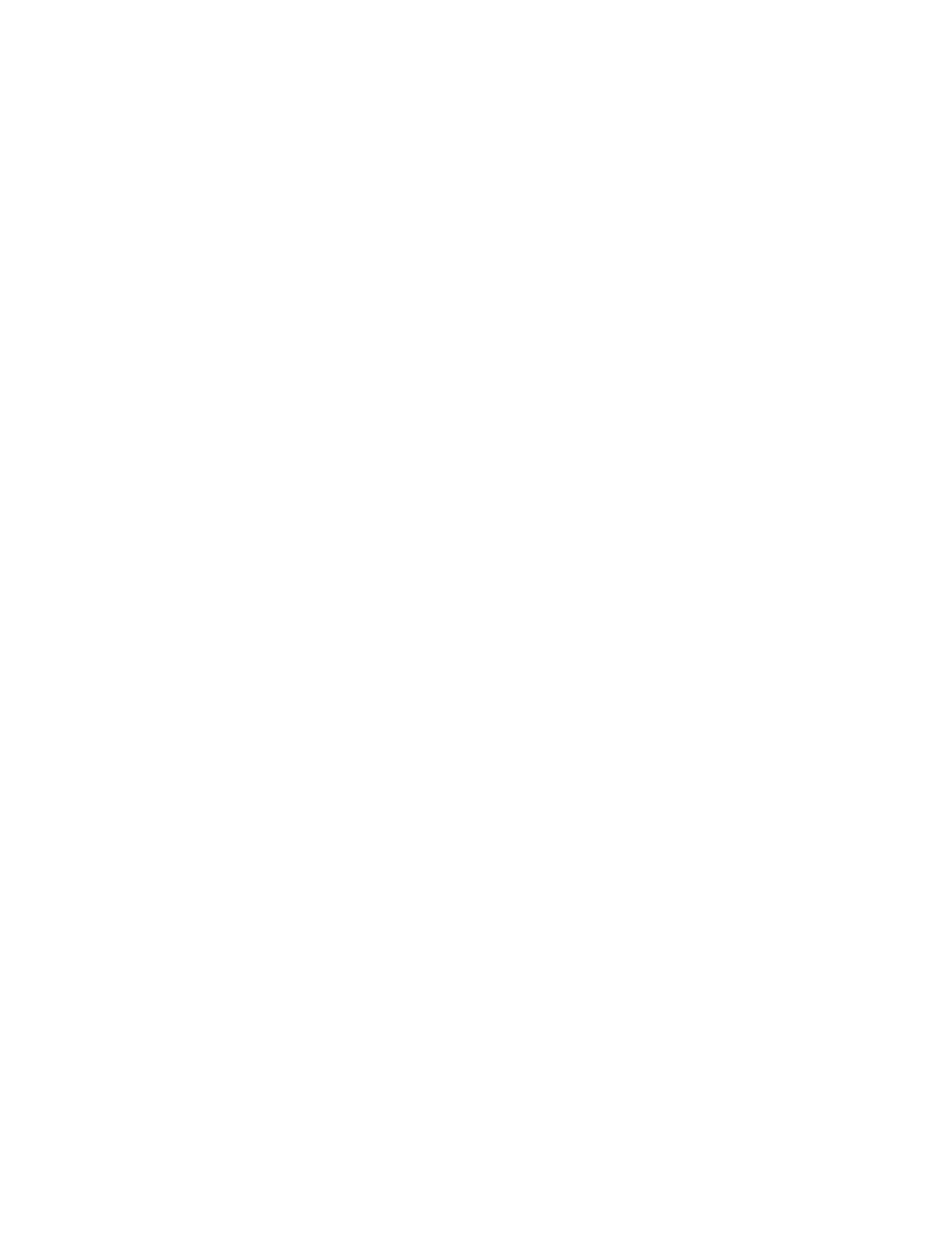
switch:admin> cfgsave
WARNING!!!
The changes you are attempting to save will render the
Effective configuration and the Defined configuration
inconsistent. The inconsistency will result in different
Effective Zoning configurations for switches in the fabric if
a zone merge or HA failover happens. To avoid inconsistency
it is recommended to commit the configurations using the
'cfgenable' command.
Do you still want to proceed with saving the Defined
zoning configuration only? (yes, y, no, n): [no] y
Adding members to an alias
Use the following procedure to add a member to an alias.
1. Connect to the switch and log in using an account with admin permissions.
2. Enter the aliAdd command, using the following syntax:
aliadd "aliasname ","member[; member...]"
3. Enter the cfgSave command to save the change to the defined configuration.
The cfgSave command ends and commits the current zoning transaction buffer to nonvolatile
memory. If a transaction is open on a different switch in the fabric when this command is run, the
transaction on the other switch is automatically aborted. A message displays on the other switches to
indicate that the transaction was aborted.
Example
switch:admin> aliadd "array1", "1,2"
switch:admin> aliadd "array2", "21:00:00:20:37:0c:72:51"
switch:admin> aliadd "loop1", "5,6"
switch:admin> cfgsave
WARNING!!!
The changes you are attempting to save will render the
Effective configuration and the Defined configuration
inconsistent. The inconsistency will result in different
Effective Zoning configurations for switches in the fabric if
a zone merge or HA failover happens. To avoid inconsistency
it is recommended to commit the configurations using the
'cfgenable' command.
Do you still want to proceed with saving the Defined
zoning configuration only? (yes, y, no, n): [no] y
Removing members from an alias
Use the following procedure to remove a member from an alias.
1. Connect to the switch and log in using an account with admin permissions.
2. Enter the aliRemove command, using the following syntax:
aliremove "aliasname ", "member [; member...]"
3. Enter the cfgSave command to save the change to the defined configuration.
The cfgSave command ends and commits the current zoning transaction buffer to nonvolatile
memory. If a transaction is open on a different switch in the fabric when this command is run, the
transaction on the other switch is automatically aborted. A message displays on the other switches to
indicate that the transaction was aborted.
Adding members to an alias
Fabric OS Administrators Guide
307
53-1003130-01
