Setting a secret key pair, Fcap configuration overview – Brocade Fabric OS Administrators Guide (Supporting Fabric OS v7.3.0) User Manual
Page 228
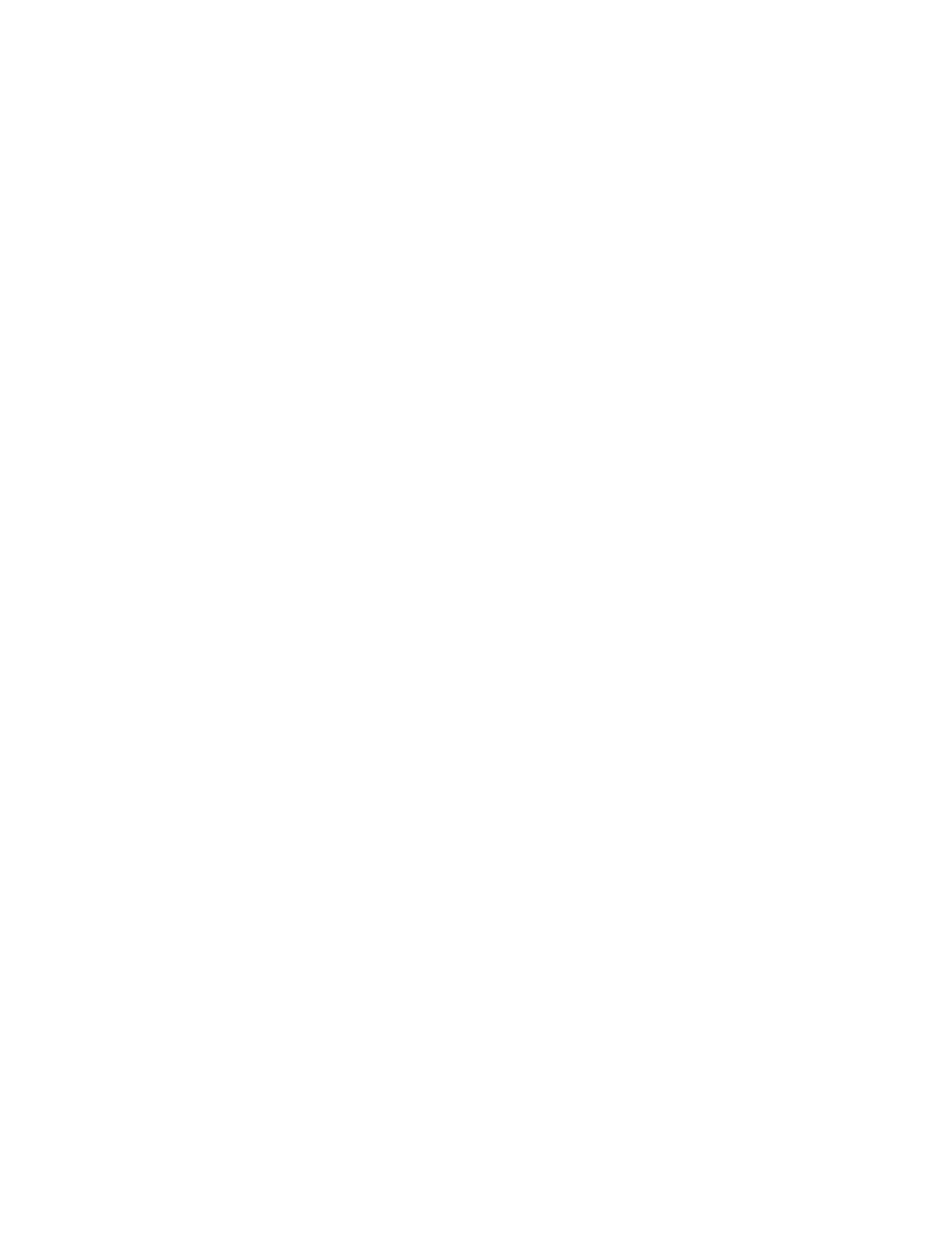
When setting and removing the secret for a switch or device on Access Gateway, only the WWN can
be used.
Setting a secret key pair
1. Log in to the switch using an account with admin permissions, or an account with OM permissions
for the Authentication RBAC class of commands.
2. Enter the secAuthSecret --set command.
The command enters interactive mode. The command returns a description of itself and needed
input; then it loops through a sequence of switch specification, peer secret entry, and local secret
entry.
To exit the loop, press Enter for the switch name; then type y .
Example of setting a secret key pair
switchA:admin> secauthsecret --set
This command is used to set up secret keys for the DH-CHAP authentication.
The minimum length of a secret key is 8 characters and maximum 40
characters. Setting up secret keys does not initiate DH-CHAP
authentication. If switch is configured to do DH-CHAP, it is performed
whenever a port or a switch is enabled.
Warning: Please use a secure channel for setting secrets. Using
an insecure channel is not safe and may compromise secrets.
Following inputs should be specified for each entry.
1. WWN for which secret is being set up.
2. Peer secret: The secret of the peer that authenticates to peer.
3. Local secret: The local secret that authenticates peer.
Press Enter to start setting up shared secrets >
Enter WWN, Domain, or switch name (Leave blank when done): 10:20:30:40:50:60:70:80
Enter peer secret:
Re-enter peer secret:
Enter local secret:
Re-enter local secret:
Enter WWN, Domain, or switch name (Leave blank when done): 10:20:30:40:50:60:70:81
Enter peer secret:
Re-enter peer secret:
Enter local secret:
Re-enter local secret:
Enter WWN, Domain, or switch name (Leave blank when done):
Are you done? (yes, y, no, n): [no] y
Saving data to key store... Done.
3. Disable and enable the ports on a peer switch using the portDisable and portEnable commands.
FCAP configuration overview
Beginning with Fabric OS release 7.0.0, you must configure the switch to use third-party certificates for
authentication with the peer switch.
To perform authentication with FCAP protocol with certificates issued from third party, the user has to
perform following steps:
1. Choose a certificate authority (CA).
2. Generate a public, private key, passphrase and a CSR on each switch.
3. Store the CSR from each switch on a file server.
4. Obtain the certificates from the CA.
You can request a certificate from a CA through a Web browser. After you request a certificate, the
CA either sends certificate files by e-mail (public) or gives access to them on a remote host
(private). Typically, the CA provides the certificate files listed in the following table.
Setting a secret key pair
228
Fabric OS Administrators Guide
53-1003130-01
