Viewing selected zone configuration information – Brocade Fabric OS Administrators Guide (Supporting Fabric OS v7.3.0) User Manual
Page 325
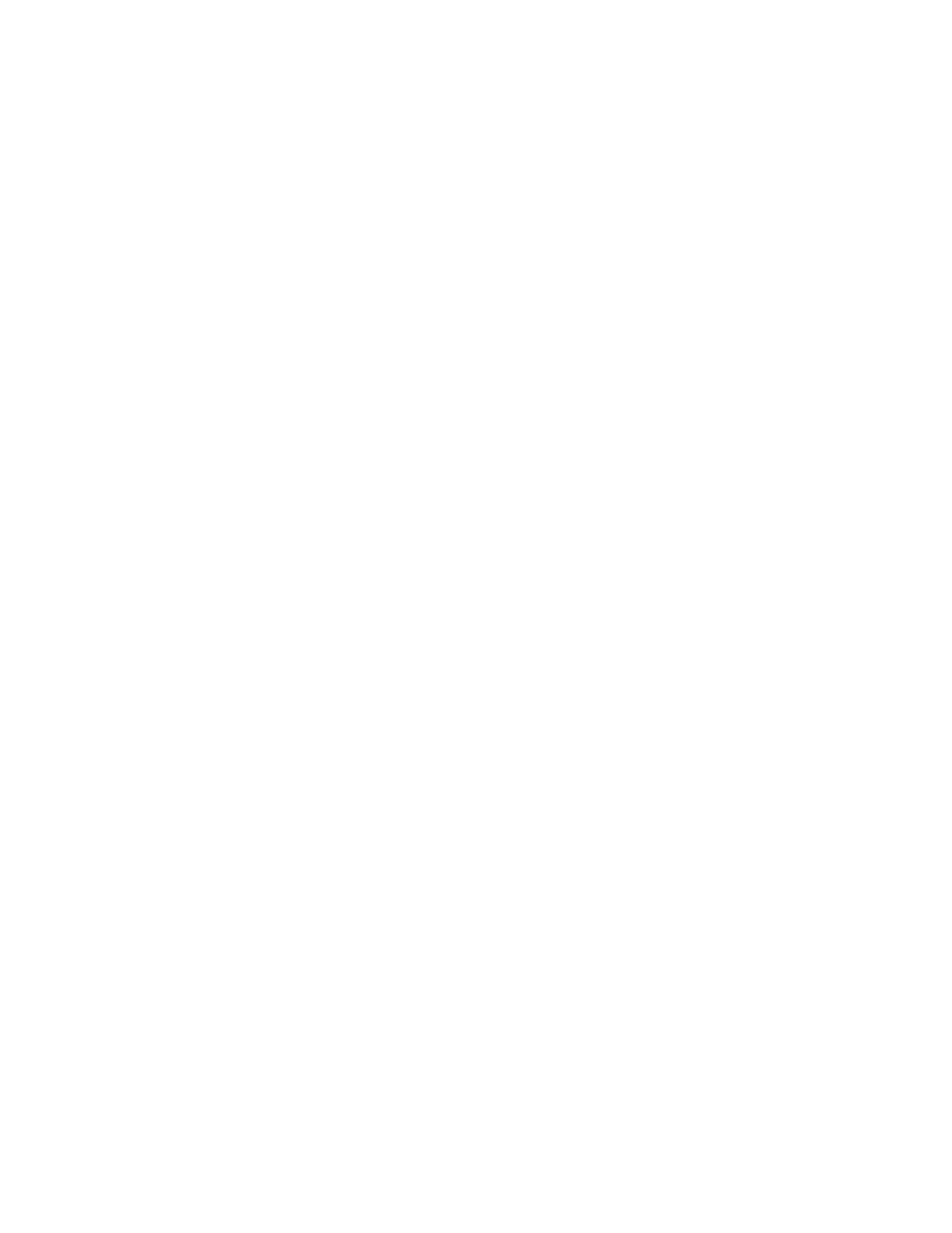
alias: loop1 21:00:00:20:37:0c:76:85; 21:00:00:20:37:0c:71:df
Effective configuration:
cfg: USA_cfg
zone: Blue_zone
1,1
21:00:00:20:37:0c:76:8c
21:00:00:20:37:0c:71:02
1,2
21:00:00:20:37:0c:76:22
21:00:00:20:37:0c:76:28
zone: Purple_zone
1,0
21:00:00:20:37:0c:76:85
21:00:00:20:37:0c:71:df
Viewing selected zone configuration information
Use the following procedure to view the selected zone configuration information.
1. Connect to the switch and log in using an account with admin permissions.
2. Enter the cfgShow command and specify a pattern.
cfgshow [--ic][,"pattern"] [, mode]
Example displaying all zone configurations that start with "Test"
switch:admin> cfgshow "Test*"
cfg: Test1 Blue_zone
cfg: Test_cfg Purple_zone; Blue_zone
Example displaying all zone configurations that start with "Test", regardless of the case
switch:admin> cfgshow --ic "Test*"
cfg: Test1 Blue_zone
cfg: Test_2 Red zone; Blue_zone
Viewing the configuration in the effective zone database
Use the following procedure to view the configuration in the effective zone database.
1. Connect to the switch and log in using an account with admin permissions.
2. Enter the cfgActvShow command.
switch:admin> cfgactvshow
Effective configuration:
cfg: NEW_cfg
zone: Blue_zone
1,1
21:00:00:20:37:0c:76:8c
21:00:00:20:37:0c:71:02
1,2
21:00:00:20:37:0c:76:22
21:00:00:20:37:0c:76:28
zone: Purple_zone
1,0
21:00:00:20:37:0c:76:85
21:00:00:20:37:0c:71:df
Viewing selected zone configuration information
Fabric OS Administrators Guide
325
53-1003130-01
