Brocade Fabric OS Administrators Guide (Supporting Fabric OS v7.3.0) User Manual
Page 413
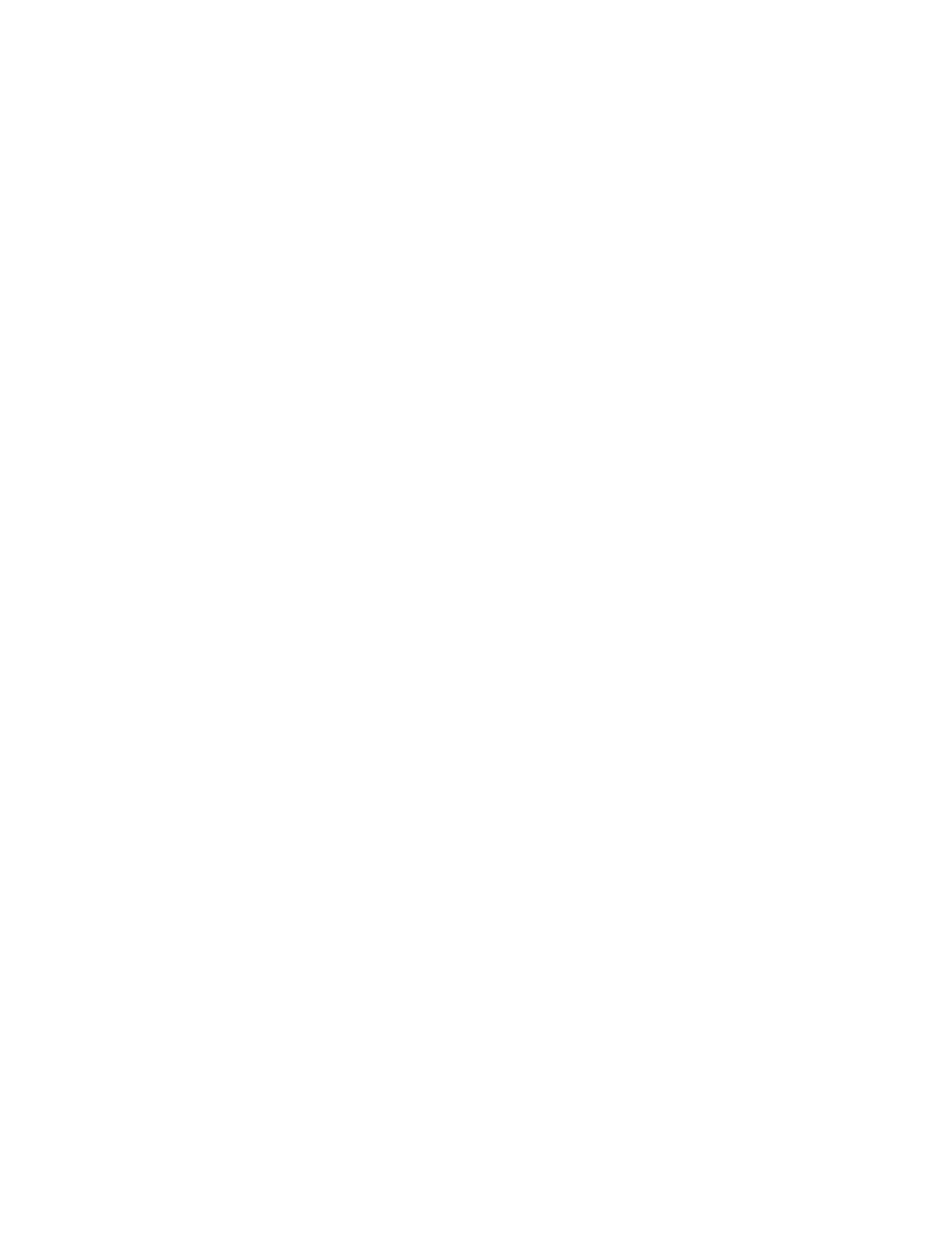
Configuring in-flight encryption and compression on an EX_Port
When you configure in-flight encryption and compression across an IFL, first configure the EX_Port and
then configure the E_Port. The encryption and compression settings must match at either end of the
IFL.
The following steps summarize how to enable in-flight encryption or compression on an EX_Port.
Perform these steps on the FC router.
1. Determine which ports are available for encryption or compression.
Viewing the encryption and compression configuration
on page 414 for instructions.
2. Obtain the WWN of the edge switch using the fcrEdgeShow command.
You need this WWN when you set up the secret key.
switch:admin> fcredgeshow
FID EX-port E-port Neighbor Switch (PWWN, SWWN ) Flags
---------------------------------------------------------------------------
20 1 1 20:01:00:05:33:13:70:3e 10:00:00:05:33:13:70:3e
3. If you are enabling encryption on the port, configure port level authentication for the port.
Omit this step if you want to enable only compression on the port.
Configuring and enabling authentication for in-flight encryption
on page 415 for instructions.
4. Enable encryption on the port.
on page 417 for instructions.
5. Enable compression on the port.
Enabling in-flight compression
on page 418 for instructions.
6. Obtain the WWN of the front phantom domain using the portCfgExPort command.
You need this WWN when you set up the secret key on the E_Port on the other end of the IFL.
FCR:admin> portcfgexport 1
Port 1 info
Admin: enabled
State: OK
Pid format: core(N)
Operate mode: Brocade Native
Edge Fabric ID: 20
Front Domain ID: 160
Front WWN: 50:00:53:31:37:43:ee:14
Principal Switch: 8
(output truncated)
Following successful port initialization, the configured features are enabled and active. You can use
the fcrEdgeShow command to check that the EX_Port has come online with encryption or
compression enabled.
Next, configure encryption and compression on the E_Port at the other end of the IFL.
Configuring in-flight encryption and compression on an E_Port
The following steps summarize how to enable encryption or compression on an E_Port.
Configuring in-flight encryption and compression on an EX_Port
Fabric OS Administrators Guide
413
53-1003130-01
