Yokogawa Data Acquisition with PID Control CX2000 User Manual
Page 40
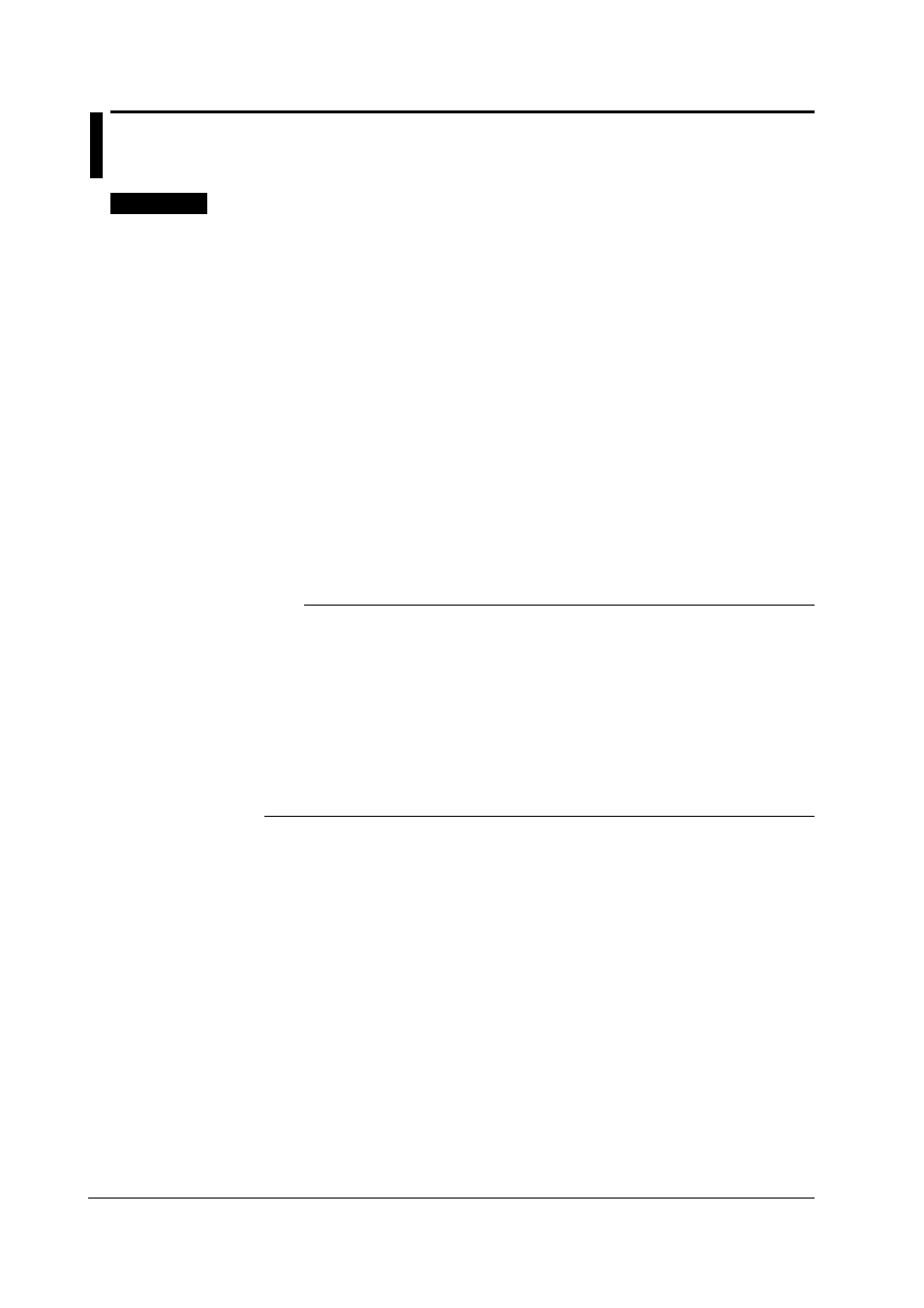
2-10
IM 04L31A01-17E
2.5
Setting the FTP Client (Setting the Automatic
Transfer of Display, Event, and Report Data Files)
Explanation
By setting this function, the display/event data files created in the internal memory of the
CX or report data files can be automatically transferred using FTP at the time the files
are created. To use this function, however, the Ethernet interface must be configured as
described in section 2.3.
Selecting the Transferred Files
• You can separately select whether to automatically transfer (On/Off) the display/
event data files or report data files. The default setting is “Off.”
• The data files are automatically transferred to the FTP destination described in the
next section at appropriate times when the [Memory] > [Save] setting is set to
[Auto].
• Display data file: Data files are automatically transferred at auto save intervals or
at the specified date and time.
• Event data file: Data files are automatically transferred when data length of
data is written or at every specified date and time.*
* Auto transfer at every specified date and time is allowed only during the “Free” mode.
For a description of the “Free” mode, see the
user’s manual IM04L31A01-01E
or
IM04L31A01-03E
.
• Report data file:
Data files are automatically transferred every time a report is created.
Note
• For a description of the settings of memory save and auto save interval of the CX, see the
user’s manual IM04L31A01-01E
or
IM04L31A01-03E
.
• If the [Memory] > [Save] setting of the CX is set to [Manual] (not [auto]), data files are not
automatically transferred. You can use commands to transfer display, event, and report data
files.
• For the format of the report data file that is transferred and the report data file that is stored on
the external storage medium, see the
user’s manual IM04L31A01-01E
or
IM04L31A01-03E.
However, the report data file that is transferred is divided at each timeout (timeup).
• If a file with the same name is detected at the destination, the file is transferred with the last
character (8
th
character) of the file name changed.
Example: If the name of the file that you attempted to transfer is “X0212002.CDS” and a file
with the same name exists at the destination, it is renamed as “X021200A.CDS”
and transferred.
Setting the FTP Destination
Consult your system or network administrator in setting parameters such as the
primary/secondary FTP servers, port number, login name, password, account, and
availability of the PASV mode.
• Specifying primary and secondary
You can specify up to two file transfer destinations (FTP servers), primary and
secondary, as described in the previous section. The data file is automatically be
transferred to the secondary FTP server, if the primary FTP server is down.
• FTP server name
Enter the name of the file transfer destination FTP server using up to 64
alphanumeric characters.
• If the DNS is used, you can set the host name as a server name.
For details on setting the DNS, see section 2.3.
• You can also set the IP address. In this case, the DNS is not required.
