4 checking the ethernet interface connection, Checking the connection on the cx display – Yokogawa Data Acquisition with PID Control CX2000 User Manual
Page 39
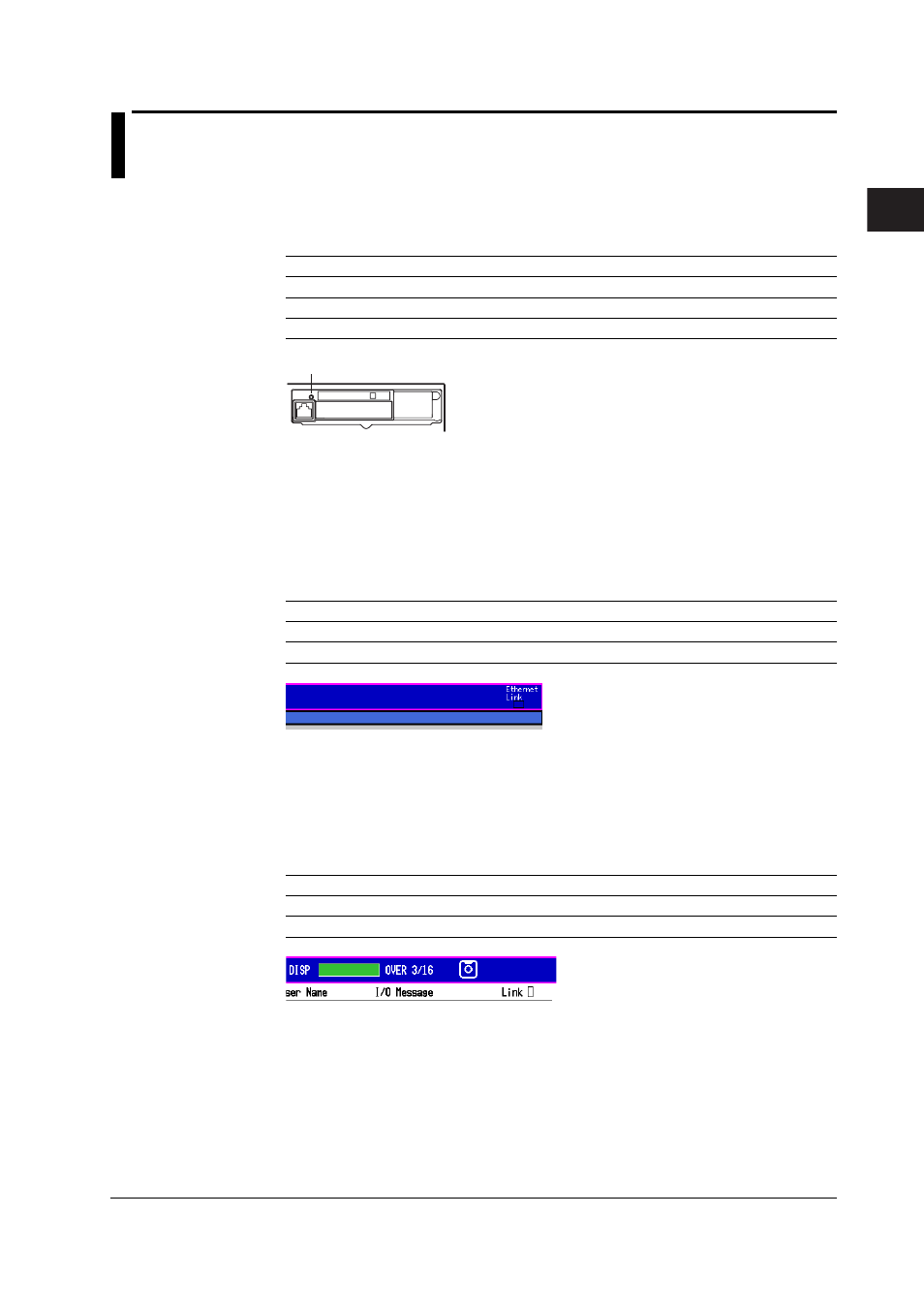
2-9
IM 04L31A01-17E
Ethernet Interface
2
2.4
Checking the Ethernet Interface Connection
Checking the Connection on the Rear Panel of the CX
You can check the connection status of the Ethernet interface by looking at the indicator
at the upper right corner of the Ethernet connector of the CX.
Indicator
Connection status of the Ethernet interface
Illuminated (green)
The Ethernet interface is electrically connected.
Blinking (green)
Data transmission in progress.
Not illuminated
The Ethernet interface is not electrically connected.
(Rear panel)
Indicator
Checking the Connection on the CX Display
Checking the Connection at the Status Indication Section of the CX Display
You can check the connection status of the Ethernet interface using the [Ethernet
Link] indicator located on the right side of the status indication section of the basic
setting menu. The basic setting menu appears by pressing the MENU key to display
the setting menu followed by the FUNC key for approximately 3 s.
Indicator
Connection Status of the Ethernet interface
Illuminated (green)
The Ethernet interface is electrically connected.
Not illuminated
The Ethernet interface is not electrically connected.
Checking the Connection Status in the Display Section at the Upper Right Corner
of the Communication Log Display of the CX
You can check the connection status of the Ethernet interface using the [Link]
indicator on the display section at the upper right corner of the communication log
display. For the procedure of displaying the communication log display, see section
2.8.
Indicator
Connection Status of the Ethernet interface
Illuminated (green)
The Ethernet interface is electrically connected.
Not illuminated
The Ethernet interface is not electrically connected.
