App color, Zone, Scale – Yokogawa Touch Screen GP20 User Manual
Page 77: Bar graph
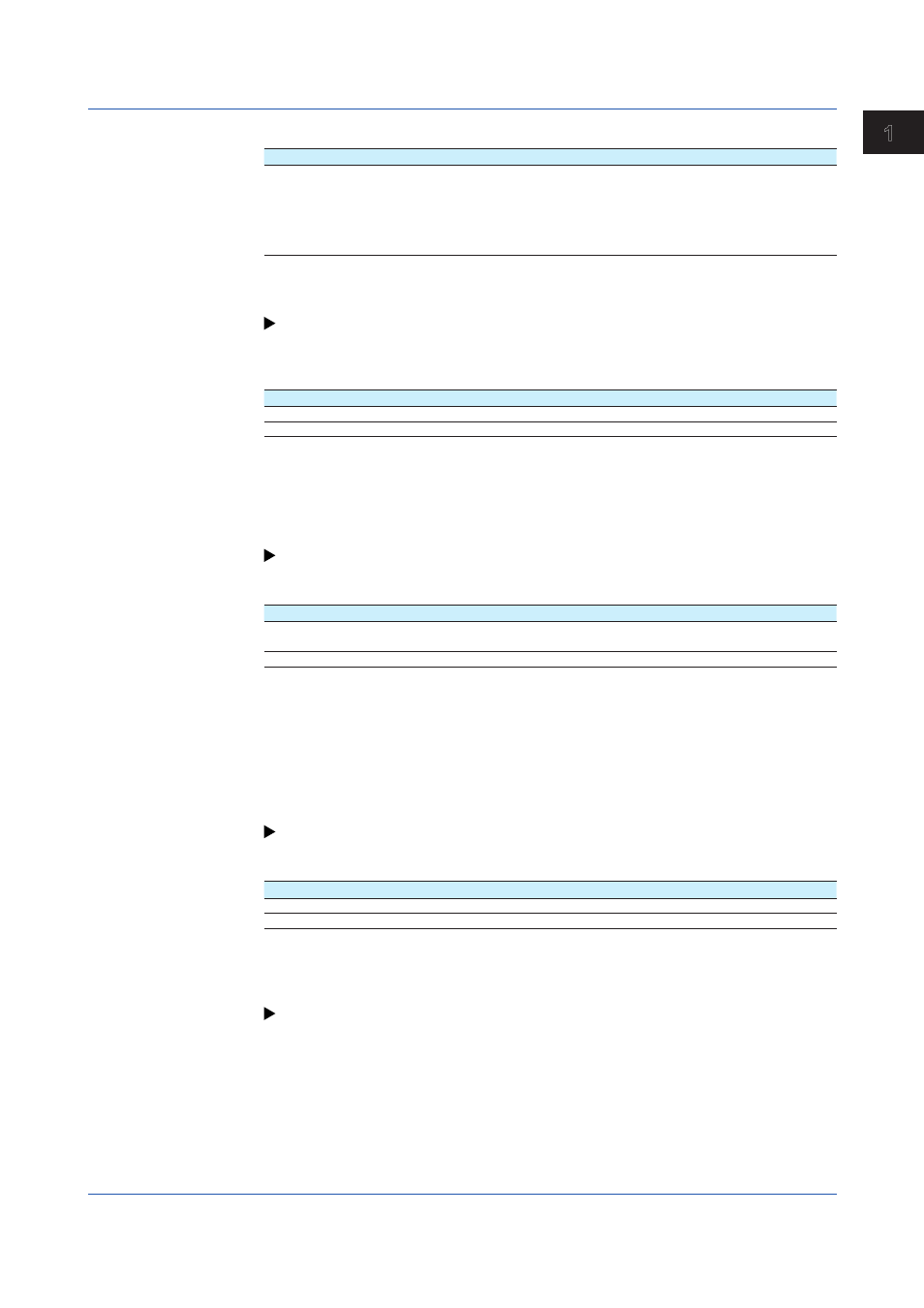
1-63
IM 04L51B01-01EN
Configuring the GX/GP
1
2
3
4
5
App
Color
Setup Item
Selectable Range or Options
Default Value
Color
24 colors (red, green, blue, blue violet, brown,
orange, yellow-green, light blue, violet, gray,
lime, cyan, dark blue, yellow, light gray, purple,
black, pink, light brown, light green, dark gray,
olive, dark cyan, and spring green) and a user-
defined color (1 color)
—
Color
Set channel display colors. The colors apply to the trend display and bar graph display.
For instructions on how to set the user-defined color, see page 1-21 in section 1.2.3, “Setting
Zone
Setup Item
Selectable Range or Options
Default Value
Lower
0 to 95%
0
Upper
5 to 100%
100
Lower and Upper
Set these values when you want to divide the waveform displays of channels into
separate zones so that waveforms do not overlap. Set the
Lower and Upper positions as
percentages of the maximum display width. Set
Lower to a value less than Upper, and set
the zone width (
Upper – Lower) to be 5% or greater.
For display examples, see page 1-21 in section 1.2.3, “Setting the Display”.
Scale
Setup Item
Selectable Range or Options
Default Value
Position
GX20/GP20: Off,1,2,3,4,5,6,7,8,9,10
GX10/GP10: Off,1,2,3,4,5,6
1
Division
4, 5, 6, 7, 8, 9, 10, 11, 12, C10
10
Position
Set this to set the scale display position of the trend display. Set this to
Off to not display
scales.
Division
Set the number of divisions to make with the main scale marks.
C10: The scale is equally divided into 10 sections by main scale marks, and scale values are
indicated at 0, 30, 50, 70, and 100% positions.
For scale display examples, see page 1-21 in section 1.2.3, “Setting the Display”.
Bar graph
Setup Item
Selectable Range or Options
Default Value
Base position
Lower, Center, Upper
Lower
Division
4, 5, 6, 7, 8, 9, 10, 11, 12
10
Base position
Set the bar graph base position. This setting is applied on the bar graph display and when
you are displaying the current value on the scale as a bar graph on the trend displays.
For bar graph display examples, see page 1-21 in section 1.2.3, “Setting the Display”.
Division
Set the number of divisions to make with the main scale marks.
1.5 Configuring Math Channels
