2 using the batch function, Using the batch function -3, Batch function – Yokogawa Touch Screen GP20 User Manual
Page 187: App 2.1.2 using the batch function
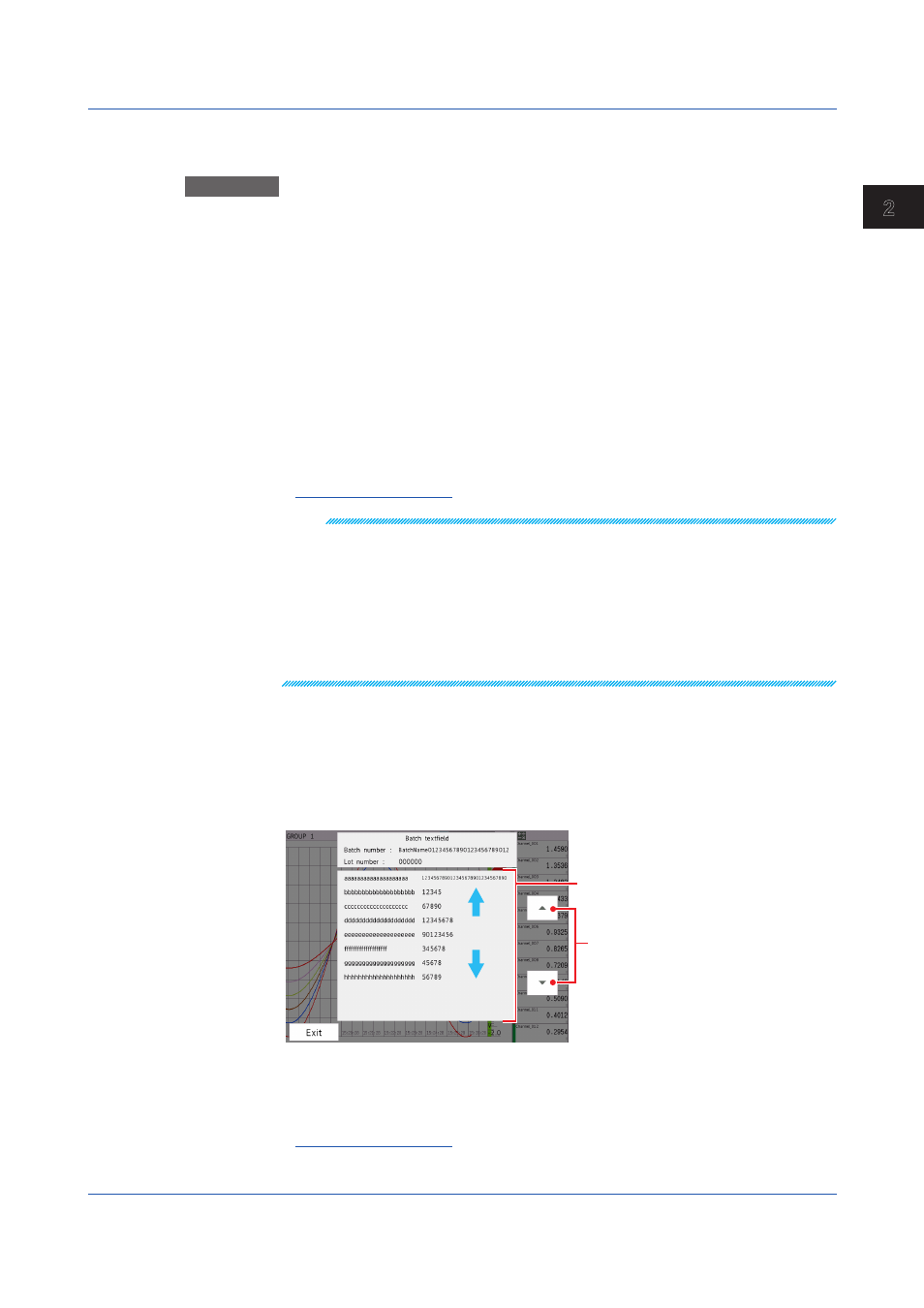
2-3
IM 04L51B01-01EN
Operating the GX/GP
1
2
3
4
5
App
2.1.2
Using the Batch Function
Procedure
Setting the Batch Name (Batch name-No. Lot No.) and Comments
1
Press
MENU.
The menu screen appears.
2
Tap the
Universal tab and then Batch.
A screen for setting the batch name and comments appears.
3
Tap
Batch name-No., and set the batch number. (Up to 32 characters)
If you are using lot numbers, set the lot number.
4
Tap
Comment 1, Comment 2, or Comment 3, and enter the comment. (Up to 50
characters)
5
Tap
Exit.
The batch screen closes.
Operation complete
Note
• Batch numbers and lot numbers cannot be changed after the GX/GP starts recording.
• You can change the comments as many times as you wish before the GX/GP starts recording.
The last specified comment is valid.After the GX/GP starts recording, you can only set
comments in empty comment boxes. However, comments that you have confirmed cannot be
changed.
• The comments are cleared when the GX/GP stops recording.
• The text fields that you set before you start recording (see “Starting Recording (Record start)”
on the next page) are cleared when the GX/GP stops recording.
• The batch number, lot number, and comments are saved to the display data file or event data
file. They are not saved to the setting parameter file.
Displaying the Text Field Settings
1
Press
MENU.
The menu screen appears.
2
Tap the
Universal tab and then Text field.
The batch text field settings appear.
Displays approximately 12 text fields
Scroll
Scroll
You can drag or flick to scroll through the batch text field.
3
Tap
Exit.
The screen closes.
Operation complete
2.1 Starting and Stopping Recording and Computation
