2 using a mouse, Using a mouse -59 – Yokogawa Touch Screen GP20 User Manual
Page 243
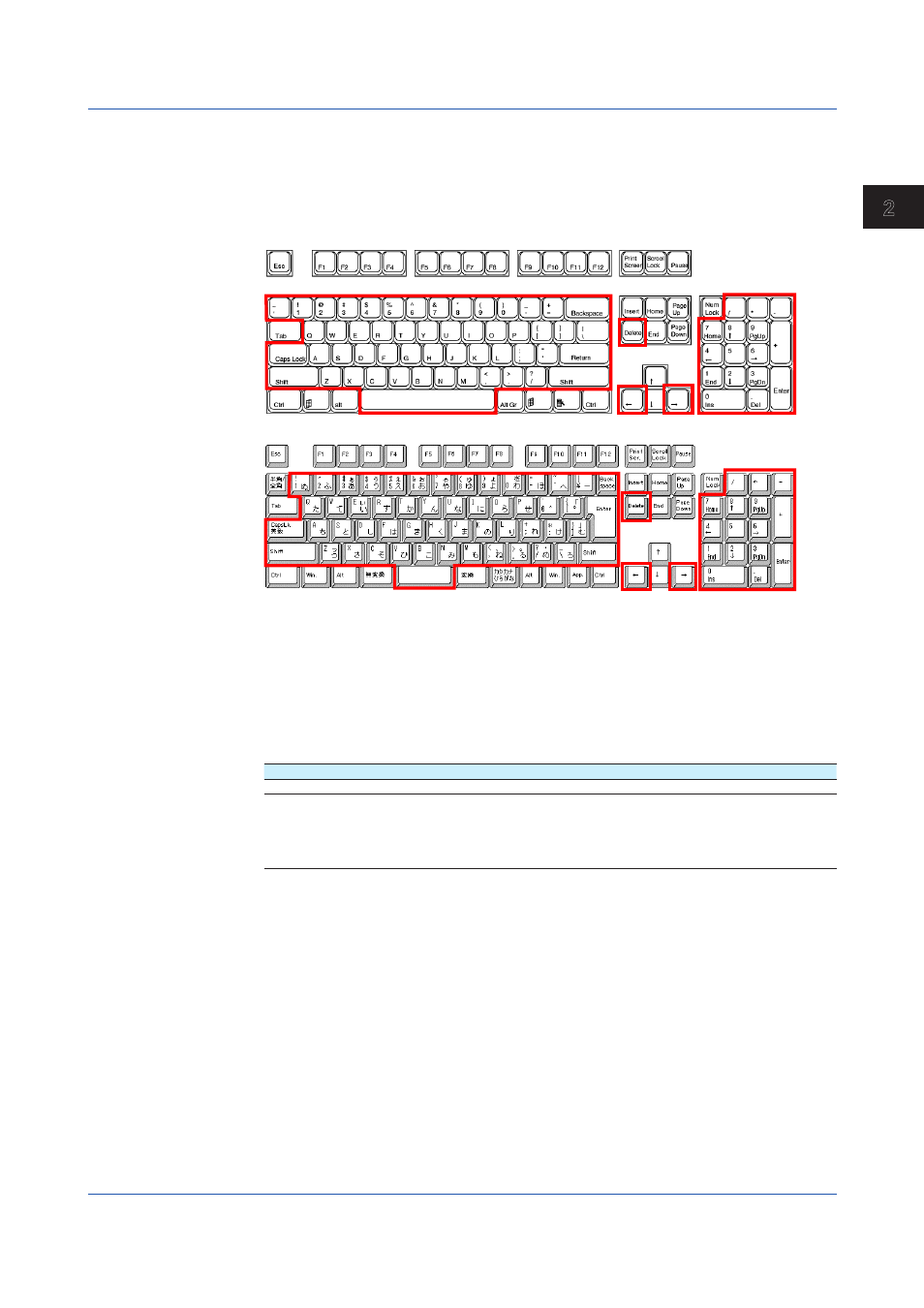
2-59
IM 04L51B01-01EN
Operating the GX/GP
1
2
3
4
5
App
Operating from a Keyboard
When a text input keyboard is showing on the GX/GP screen, you can enter alphabet
characters, numbers, and symbols from the connected keyboard.
Valid Keys
Keys enclosed in frames are valid.
PC 109 Keyboard (Japanese)
PC 104 Keyboard (US)
Operating from a Bar Code Reader
When a text input keyboard is showing on the GX/GP screen, you can enter alphabet
characters, numbers, and symbols that the connected bar code reader reads.
ASCII characters (128 characters: numbers, symbols, and uppercase and lowercase
alphabet characters) can be read.
• Configuring the Bar Code Reader
Configure the bar code reader as follows:
USB Host Parameter
Setting
USB device type
HID keyboard simulation
USB keyboard type
Set the type in accordance with the GX/GP USB input device setting.
• When the GX/GP setting is US keyboard (104)
Bar code reader: Standard US USB keyboard
• When the GX/GP setting is Japanese keyboard (109)
Bar code reader: Japanese Windows (ASCII)
• How to Use
Follow the operating procedure of the bar cord reader that you are using.
2.6.2
Using a Mouse
You can use a mouse simply by connecting it to a USB port.
Mouse Operation
Tap: Click the left button
Drag: Drag while holding down the left button
Display the menu: Click the center button (mouse wheel)
2.6 Using USB Peripheral Devices
