6 using usb peripheral devices, 1 using a keyboard or bar code reader, Using usb peripheral devices -58 – Yokogawa Touch Screen GP20 User Manual
Page 242: Using a keyboard or bar code reader -58
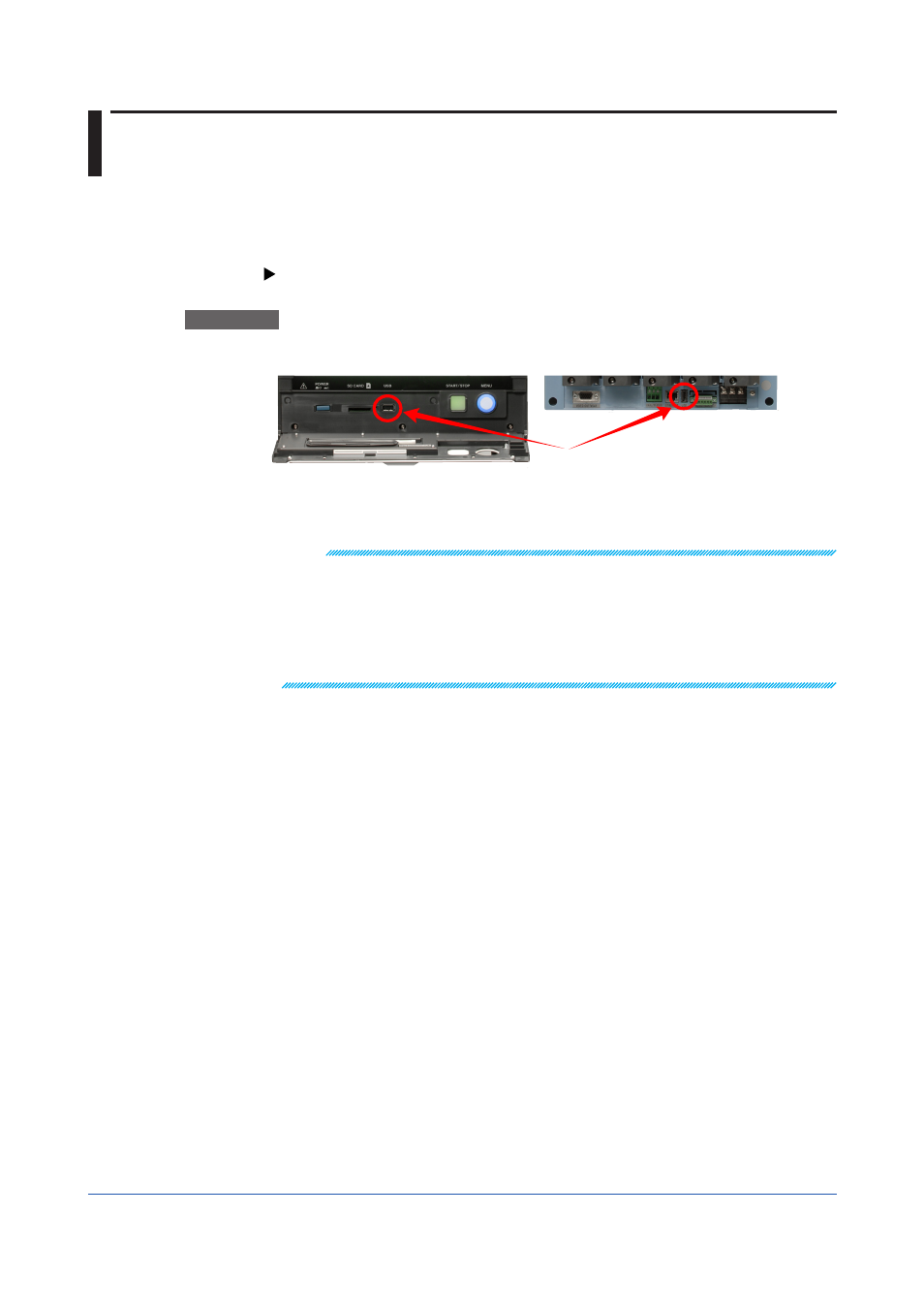
2-58
IM 04L51B01-01EN
2.6 Using USB Peripheral Devices
This section explains how to connect peripheral devices to USB ports (/UH option).
2.6.1
Using a Keyboard or Bar Code Reader
You can connect a keyboard or bar code reader to a USB port.
For specifying the keyboard or bar code reader to use, see page 1-151 in section 1.18.11,
Procedure
Connecting a Keyboard or Bar Code Reader
Connect a keyboard or bar code reader cable to the GX/GP USB port.
USB port
Removing the Keyboard or Bar Code Reader
Disconnect the keyboard or bar code reader cable from the GX/GP USB port.
Note
• You can connect and disconnect a keyboard or bar code reader at any time, regardless of what
is shown on the display and whether the GX/GP is on or off.
• You can connect only one keyboard or one bar code reader to the GX/GP. You cannot use a
keyboard and a bar code reader at the same time.
• Use a keyboard that matches the USB input device setting.
• The CapsLock key state is cleared when the power is turned off and then on or when the USB
keyboard is disconnected.
• The NumLock key is always enabled regardless of the keyboard state.
