Yokogawa Touch Screen GP20 User Manual
Page 295
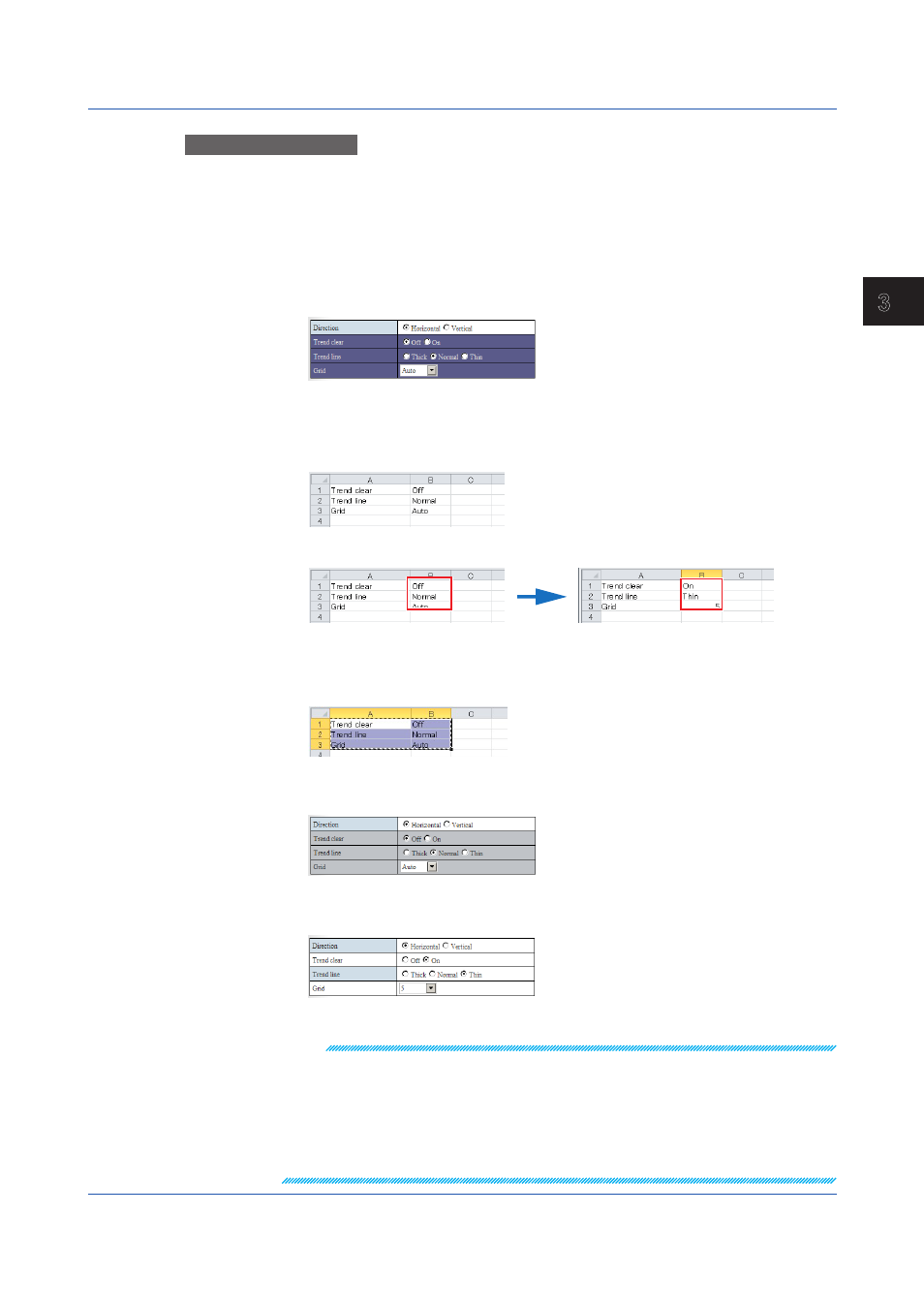
3-43
IM 04L51B01-01EN
Using Network Functions (Ethernet interface)
1
2
3
4
5
App
Operation Example 7
Copying and Pasting
You can edit copied information in Excel or text editor and paste it back in the Web
application. Below is an example of how to edit information in Excel.
1
Select the copy source.
2
Click
Copy, which is in the lower right of the screen. You can also press Ctrl+C on the
keyboard.
When the range is copied to the Clipboard, the color of the range changes as shown below.
3
Paste the contents of the Clipboard to an Excel spreadsheet. The figure below shows
an example in which the contents are copied to cell A1 of an Excel spreadsheet.
If the pasted contents do not appear correctly, check the format of the cell that you are
pasting to.
4
Edit the settings in Excel.
Edit the values in the B column in Excel.
5
Copy the edit results from the Excel spreadsheet. Copy not just the values but also the
item names in row A.
6
Select the paste destination. Make the paste range the same as the range of the
copied data (the number of lines).
7
Click
Paste, which is located in the lower right of the window. You can also press
Ctrl+V on the keyboard.
The edit results from the Excel spreadsheet is pasted to the configuration window.
Note
• Depending on the format of the Excel cells that you are pasting to, the values may change when
you paste the contents from the Clipboard. For example, if the format is set to
Number, “0001”
will change to “1”. You can prevent pasted values from being automatically corrected by setting
Number to Text in the Format Cells dialog box of the Excel sheet that you want to paste to.
• If the values cannot be pasted as they are to the Excel sheet even with the settings above, we
recommend that you use a text editor for copying and pasting.
• If the values that you edit with Excel or text editor are outside the setting range, when you paste
the data, the values will be corrected in the same way as when you enter values directly.
3.1 Using a Web Browser to Change the GX/GP Settings, Monitor Data, and Control the GX/GP (Web server function)
