Yokogawa Touch Screen GP20 User Manual
Page 260
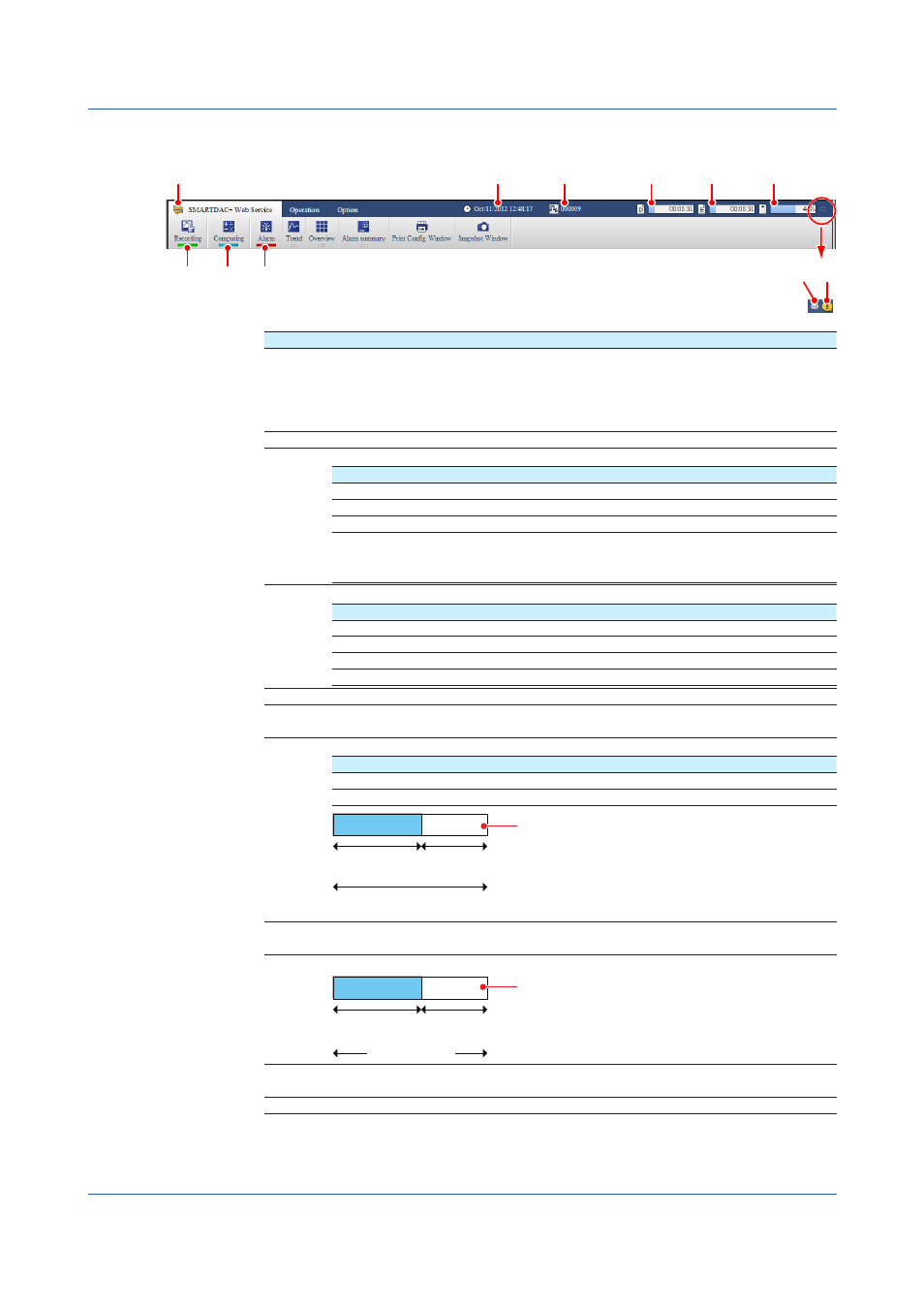
3-8
IM 04L51B01-01EN
Status Indications
The menu bar shows the GX/GP status.
5
1
2
3
4
6
7
8
9
10 11
Number Description
1
Communication status. Turns on in yellow when communication with the GX/GP is
normal. If you move the mouse pointer over the icon and hold it there for about 1
second, “Normal” or “Error” will appear in a pop-up window. If communication with
the GX/GP is disconnected or recovers, a bubble message indicating the condition
will appear for a few seconds.
2
Recording status. Turns on in green when recording.
3
Indicates the computation status of computation channels.
Status
Description
Off
Computation stopped.
Blinking yellow Computation stopped with error.
Blue
Computing.
Alternating
blue and
yellow
Computing with error.
4
Alarm status.
Status
Description
Off
No alarms. All alarms acknowledged.
Red
Alarms present. All alarms acknowledged.
Blinking green No alarms. Unacknowledged alarms present.
Blinking red
Alarms present. Unacknowledged alarms present.
5
GX/GP date and time.
6
Batch name. Displayed when the batch function is in use. If the information does
not fit in the area, the information will scroll at certain intervals.
7
Recording progress status.
Icon
Description
D icon
Display data file
E icon
Event data file
Time already
recorded
Time until the file is generated
Time
remaining
Time needed to
generate file
00:12:56
8
Recording progress status. Event data file information when both display data
and event data are recorded.
9
SD memory card capacity information.
Capacity
used
Capacity
remaining
Total capacity
42%
Capacity remaining
10
Mail transmission function. Displayed when the mail transmission function is in
use.
11
Error information. Displayed when an error occurs. Click the icon to clear it.
3.1 Using a Web Browser to Change the GX/GP Settings, Monitor Data, and Control the GX/GP (Web server function)
