Yokogawa Touch Screen GP20 User Manual
Page 188
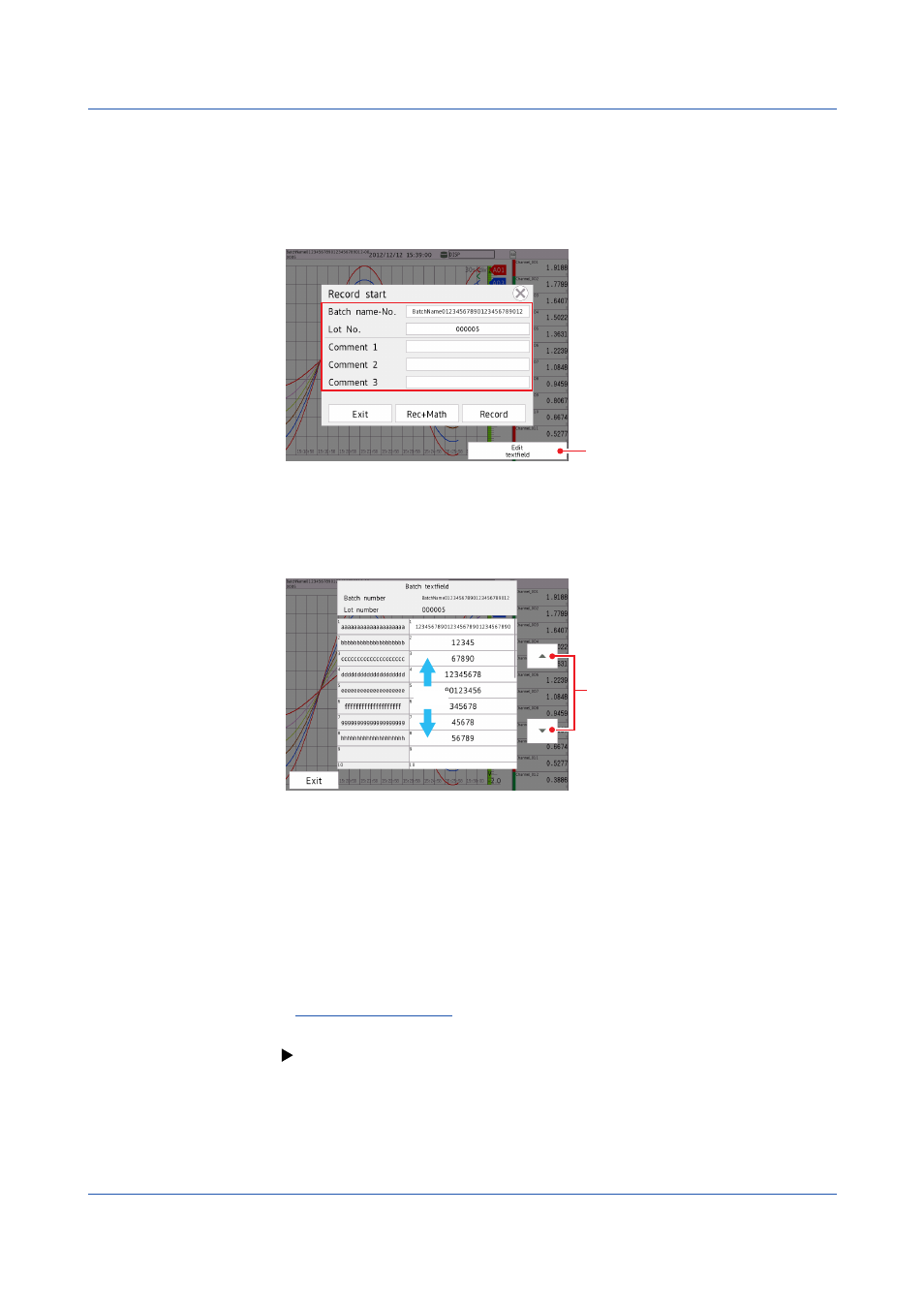
2-4
IM 04L51B01-01EN
Starting Recording
1
Press
MENU.
The menu screen appears.
2
Tap
Recording.
The record start screen appears.
Edit the text field
3
Tap
Batch name-No., Lot No., and Comment 1 to Comment 3, and set each item.
If you need to edit the text fields, proceed to step 4.
4
Tap
Edit textfield.
The batch text field screen appears.
Scroll
Scroll
Tap the text field you want to edit, and set
Characters. You cannot change the title.
Tap
Exit.
The GX/GP returns to the record start screen.
The text fields that you specify here will only be saved to the measurement data file that
you are about to start recording to. The text fields that you have set from the setting menu
will not change.
5
Tap
Rec+Math or Record.
Recording starts. The recording status icon in the status display section changes from stopped to
started.
Operation complete
• You can also use the
START/STOP key.
For details, see page 2-1 in section 2.1.1, “Starting and Stopping Recording”.
2.1 Starting and Stopping Recording and Computation
