Scale, Position, Bar graph – Yokogawa Touch Screen GP20 User Manual
Page 54: Alarm point mark
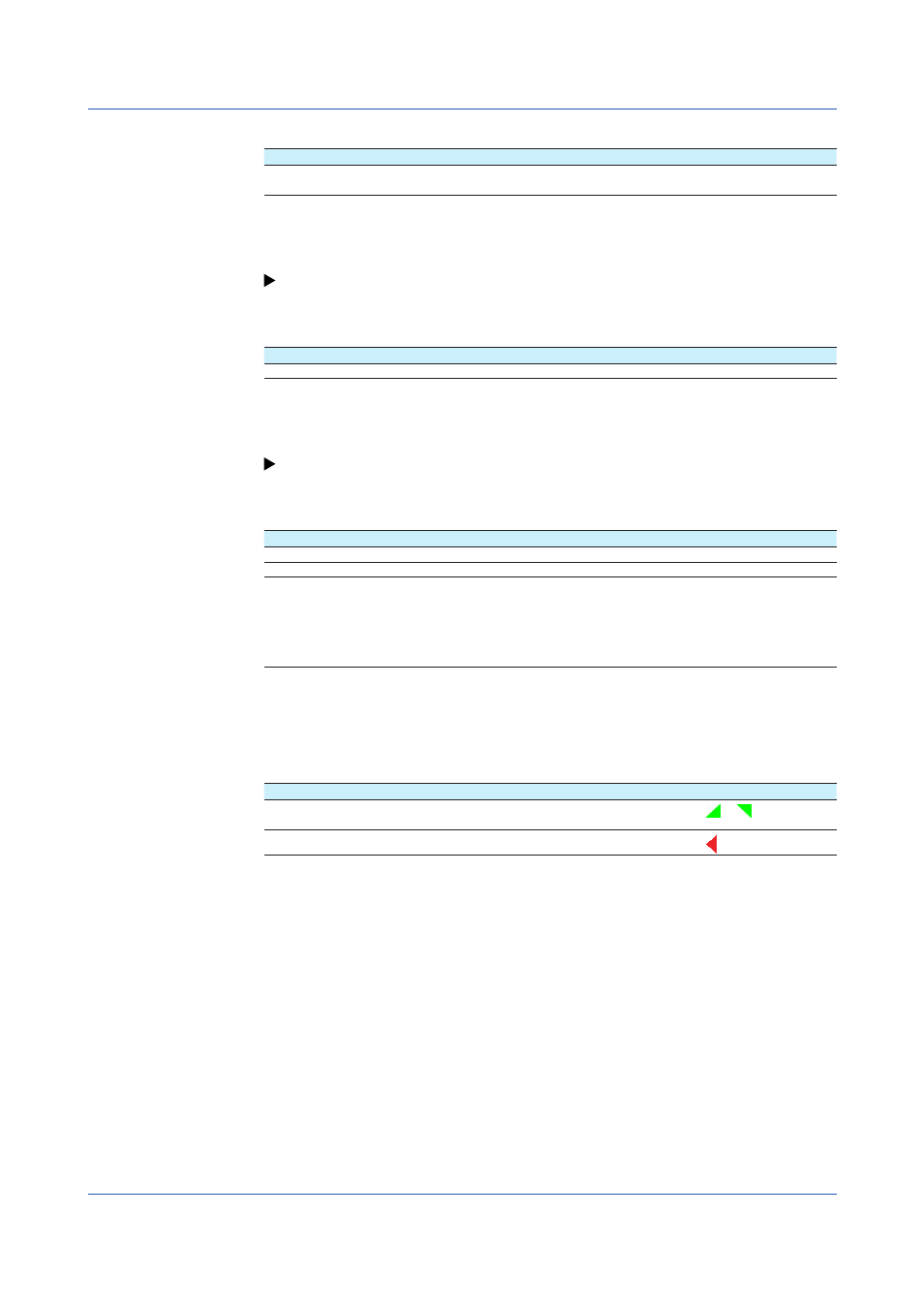
1-40
IM 04L51B01-01EN
Scale
Setup Item
Selectable Range or Options
Default Value
Position
GX20, GP20: Off, 1, 2, 3, 4, 5, 6, 7, 8, 9, 10
GX10, GP10: Off, 1, 2, 3, 4, 5, 6
1
Position
Set this to set the scale display position of the trend display. Set this to
Off to not display
scales.
For display examples, see the scale settings on page 1-21 in section 1.2.3, “Setting the
Bar graph
Setup Item
Selectable Range or Options
Default Value
Base position
Lower, Center, Upper
Lower
Base position
Set the bar graph base position. This setting is applied on the bar graph display and when
you are displaying the current value on the scale as a bar graph on the trend displays.
For display examples, see the bar graph settings on page 1-21 in section 1.2.3, “Setting the
Alarm point mark
Setup Item
Selectable Range or Options
Default Value
Indicate on Scale
Off, On
On
Mark kind
Alarm, Fixed
Alarm
Alarm 1 color to Alarm 4 color
1
24 colors (red, green, blue, blue violet, brown,
orange, yellow-green, light blue, violet, gray,
lime, cyan, dark blue, yellow, light gray, purple,
black, pink, light brown, light green, dark gray,
olive, dark cyan, and spring green) and a user-
defined color (1 color)
—
1 Appears when the Mark kind is set to
Fixed.
Indicate on Scale
Set this to
On to display alarm point marks on the scale. Set this to Off to not display them.
This setting is shared with the bar graph display.
Mark kind
Options
Description
Mark Shape
Alarm
Displayed normally in green. Displayed in the specified color
when an alarm occurs.
or
Fixed
Displayed with a fixed color.
Alarm 1 color to Alarm 4 color
When Mark kind is set to
Fixed, set the display colors of point marks for alarm levels 1 to 4.
1.3 Configuring DI Channels (Digital input channels)
