Yokogawa Touch Screen GP20 User Manual
Page 358
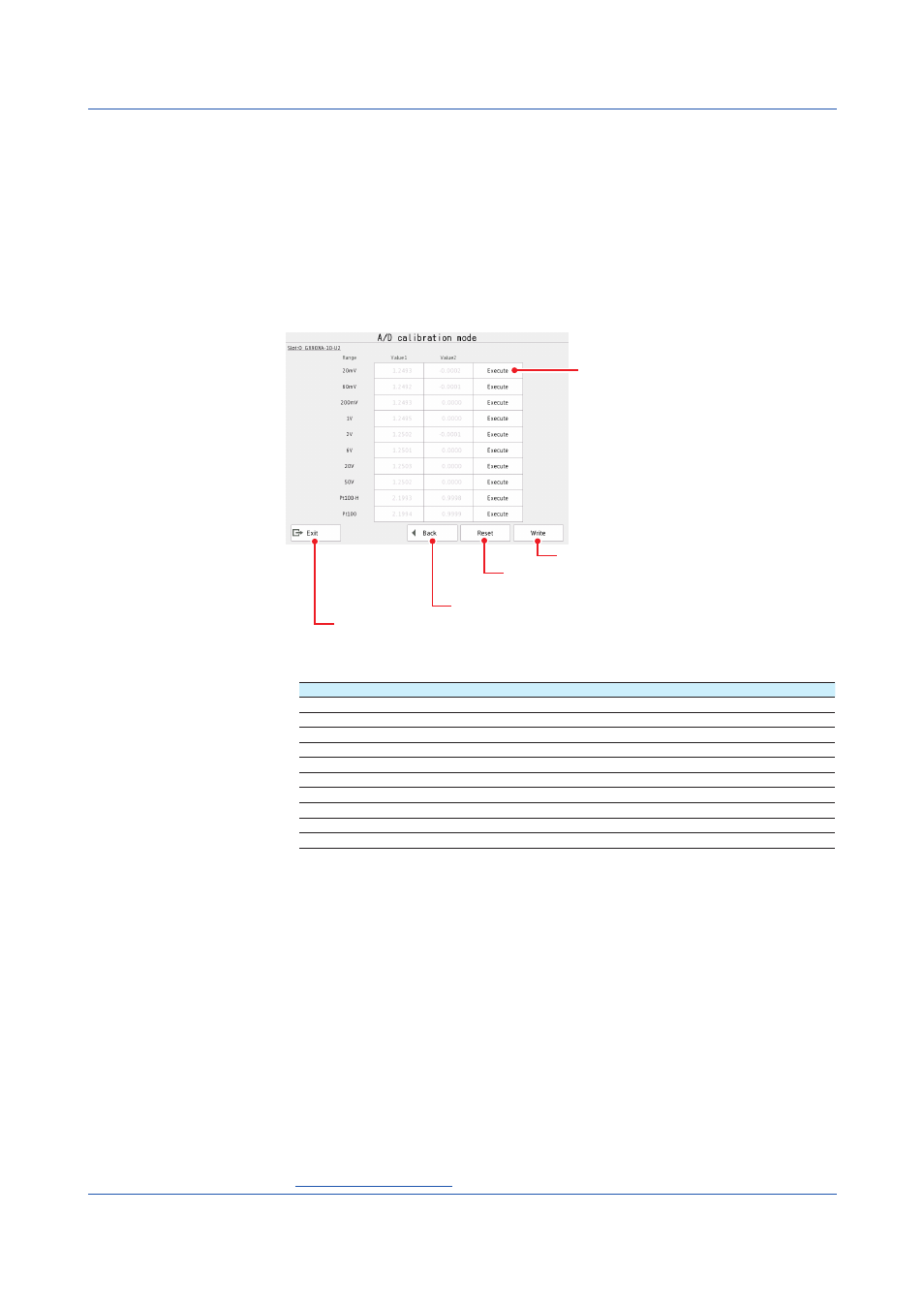
5-4
IM 04L51B01-01EN
Performing A/D Calibration and Adjusting the Input Accuracy
1
Tap the
MENU key, Browse tab, Initialize Calibration, and menu A/D calibration.
The A/D calibration call-up screen appears.
2
Tap
Execute.
A screen appears for you to confirm the switch to A/D calibration mode.
3
Tap
OK.
The GX/GP restarts and enters A/D calibration mode.
4
Select the module to calibrate, and tap
Next.
Saves calibration values
Returns the calibration values to their
factory defaults
Returns to the module selection screen
Exits from calibration mode
Calibrate the selected range.
5
For each calibration range, apply the reference values indicated in the table below.
Range
CH1
CH2
20 mV
0 mV (Short circuit)
20 mV
60 mV
0 mV (Short circuit)
60 mV
200 mV
0 mV (Short circuit)
200 mV
1 V
0 V (Short circuit)
1 V
2 V
0 V (Short circuit)
2 V
6 V
0 V (Short circuit)
6 V
20 V
0 V (Short circuit)
20 V
50 V
0 V (Short circuit)
50 V
Pt100-H*
0 Ω (Short circuit)
160 Ω
Pt100*
0 Ω (Short circuit)
400 Ω
* Range calibration of RTDs is not applicable to electromagnetic relay scanner type (Type suffix
code : -T1) analog input modules.
6
Tap
Execute for the range you want to calibrate.
While calibration is in progress, a message indicating this appears. When the calibration is com-
plete, the message “Execution is complete” and the calibration value appear.
7
Repeat step 5 for every range.
8
When all the ranges have been calibrated, tap
Write.
The calibration values will be saved.
To reset the A/D calibration values to their factory defaults, tap
Reset.
You do not have to tap
Write.
9
To calibrate a different module, wire the module to calibrate, tap
Back, and perform
steps 4 to 7.
10
Tap
Exit. A confirmation screen is displayed. Tap OK to exist calibration mode.
Operation complete
5.1 Maintenance
