Tektronix MTG100 User Manual
Page 176
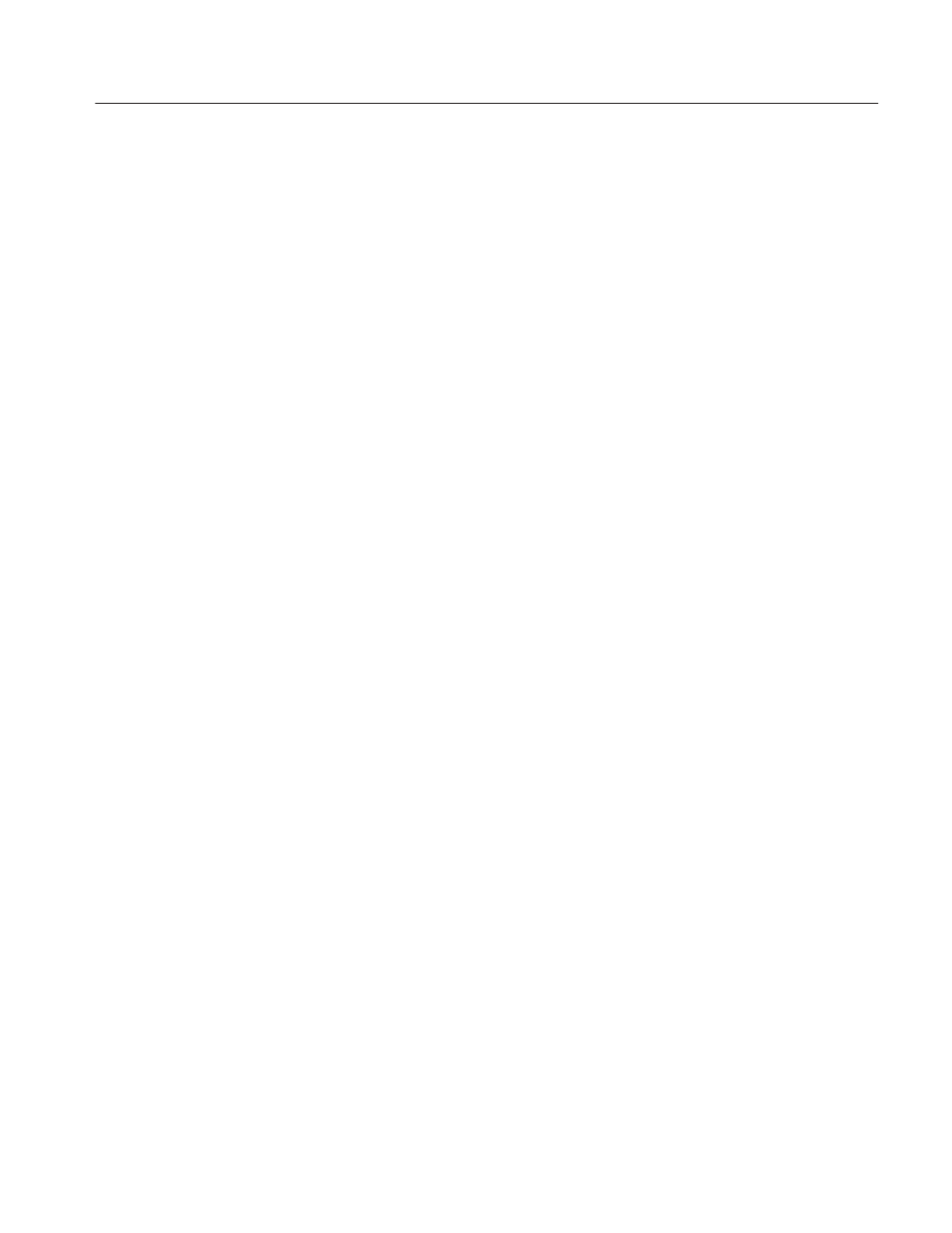
Appendix B: Using MTG Comm
+
for File Transfers
MTG100 & MTG300 MPEG Generator User Manual
BĆ3
Perform the following procedure to create an icon on your PC desktop that you
can use to run the MTG Comm
+
application:
1. On your PC display, move the mouse cursor to any unoccupied desktop area,
and then click the right mouse button to open the desktop menu.
2. From the desktop menu select New, and then select Shortcut to open the
Create Shortcut dialog box.
3. Click the Browse... button in the Create Shortcut dialog box.
4. Use the Browse dialog box to locate the MTG Comm
+
directory.
a. If you installed the MTG Comm
+
application using the default directory
location and the default folder name in the installation procedure, select
the following directory folders in order: Program Files, Sonytek, and
MTG Comm
+
2.0.
b. If you installed the MTG Comm
+
application to a custom location or
gave the application folder a custom name, you will need to select your
custom directory path.
c.
You should now be at a location in the PC directory structure where the
browse list box shows the MTG Comm
+
Sample folder and the
MtgComm
+
.exe file.
5. Select the MtgComm
+
.exe file (MtgComm
+
.exe will be displayed in the file
name box), and then click the Open button. The directory path to the
MtgComm
+
.exe file will now be displayed in the Comm and Line box of the
Create Shortcut dialog box.
6. Click the Next> button in the Create Shortcut dialog box. The default name
of the shortcut icon is now displayed in the dialog box. You can edit the icon
name to suit your needs or accept the default name.
7. Click the Finish button to finish creating the desktop shortcut icon. The
Mtgcomm
+
.exe shortcut icon will now appear on the PC desktop. You can
start the MTG Comm
+
application by double-clicking the MtgComm
+
.exe
(or your custom name) shortcut icon.
Creating a Desktop
Shortcut Icon
Artisan Technology Group - Quality Instrumentation ... Guaranteed | (888) 88-SOURCE | www.artisantg.com
