Tektronix MTG100 User Manual
Page 175
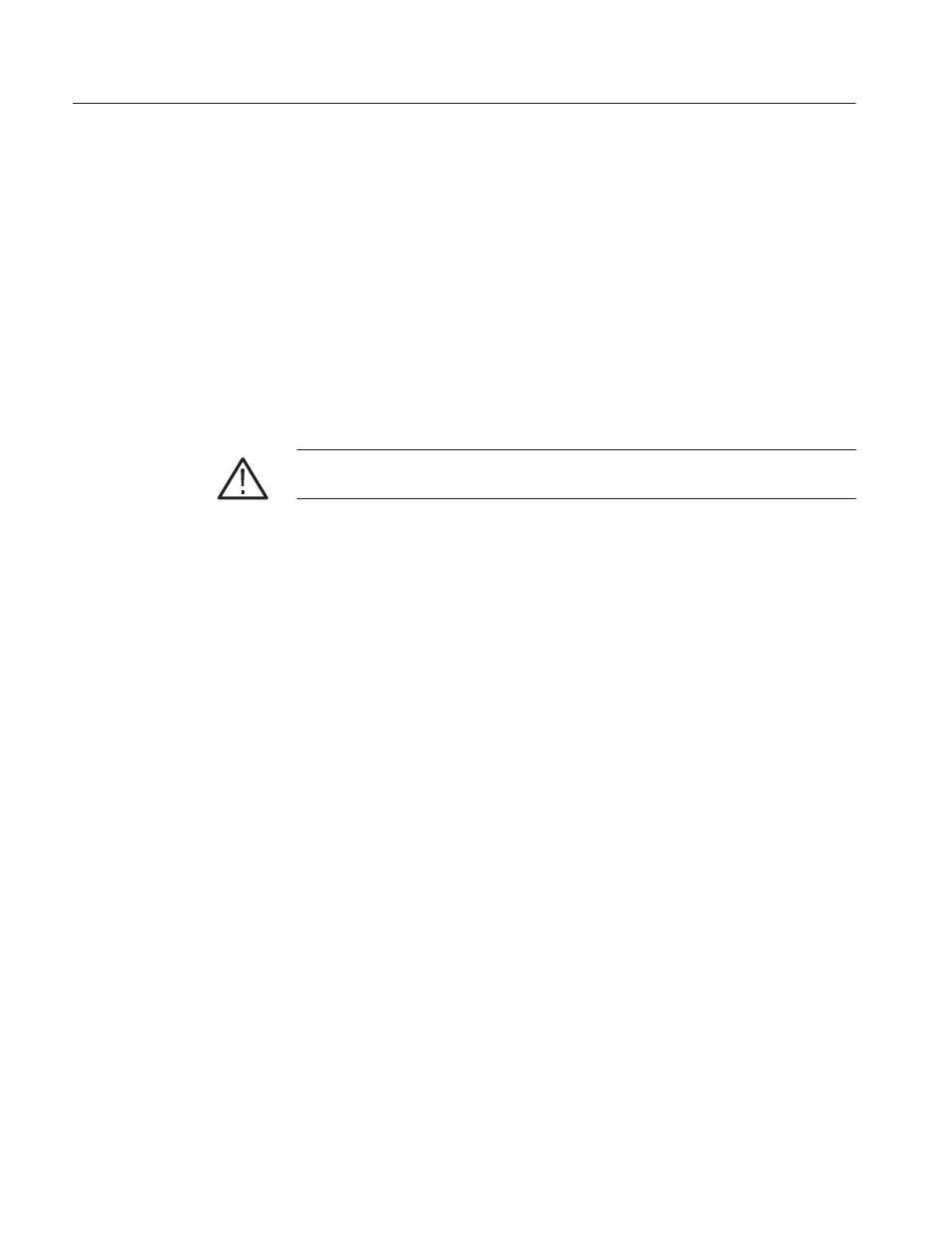
Appendix B: Using MTG Comm
+
for File Transfers
BĆ2
MTG100 & MTG300 MPEG Generator User Manual
The following installation instructions assume that you are familiar with the
basics of using the Windows operating system. If necessary, read your Windows
user documentation before installing MTG Comm
+
.
Perform the following procedure to install MTG Comm
+
:
1. Be sure that your PC meets the requirements listed under PC System
Requirements on page B-1 before proceeding with the installation.
2. Insert the MTG Comm
+
installation disk into a 3.5 inch floppy disk drive on
your PC, and then double-click the My Computer icon on your PC.
3. Click on the 3.5 inch floppy drive icon that you are using for the installa-
tion. The PC will display the contents of the MTG Comm
+
installation disk.
CAUTION. To prevent data loss, it is strongly recommended than you exit any
open applications on your PC before you run the MTG Comm
+
Setup.exe file.
4. Double-click Setup.exe in the list. The MTG Comm
+
installation program
will display a series of setup windows as listed below. Click the Next>
button to accept the default parameters or change the parameters in the setup
windows to suit your needs. Click the
return to the previous setup window.
a. Welcome window. Read the displayed information, and then click the
Next> button to proceed with the installation.
b. Choose Destination Location window. The default directory location for
the application is displayed. If you want to install MTG Comm
+
in a
custom location, click the Browse... button, and then select or create a
custom directory location. Click the Next> button to proceed.
c.
Select Program Folder window. The default name for the program folder
is displayed. If you want to change the name, type in a new name or
select a name from the Existing Folders list. Click the Next> button
to proceed.
d. Start Copying Files window. Review the displayed information, and then
click the Next> button to start the installation.
e.
Setup Complete window. If the installation is successful, you will see a
message that Setup has finished installing the MTG Comm
+
application
onto your PC. If you want to run MTG Comm
+
immediately, select
Yes, Launch the program file, and then click the Finish button. To
exit the installation program without running MTG Comm
+
, click the
Finish button.
5. Remove the MTG Comm
+
installation disk from your PC, and then store the
disk in a safe location.
Installing MTG Comm
+
Artisan Technology Group - Quality Instrumentation ... Guaranteed | (888) 88-SOURCE | www.artisantg.com
