2 port statistics overview – Interlogix NS3550-8T-2S User Manual User Manual
Page 84
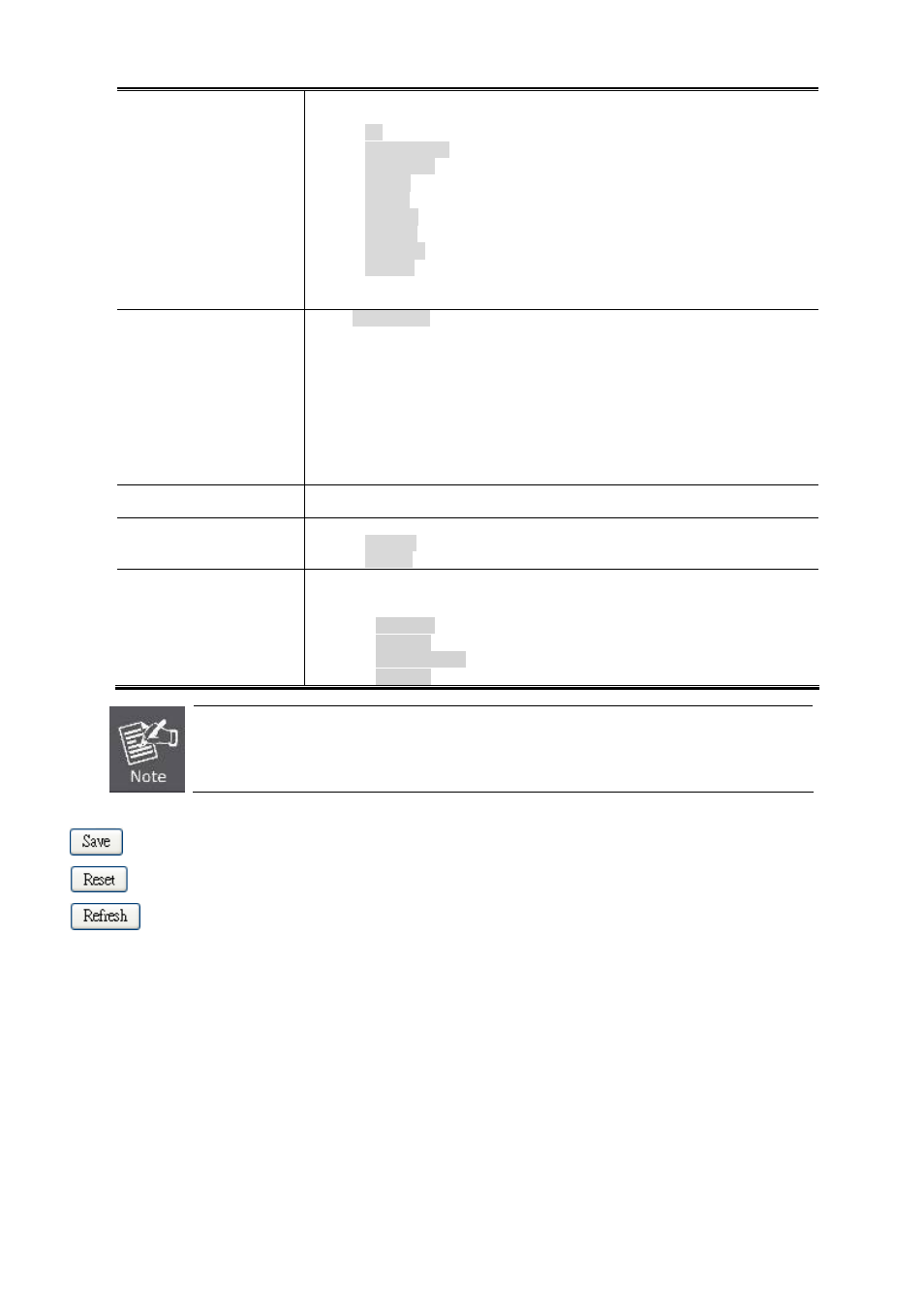
User’s Manual of NS3550-8T-2S
84
Configured Link Speed
Select any available link speed for the given switch port. Draw the menu bar to
select the mode.
All
- Setup whole ports with the same setting.
Auto Copper
- Setup Auto negotiation.
Auto Fiber
- Setup Auto negotiation.
10 Half
- Force sets 10Mbps/Half-Duplex mode.
10 Full
- Force sets 10Mbps/Full-Duplex mode.
100 Half
- Force sets 100Mbps/Half-Duplex mode.
100 Full
- Force sets 100Mbps/Full-Duplex mode.
1000 Full
- Force sets 10000Mbps/Full-Duplex mode.
Disable
- Shutdown the port manually.
Flow Control
When Auto Speed is selected on a port, this section indicates the flow control
capability that is advertised to the link partner.
When a fixed-speed setting is selected, that is what is used. The Current Rx
column indicates whether pause frames on the port are obeyed, and the Current
Tx column indicates whether pause frames on the port are transmitted. The Rx
and Tx settings are determined by the result of the last Auto-Negotiation.
Check the configured column to use flow control. This setting is related to the
setting for Configured Link Speed.
Maximum Frame Size
Enter the maximum frame size allowed for the switch port, including FCS. The
allowed range is 1518 bytes to 9600 bytes.
Excessive Collision
Mode
Configure port transmit collision behavior.
Discard
: Discard frame after 16 collisions (default).
Restart
: Restart back off algorithm after 16 collisions.
Power Control
The Usage column shows the current percentage of the power consumption per
port. The Configured column allows for changing the power savings mode
parameters per port.
Disabled
: All power savings mechanisms disabled.
ActiPHY
: Link down power savings enabled.
PerfectReach
: Link up power savings enabled.
Enabled
: Both link up and link down power savings enabled.
When set each port to run at 100M Full, 100M Half, 10M Full, and 10M Half-speed modes. The
Auto-MDIX function will disable.
Buttons
: Click to save changes.
: Click to undo any changes made locally and revert to previously saved values.
: Click to refresh the page. Any changes made locally will be undone.
4.4.2 Port Statistics Overview
This page provides an overview of general traffic statistics for all switch ports. The Port Statistics Overview screen in
Figure
4-4-2
appears.
