4 users configuration – Interlogix NS3550-8T-2S User Manual User Manual
Page 49
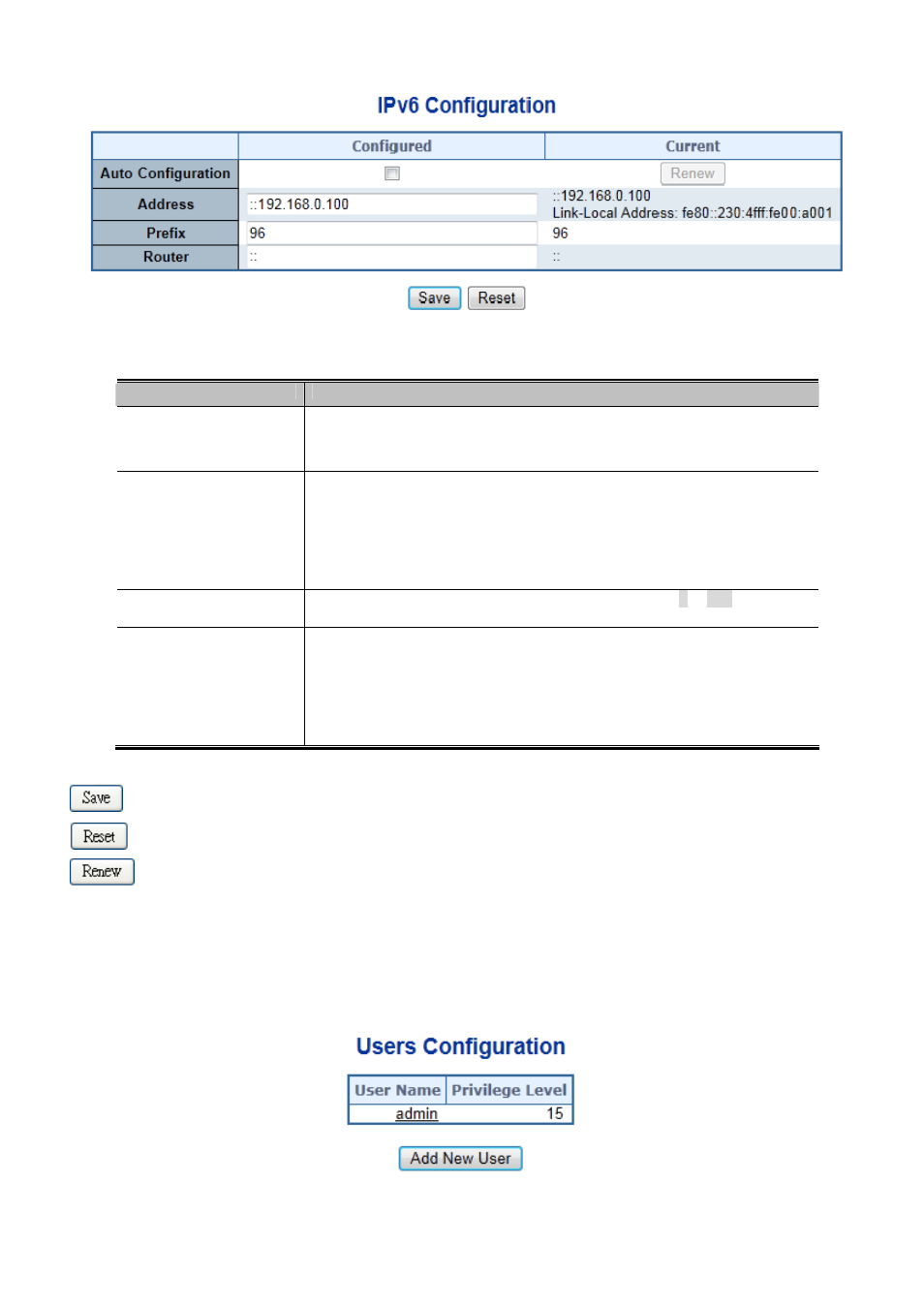
User’s Manual of NS3550-8T-2S
49
Figure 4-2-3:
IPv6 Configuration Page Screenshot
The page includes the following fields:
Object
Description
Auto Configuration
Enable IPv6 auto-configuration by checking this box. If system cannot obtain the
stateless address in time, the configured IPv6 settings will be used. The router
may delay responding to a router solicitation for a few seconds. The total time
needed to complete auto-configuration can be significantly longer.
Address
Provide the IPv6 address of this switch. IPv6 address is in 128-bit records
represented as eight fields of up to four hexadecimal digits with a colon
separating each field (:).
For example, 'fe80::215:c5ff:fe03:4dc7'. The symbol '::' is a special syntax that
can be used as a shorthand way of representing multiple 16-bit groups of
contiguous zeros; but it can appear only once. It can also represent a legally valid
IPv4 address. For example, '::192.1.2.34'.
Prefix
Provide the IPv6 Prefix of this switch. The allowed range is 1 to 128.
Router
Provide the IPv6 gateway address of this switch. IPv6 address is in 128-bit
records represented as eight fields of up to four hexadecimal digits with a colon
separating each field (:).
For example, 'fe80::215:c5ff:fe03:4dc7'. The symbol '::' is a special syntax that
can be used as a shorthand way of representing multiple 16-bit groups of
contiguous zeros; but it can appear only once. It can also represent a legally valid
IPv4 address. . For example, '::192.1.2.34'.
Buttons
: Click to save changes.
: Click to undo any changes made locally and revert to previously saved values.
: Click to renew IPv6 Auto Configuration. This button is only available if IPv6 Auto Configuration is enabled.
4.2.4 Users Configuration
This page provides an overview of the current users. Currently the only way to login as another user on the web server is to
close and reopen the browser. After setup is completed, please press “Save” button to take effect. Please login web interface
with new user name and password, the screen in
Figure 4-2-4
appears.
Figure 4-2-4:
Users Configuration Page Screenshot
