Interlogix NX-592E User Manual
Nx-592e networx cellular module installation sheet
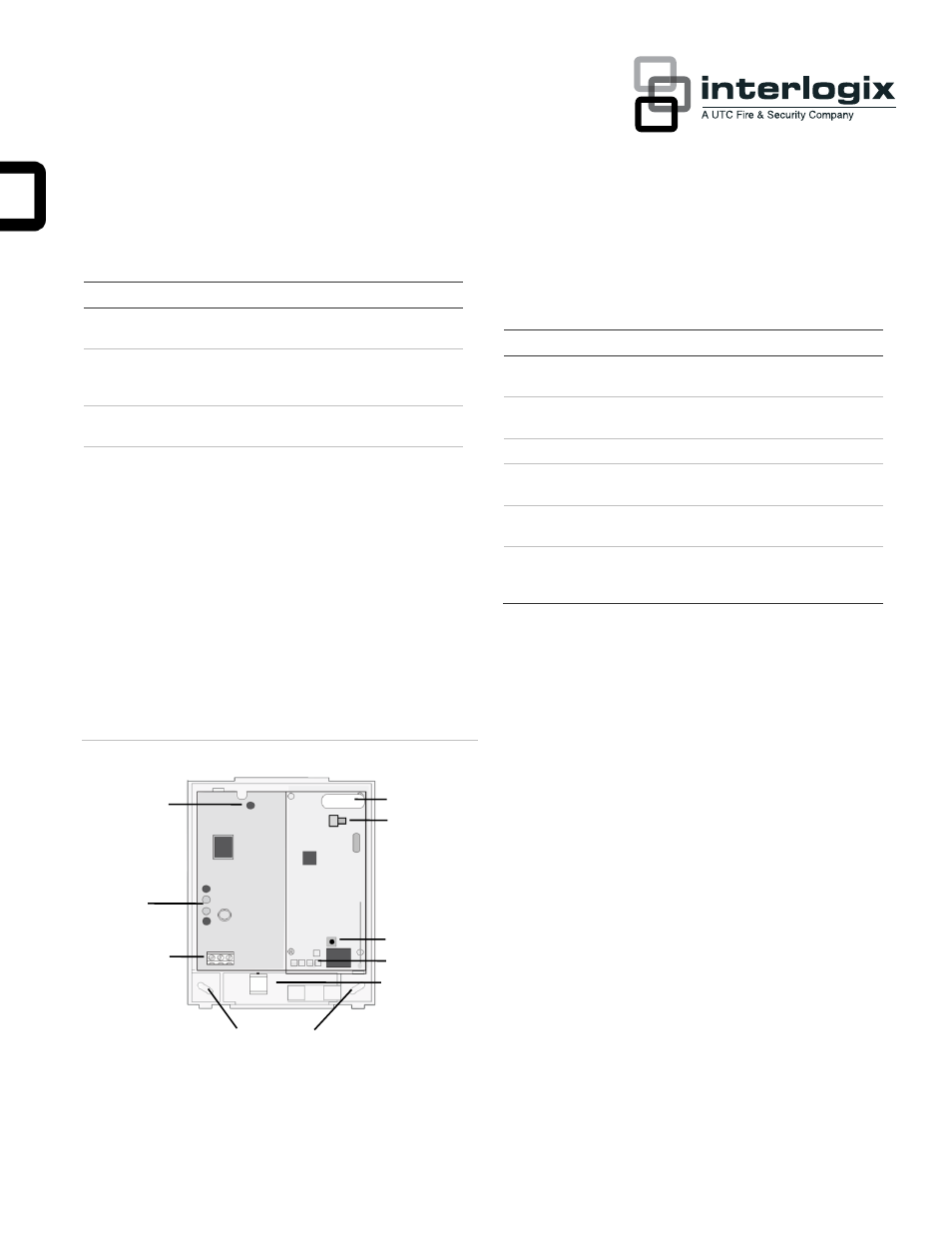
P/N 466-4435
• REV B • 18JUL13
1
NX-592E NetworX Cellular Module Installation
Sheet
Part Number
Description
NX-592E-GSM-ZX-AT
NetworX Cellular Module, Alarm.com
HSPA 3G GSM with Z-wave, AT&T
NX-592E-GSM-ZX-RG
NetworX Cellular Module, Alarm.com
HSPA 3G GSM with Z-wave, Rogers
(Canada use only)
NX-592E-GSM-ZX-TM
NetworX Cellular Module, Alarm.com
HSPA 3G GSM with Z-wave, T-Mobile
NX-592E-CDMA-ZX-VZ NetworX Cellular Module, Alarm.com
1xRTT CDMA with Z-wave, Verizon
Description
The NX-592E Cellular Module interfaces with the NetworX
panel data bus and is powered by the panel or an auxiliary 12
VDC power supply. Status LEDs indicate bus and cellular
network communications.
Figure 1 below shows the location of the main module
components and Table 1 below describes the component
functions.
Figure 1: Components
Table 1: Components
Component
Function
BUS LED
Indicates data bus activity between the
panel and the bus module
Gateway Status
LEDs
Not Used
Wiring Terminals
Provides panel wiring connections
Antenna Jack
Antenna connection for snap-in MMCX
antenna
Cellular status LEDs
Indicates communication with the cellular
network, report errors and signal strength
Serial number
A 15-digit number. Only the last 10 digits
(after the dash “-“) are used for account
activation
Account creation
Before installing the Alarm.com cellular module in a NetworX
system, a new customer account needs to be created with
Alarm.com. We recommend creating the account at least 24
hours in advance of installation to ensure that the radio is
activated prior to installation.
To activate an account go to www.alarm.com/dealer and login.
Under the “Customers” heading at the top left of the page click
on “Create New Customer”. You will need the following
customer information to create the account:
•
Customer Name
•
Customer Address
•
Customer Phone Number
•
Customer E-mail
•
Preferred login name for the customer
•
Alarm.com Module Serial Number
At the end of the account creation process you will be able to
print a Welcome Letter for the customer that has their login
information and temporary password for the Alarm.com
website.
BUS LED
Gateway
Status LEDs
Wiring Terminals
Antenna Jack
Serial Number Label
Cellular Status LEDs
Mounting Holes
Wire Access Area
Z-wave Button
