Apple Macintosh LC User Manual
Page 98
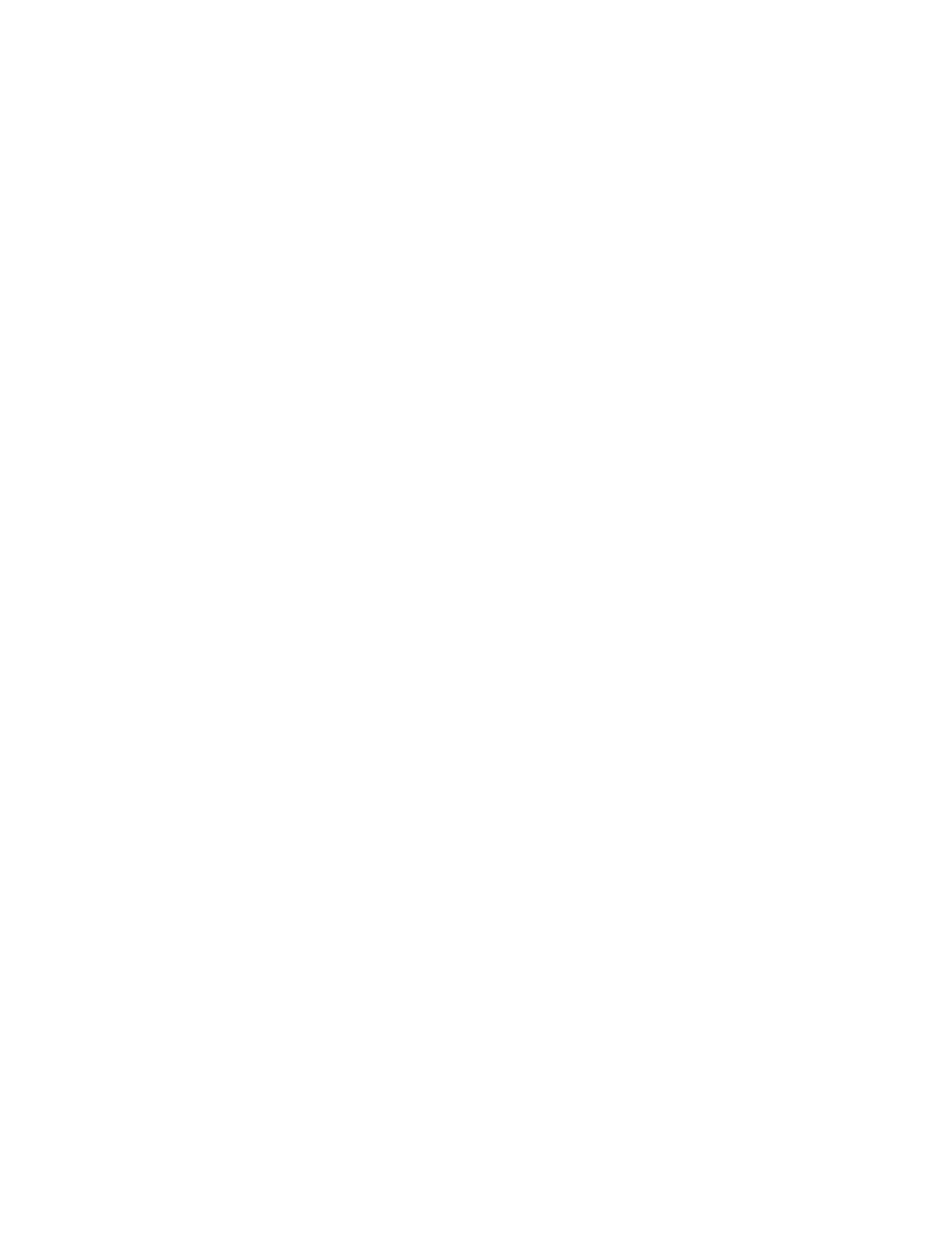
When you begin typing, the pointer disappears. The insertion point blinks at
the end of the text you type.
3. Click anywhere outside the disk icon.
When you click, the insertion point disappears and the icon is deselected.
See also: • "Renaming a Floppy Disk" later in this chapter
• "Editing Text" in Chapter 9
Backing up a hard disk
You can back up (copy for safekeeping) the work you store on a hard disk by
copying individual files in the usual way (dragging their icons to the icon
of another disk).
You can also use a commercial backup program to copy some or all files from a
hard disk to another hard disk, to a tape drive, or to a series of floppy
disks.
Whatever method you use, be sure to back up important files on your hard disk
regularly.
See also: • "Making Backup Copies of Floppy Disks" later in this
chapter
• "Backing Up Your Work" in Chapter 11
Partitioning a hard disk
You partition a hard disk -- that is, divide its storage area into two or
more separate sections -- so that the disk can be used by different types of
computers, such as the Macintosh and the Apple IIgs.
The instructions that follow provide a summary of the partitioning process;
for details regarding your choice of partitioning options, be sure to consult
the documentation for the other computer with which you will use the
partitioned hard disk.
!! WARNING: When you partition a hard disk, all information on it is
erased. Be sure that you have no need for any of the files on any hard disk
you plan to partition. !!
To partition a hard disk, shut down your computer and switch it off, then
follow these steps:
1. If the hard disk is external, switch it on.
2. Insert the System Startup disk into your internal disk drive, then switch
on your computer.
3. Open the System Startup disk icon.
4. Start Apple HD SC Setup.
The program's main dialog box appears.
5. If you don't see the message telling you the drive is uninitialized (or
the name of the drive you want to partition) at the bottom of the screen,
