Apple Macintosh LC User Manual
Page 64
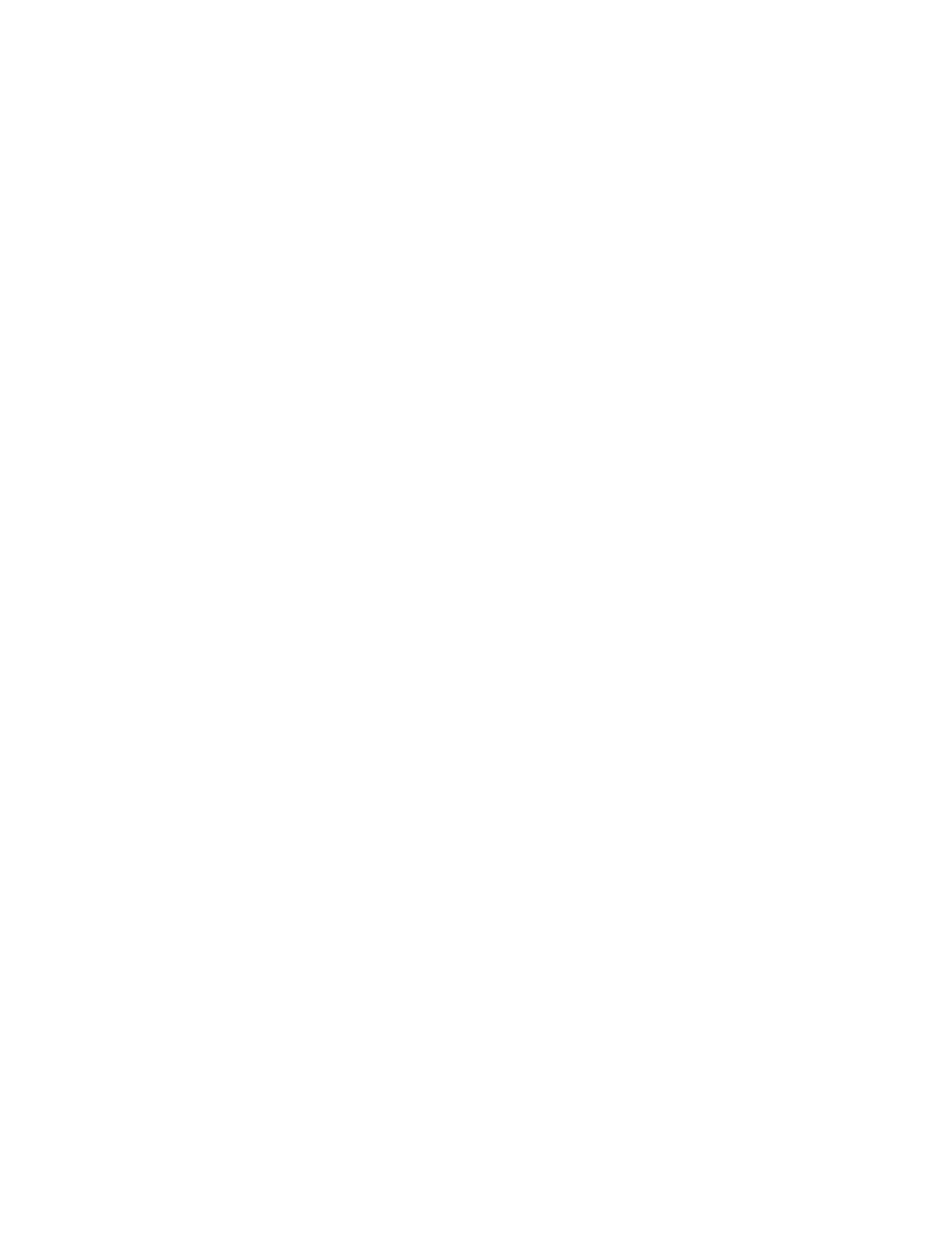
- a "visual" filing system that lets you see at a glance how your work is
organized
- the ability to display disk or folder contents as icons, or as lists
arranged by name, date, size, or type of file
- a powerful desk accessory, Find File, to locate items by name or partial
name
- simple, versatile methods for naming and renaming disks, files, and folders
- easy display of important information about a disk, file, or folder
Handling files and folders
You use standard Macintosh operations to move, copy, and name (or rename)
files and folders. In addition, you can make one or more duplicates of any
file or folder without changing its name or location.
All these operations take place on the Finder desktop and in directory
windows.
Moving a file or folder to a different location on the same disk
Moving a file or folder to a new location on a disk -- for example, into or
out of a folder -- is a one-step procedure.
- Drag the file or folder icon from its current location to the new location.
As you drag, an outline of the icon moves with the pointer. When you release
the mouse button, the icon appears at the new location. (If you are moving
the icon into a folder, release the mouse button when that folder becomes
highlighted.)
When you move a file or folder to a new location on the same disk, the file
or folder exists only in the new location, not in the previous location.
See also: • "Copying a File or Folder on the Same Disk" later in this
chapter
• "Placing Items Inside Folders" later in this chapter
Copying a file or folder onto another disk
Follow these steps to copy a file or folder onto a disk:
1. Drag the file or folder icon to the icon of the disk onto which you want
to copy it.
As you drag, an outline of the icon moves with the pointer.
You can also drag the file or folder icon into a folder or an open window.
2. When the disk icon becomes highlighted, release the mouse button.
When you release the button, the file or folder is copied onto the disk. A
message reports copying status.
