Apple Macintosh LC User Manual
Page 152
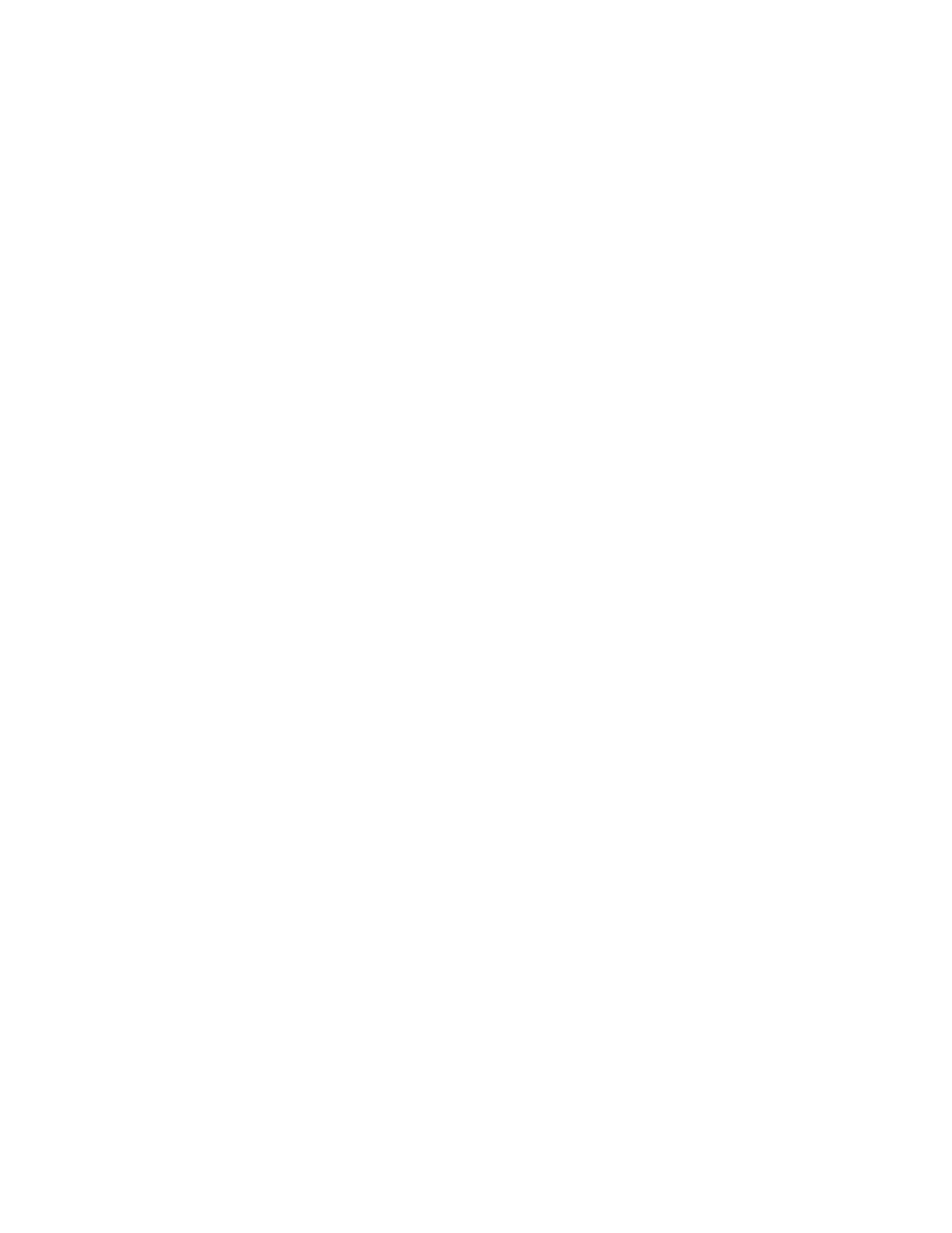
executes the script, then displays the MacroMaker window again.
10. If you want to change the script, you can record it again without
changing its name or the keystroke you type to invoke it.
11. Click the Store button to save the macro and move it into the macro list
on the right side of the MacroMaker window.
If the list already contains a macro with the same name or keystroke, you see
a dialog box asking if you want to replace the existing macro with the new
one or to cancel the store command. If you cancel, you can rename the macro
or change the keystroke and then store it.
If you do not store a macro and you close the MacroMaker window, you see a
message asking if you want to store the macro before closing. If you do not
store it, the macro will be lost.
See also:
• Appendix A, "Macintosh Keyboard and Character Sets"
• Appendix D, "Special Aids for Using the Mouse, Keyboard,
and Screen"
APPENDIX C-EXCHANGING DISKS AND FILES WITH MS-DOS COMPUTERS
Because your Macintosh computer has a SuperDrive as its internal floppy disk
drive, the computer can read and initialize 3.5-inch disks for both Macintosh
computers and computers that use the MS-DOS operating system.
You use the Apple File Exchange program to initialize disks in the MS-DOS
format and to convert files from MS-DOS computers for use in a Macintosh
computer.
Using Apple File Exchange for MS-DOS Disks and Files
Apple File Exchange is supplied on the System Additions disk. The program and
a translator file, which converts files, are stored in the Apple File
Exchange Folder on this disk.
Initializing an MS-DOS disk in a SuperDrive
To initialize a 3.5-inch disk in MS-DOS format, follow these steps:
1. Open the Apple File Exchange Folder on the System Additions disk.
2. Start Apple File Exchange by double-clicking its icon.
The program's window appears.
3. Place a blank high-density disk in the internal floppy disk drive (or in
an external SuperDrive).
A dialog box appears, reporting that the program cannot read the disk and
asking if you want to initialize it. This dialog box shows the names of
formats available in Apple File Exchange, including Macintosh and MS-DOS.
You can initialize a disk that is not blank by inserting it, clicking the
Drive button (lower-right corner of the dialog box) until its name appears
above the right list box in the Apple File Exchange window, and choosing
