Apple Macintosh LC User Manual
Page 12
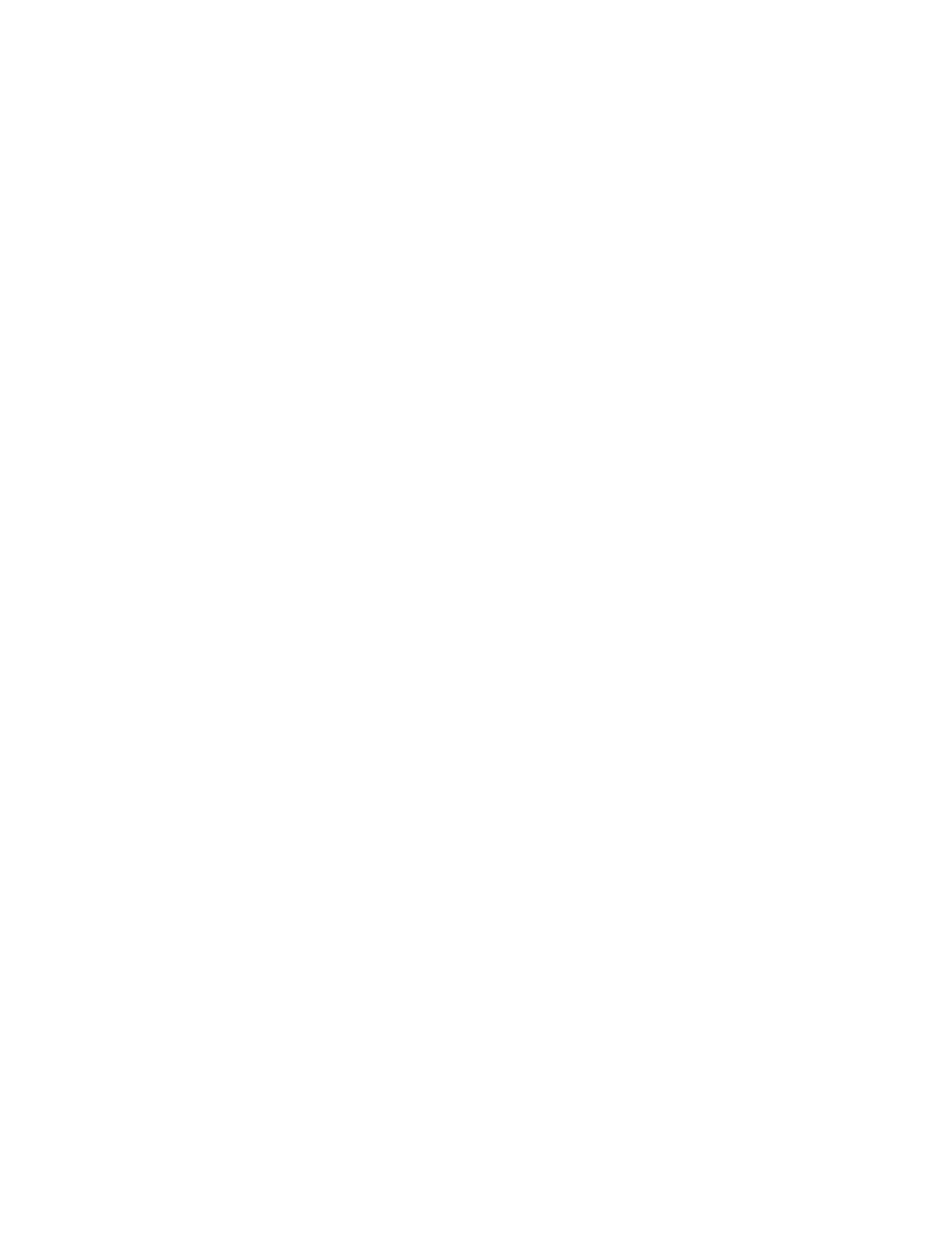
Commands
Commands are instructions to the computer to do something for you. After you
selected the System Startup icon, the computer was ready for you to tell it
what to do with that icon. Choosing the Open command told the computer to
open that icon into a window.
Now practice opening again. Only this time, instead of opening a disk, you'll
open a folder.
1.Select (click) the System Folder icon.
2.Choose Open from the File menu.
Remember, choosing a command from a menu involves pressing the mouse button
on the menu title (File), dragging the mouse with the button held down to the
desired command (Open), and releasing the mouse button.
A new window opens that shows you what's stored in your System Folder.
For now, don't worry about what all those icons are. The important thing is
that you see that opening an icon shows you what's inside it by displaying a
window.
Closing windows
Now that you've practiced opening icons into windows, practice closing
windows.
1.Click the System Startup window.
The System Startup window is behind the System Folder window. Clicking
anywhere in the visible part of the window brings the window to the front.
You clicked the System Startup window, so it is now selected. The computer is
ready for a menu command.
2.Choose the Close command from the File menu.
The System Startup window closes leaving only the System Folder window open.
3.Once again, choose Close from the File menu.
The System Folder window closes.
Because the System Folder window was the only open window, the Macintosh
automatically selected it. That's why you did not have to click the window
before choosing the Close command the second time.
Shortcuts for opening and closing
You've seen that you can open icons and close windows by doing these two
steps: first click the item (the icon or window), and then choose the command
(Open or Close). Now you will learn shortcuts for opening and closing.
1.Move the pointer onto the System Startup disk icon and click the mouse
button twice as quickly as you can.
