Apple Macintosh LC User Manual
Page 100
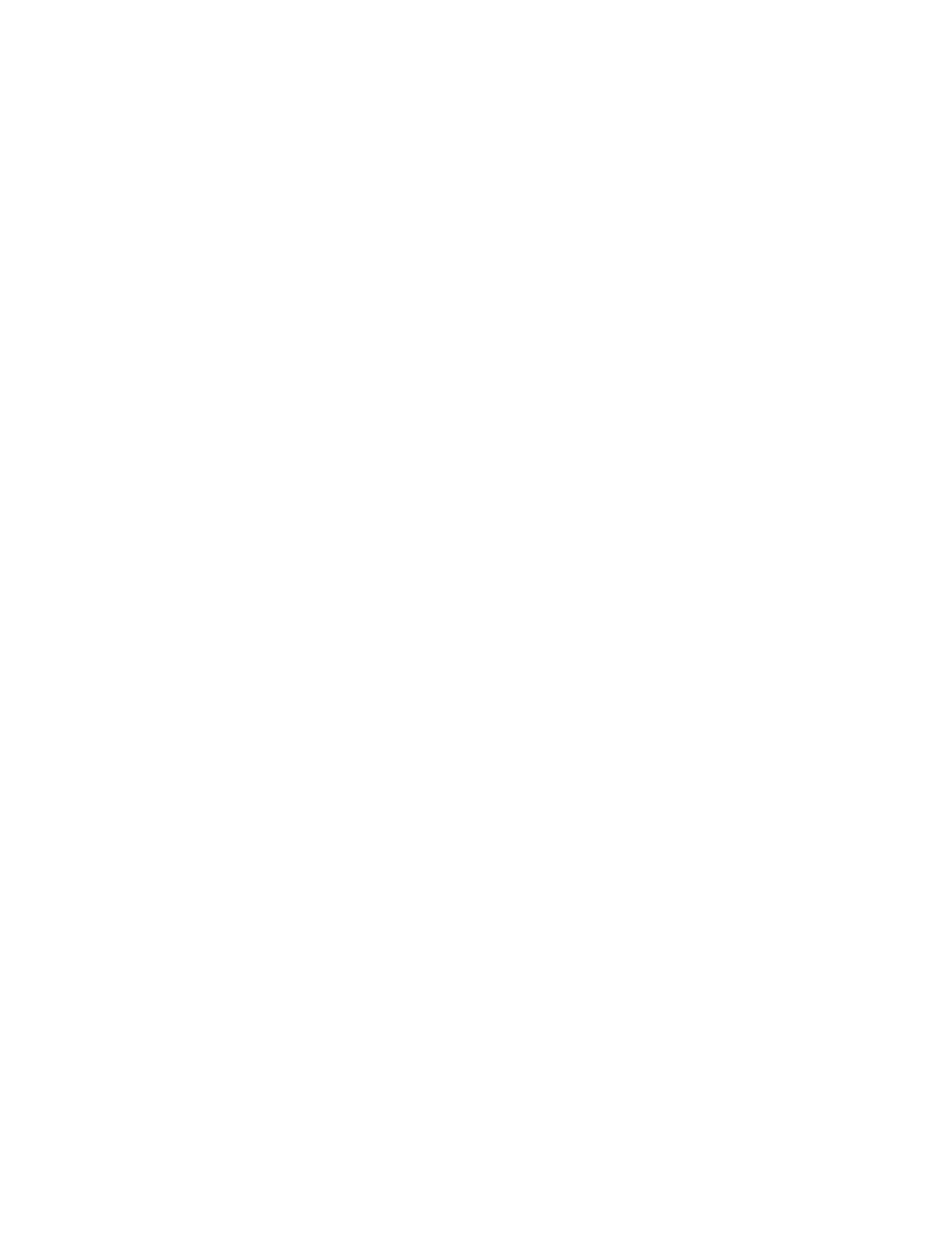
Preparing and using floppy disks
The type of floppy disk used with the Macintosh consists of a hard plastic
case 3.5 inches wide that houses a flexible plastic disk (the source of the
name "floppy"). A metal shutter at one end of the case slides to one side
when the disk is in the drive, exposing the flexible plastic on which
information is stored. The plastic is coated with a magnetic layer similar to
that of recording tape.
Types and capacities of floppy disks
The amount of information a floppy disk can store depends on its physical
capacity, the type of disk drive in which it is used, and the way the disk is
initialized -- that is, the way its surface is electronically prepared to
store data.
A Macintosh floppy disk has one of three capacities:
- 400 kilobytes (K), or single-sided
- 800K, or double-sided
- 1.4 megabytes (MB), or high-density
Labeling on the disk's case or metal shutter usually indicates whether the
disk is single-sided, double-sided, or high-density (abbreviated HD).
The SuperDrive in your Macintosh is a high-density floppy disk drive that can
accept disks of all three capacities. You do not have to use 1.4 MB disks.
(This feature allows you to share disks with people who have earlier
Macintosh models that don't have SuperDrives.)
!! WARNING: If you have an 800K external disk drive -- or if you use other
Macintosh computers that have 400K or 800K internal disk drives -- do not use
1.4 MB disks in those drives. Only a SuperDrive can use a 1.4 MB disk. Using
a 1.4 MB disk in a 400K or 800K disk drive may damage the disk. !!
The SuperDrive can also read from and write to 3.5-inch disks from computers
that use the MS-DOS operating system.
See also: • Appendix C, "Exchanging Disks and Files With MS-DOS
Computers"
Inserting a floppy disk
You insert a floppy disk the same way regardless of its capacity, using a
one-step procedure.
- Slide the disk into the drive, metal end first and label side up.
The disk snaps into place.
The screen will show either an icon for the disk (and any directory windows
that were left open when the disk was last used) or a dialog box reporting
that the disk is unreadable.
See also: • "Initializing a Floppy Disk" later in this chapter
• "Testing and Repairing a Disk" in Chapter 17
