Apple Macintosh LC User Manual
Page 44
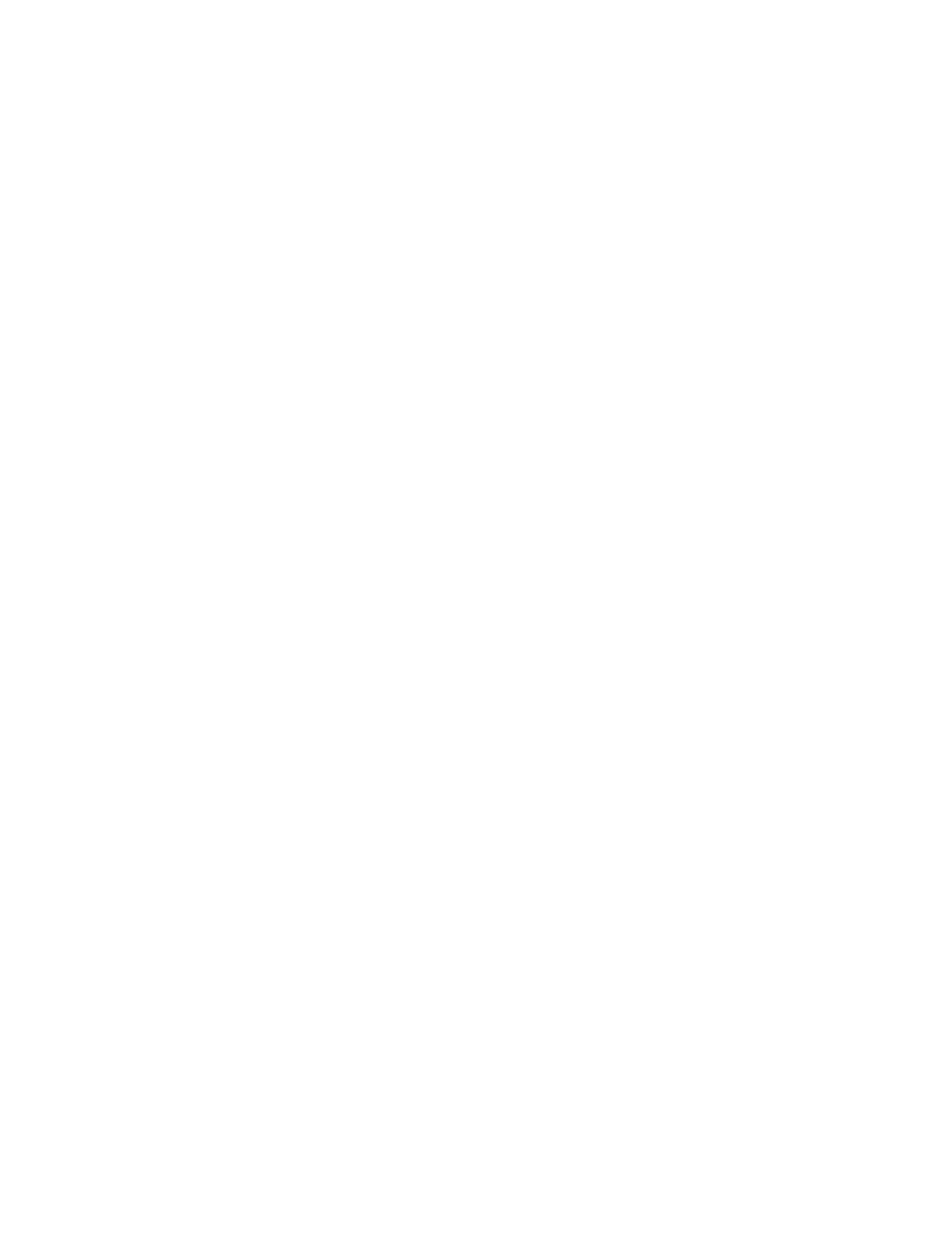
When you are finished, the desktop should look something like this:
Now you will copy the Camping Ad and the Wednesday Ad from the System Startup
disk to the hard disk.
In order to copy both of the documents at the same time, you will select both
of the icons and drag them both to the hard disk at the same time.
To select multiple icons, you will use a technique called shift-clicking.
Shift-clicking means holding down the Shift key with one hand while clicking
individual icons with the other.
4. Select both the Camping Ad icon and the Wednesday Ad icon.
Hold down the Shift key as you click the two icons.
Make sure that the Camping Ad and the Wednesday Ad icons are the only
selected icons. If you select an icon you don't want, continue to hold down
the Shift key and click that icon a second time. It will become
unhighlighted, and you can continue with your selection. When all the icons
you want are highlighted, let go of the mouse and release the Shift key.
Make sure the System Folder is not highlighted before you go on to the next
step.
5. Drag any one of the selected icons to the hard disk directory window
(this time not to the hard disk icon).
Position the tip of the arrow pointer on any of the highlighted icons, press
down the mouse button, and drag the icon to any part of the hard disk
directory window that you can see. Notice that all the highlighted icons move
with the one you are dragging.
Make sure that the tip of the arrow is over the visible part of the hard disk
directory window before releasing the mouse button.
Don't worry if not all the icon outlines are actually "inside" the window.
They will all end up in the directory if the tip of the arrow is inside the
directory window.
If you have trouble with this step, you can select and drag the icons again.
Or you can select and drag them into the hard disk directory window one at a
time. This takes longer but achieves the same result.
Earlier you saw that you can copy items by dragging them to a disk's icon.
Now you have copied by dragging icons to a disk's directory window. Since
both the disk icon and the directory window represent the disk, you can drag
icons to either to copy items to the disk.
6. Click anywhere inside the hard disk directory window to activate it.
You should see all the icons you dragged there in step 5. If some of them
don't seem to be there, try enlarging the directory window.
Now you have copied two documents onto your hard disk. You can use the same
steps to install programs on your hard disk. To practice this, copy the Disk
First Aid program (a program that checks for and repairs problems on disks)
