Apple Macintosh LC User Manual
Page 57
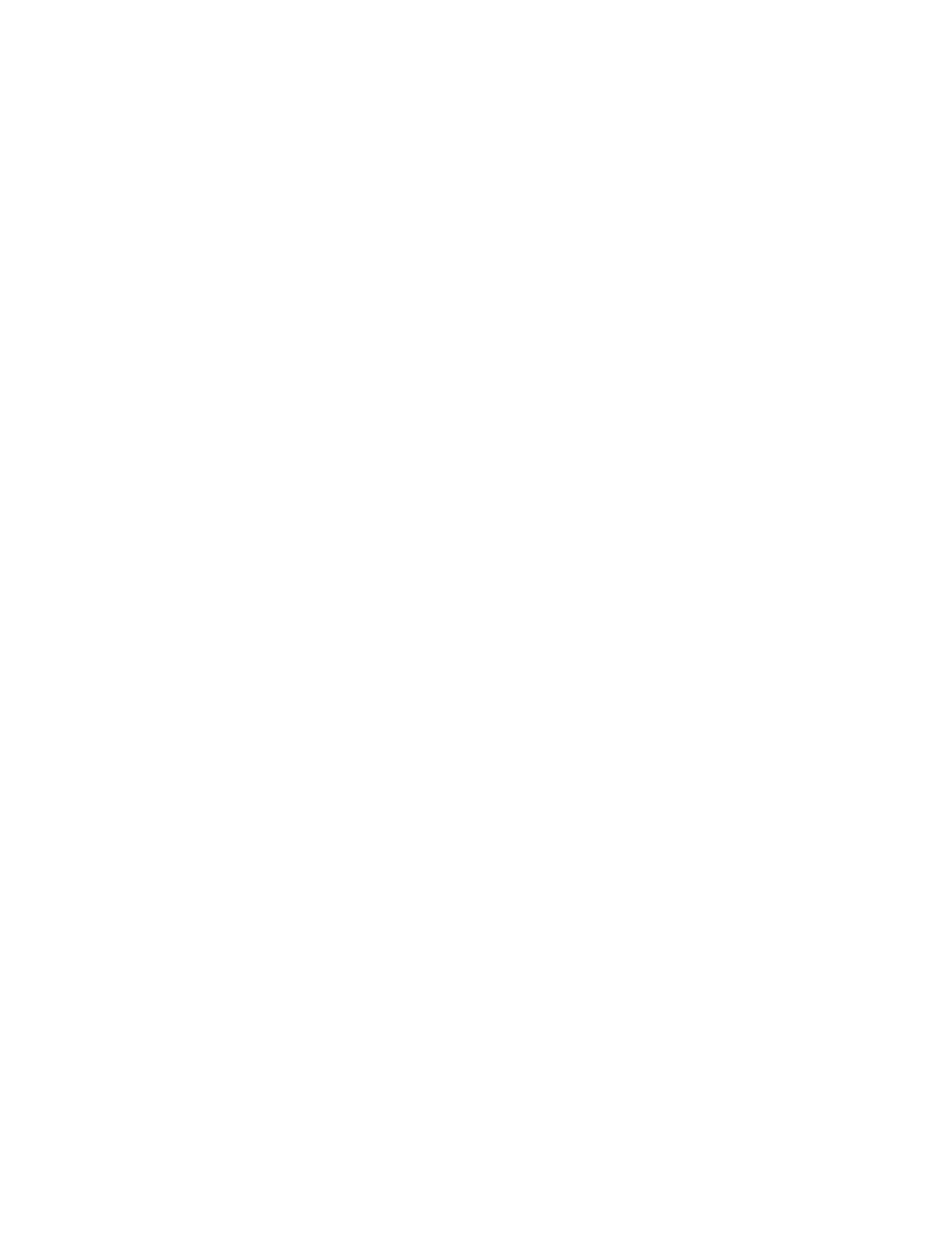
Your document is printed.
Next steps
Congratulations! You have finished the exercises in Part II of this book.
Review of this chapter
This is the end of Chapter 8. The next page reviews what you have learned in
this chapter. Look over the review to reinforce what you have learned. If
you discover that you are unsure of any of the items covered, go back through
the pages in this chapter that discuss those items.
Review of Part II
Chapter 9 is a Basics Quick Reference that presents everything taught in
Chapters 2-8 in a quick, step-by-step format. If you come across questions
later as you are using your Macintosh, and you remember seeing the
information you need as you went through these lessons, refer to the Basics
Quick Reference and scan the steps listed there for the information you need.
The remainder of this book is a reference for your computer. Use it when
questions arise as you work, or browse it when you're curious to see all the
things your Macintosh can do. There's an index and glossary at the back of
the book to help you get to the information you need quickly.
After you finish reviewing the last page of this chapter, you should open the
package for any application programs you purchased with your Macintosh and
use the training materials provided there to start learning those programs.
Chapter 8 Review
This is a review of the skills taught in this chapter. If you are unsure of
any of the skills listed here, go to the page given at the right to review
those skills.
To do this: Follow these steps:
Tell the computer 1. Select Chooser from the
Apple menu.
(for a printer 2. Click the icon that represents
connected directly your printer.
to your Macintosh) 3. Click the icon that represents
the port your printer is
connected to.
4. Click the AppleTalk Inactive button.
5. Close the Chooser window.
Tell the computer 1. Select Chooser from the
Apple menu.(for a network printer)
2. Click the AppleTalk Active button.
3. Click the icon that represents
your printer.
4. Click your zone name in the
AppleTalk Zone list.
5. Click the name of the printer you
