Apple Macintosh LC User Manual
Page 96
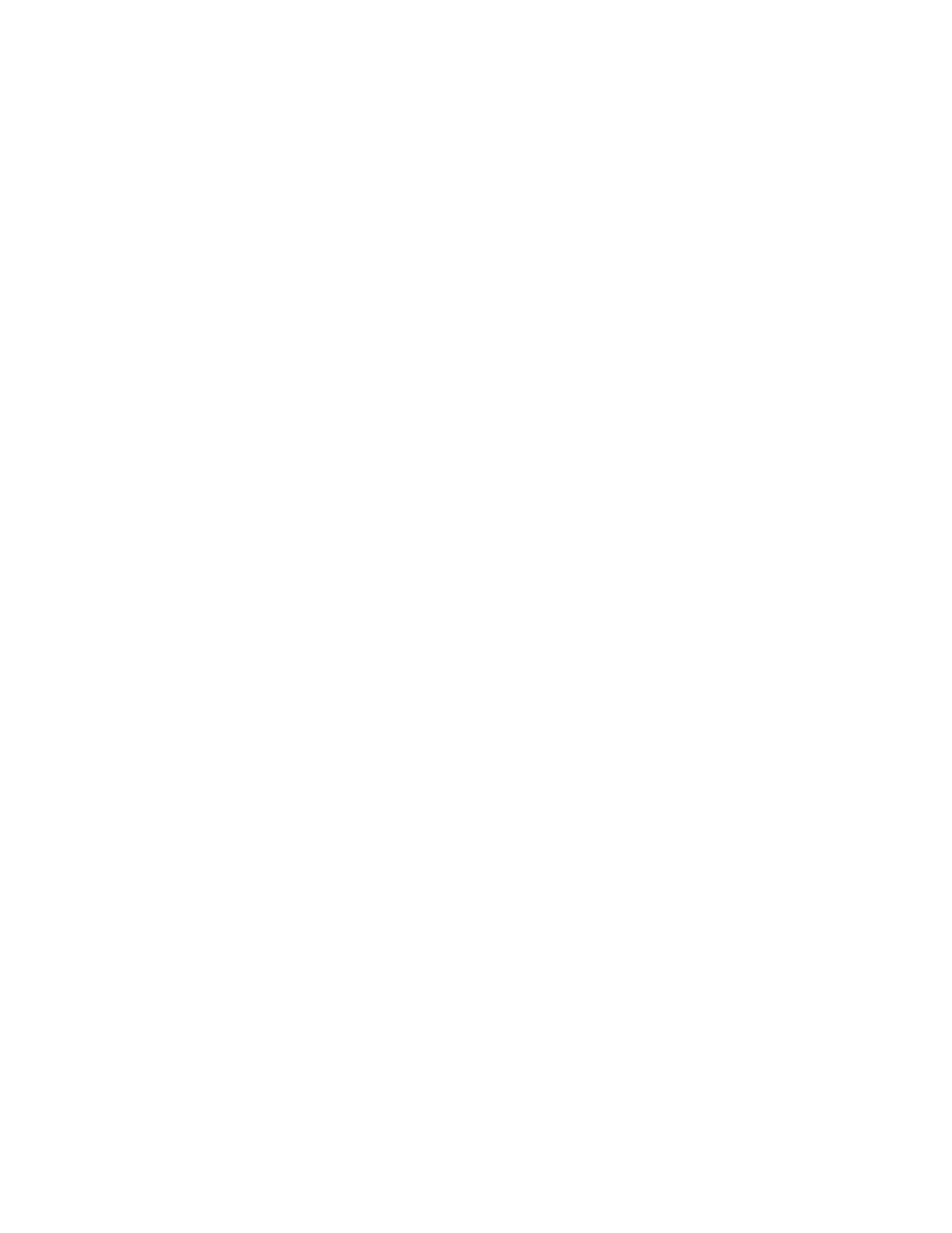
devices) and other resources.
Most Macintosh computers that come with internal hard disks already have
system software installed on those hard disks. If, when you start up your
computer with no floppy disks in the disk drives, you see the Macintosh
desktop (icons and menus), you do not need to install system software. But,
if you see a blinking question mark when you turn on your computer, you
should follow the steps in this section.
You use the Installer program on the System Startup disk to install system
software for the Macintosh.
To install the system software on a hard disk, you will need
- the System Startup disk
- the System Additions disk
- an initialized hard disk
!! IMPORTANT: Apple recommends one of two minimum hardware configurations
for installation and use of System 6.0 or any later version of the Macintosh
system software: (1) a hard disk and one floppy disk drive; or (2) two floppy
disk drives. (It is possible to install the system software on a Macintosh
with one floppy disk drive, but the process can be very time-consuming.) !!
The Installer provides two options -- Easy Install and Customize. These
instructions cover the Easy Install process, which is suitable for most
Macintosh users. (To learn more about the Customize option, see "Creating a
Customized Startup Disk" later in this chapter.)
You begin the installation procedure with your computer switched off.
1. If your hard disk is an external hard disk, turn on the external hard
disk.
2. Insert the System Startup disk in the internal floppy disk drive.
3. Switch on the computer.
4. Open the System Startup disk icon.
5. Open the Installer icon.
The Installer's Welcome dialog box appears.
6. Click OK to clear the Welcome box.
The Installer's main dialog box appears.
7. If you want to install system software on a disk other than the one named
in the dialog box, click the Switch Disk button until you see the correct
name.
8. Click Install.
The Installer begins to install the system software. Messages on the screen
report the progress of the installation and let you know when you need to
