Apple Macintosh LC User Manual
Page 4
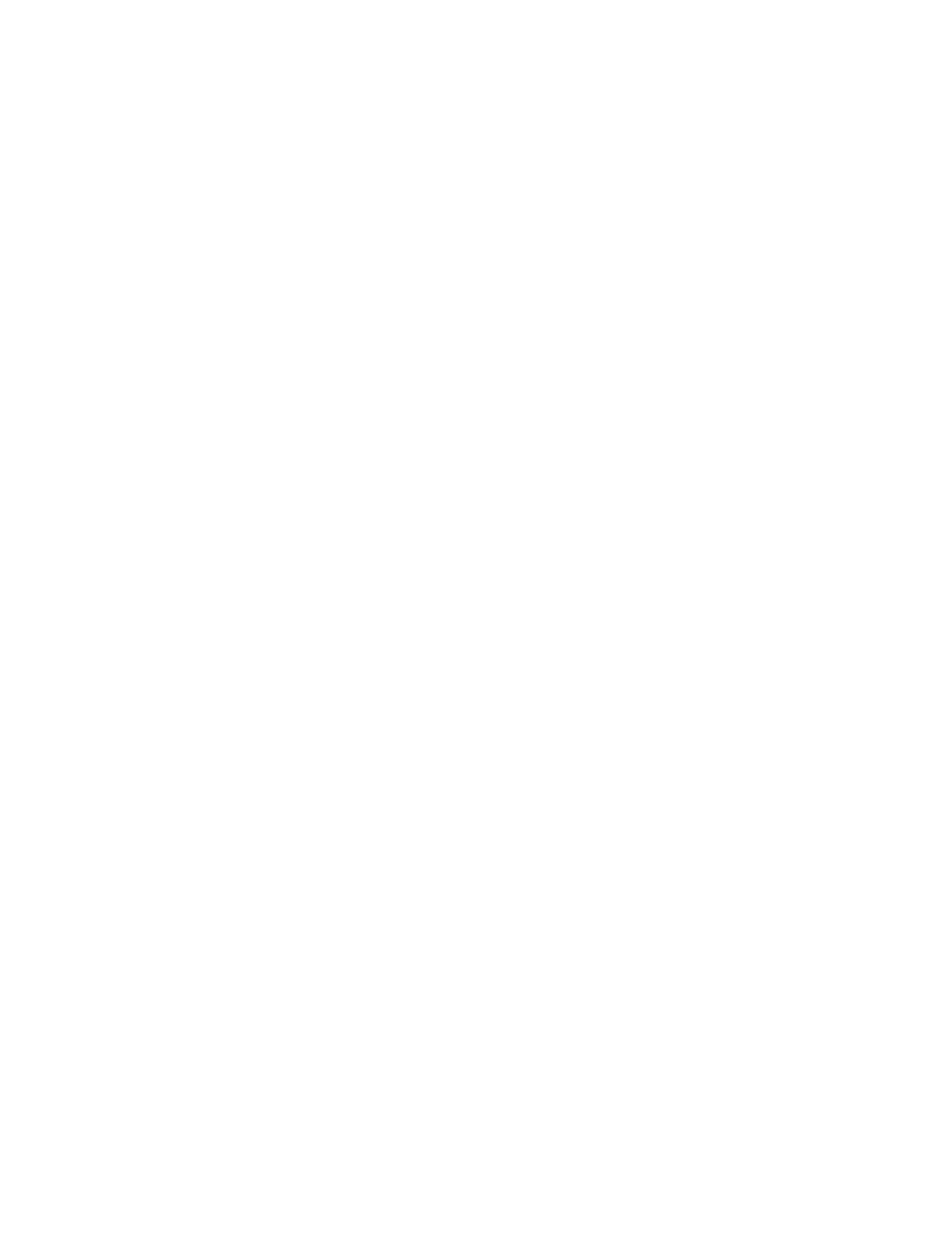
yourself.
!! WARNING: To avoid damaging your computer and expansion card, do not
attempt to install any expansion card in a Macintosh LC without first
checking the documentation for that card. If the documentation specifies that
an authorized Apple representative must install the card (usually because the
installation requires moving the main logic board), be sure to have your
Apple dealer or service representative do the installation. !!
Connecting a Monitor
The Macintosh LC provides built-in video support for these monitors:
- The Macintosh 12" RGB Display
- The Macintosh 12" Monochrome Display
- The AppleColor High-Resolution RGB Monitor
You may also be able to attach additional monitors if you have the
appropriate expansion cards installed in your computer.
To connect your monitor, follow these steps or see the more detailed
explanation in the manual that came with your monitor:
1.Place the monitor on top of the computer.
If you have a very large monitor (a full-page or two-page monitor connected
to an expansion card, for example), place it next to, rather than on top of,
the computer.
2.If necessary, attach the monitor power cord to the monitor.
If the monitor you have has a built-in power cord, skip this step.
The Macintosh LC comes with two identical power cords -- one for the
computer, and one that you can use for your monitor if the monitor does not
come with an appropriate power cord.
3.Plug the other end of the monitor power cord into a grounded outlet or
power strip.
4.If necessary, attach one end of the video cable to the monitor, and tighten
the thumbscrews.
Depending on the type of monitor you have, the video cable may be built into
the monitor.
5.Attach the other end of the video cable to the video port on the back panel
of the computer.
The video port is marked with the video icon.
If you are connecting the monitor to a video expansion card, plug the monitor
video cable into the external connector on the card, rather than into the
Macintosh LC video port.
Connecting the Mouse and Keyboard
