Apple Macintosh LC User Manual
Page 124
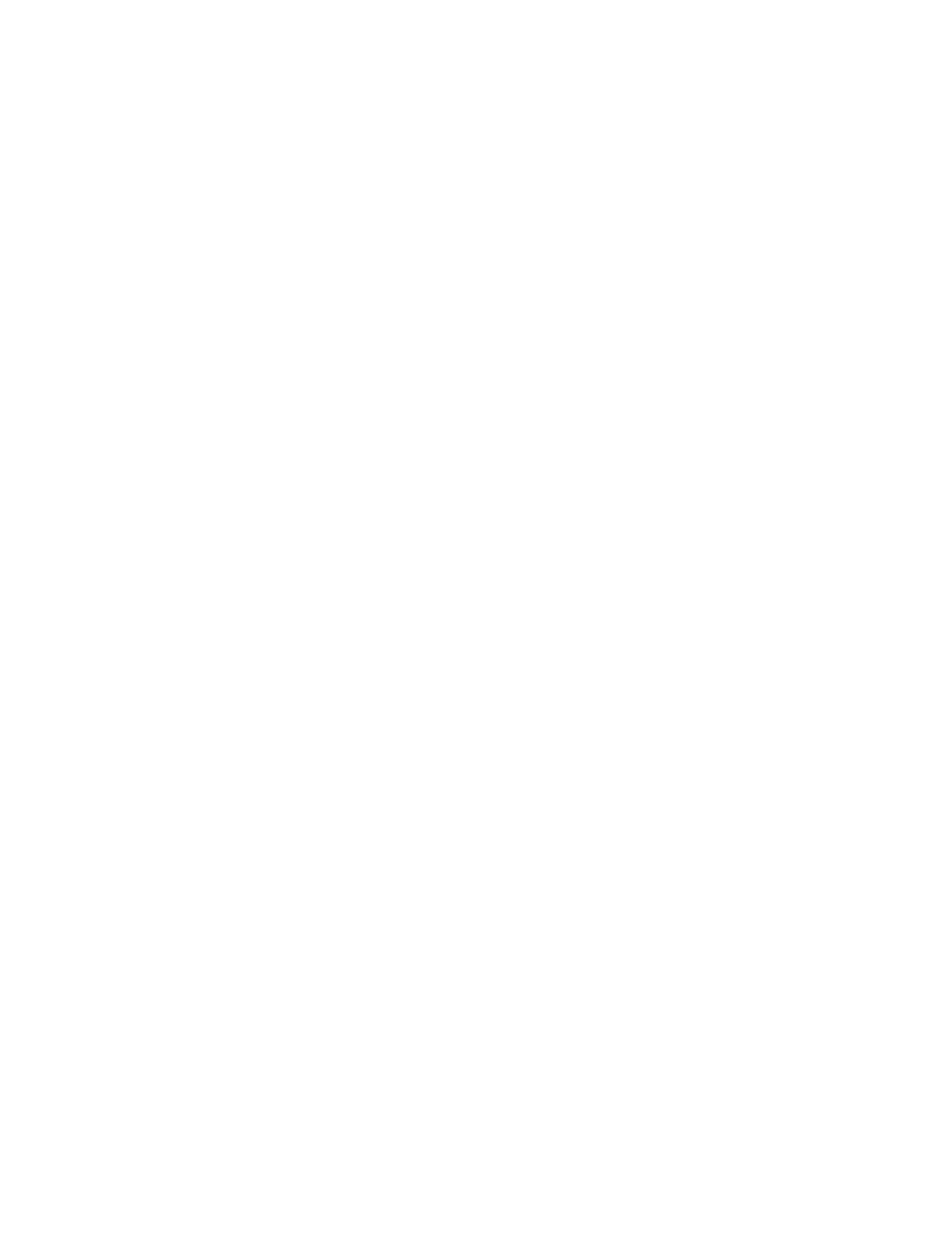
The blinking option you selected remains in effect until you change it.
Adjusting the blinking of the insertion point
You can change the blinking rate of the insertion point -- the vertical line
in a document or an icon name that marks where your typing will be inserted.
You change the blinking rate in the General section of the Control Panel.
1. Choose Control Panel from the Apple menu.
The Control Panel opens with the General section displayed. The insertion
point is blinking at the rate currently selected. The pointer (8) changes to
a crosshair (5) when you place it in the Rate of Insertion Point Blinking
area.
2. Click the button for the rate of blinking you want.
When you click, the insertion point blinks at the new rate.
Indicating the relative positions of multiple monitors
If you use two or more monitors, you must indicate their relative positions
on your desktop so that the pointer can move from one monitor to another.
You'll need to specify this when you first set up two monitors and when you
want to change which monitor is the main one.
1. To specify monitor positions, first choose Control Panel from the Apple
menu.
The Control Panel opens with the General section displayed.
2. Scroll if necessary to locate the Monitors icon, then click it to display
the Monitors section of the Control Panel.
The Monitors section of the Control Panel appears.
3. If necessary, check the numbers of your monitors by placing the pointer
on the Identify button at the lower-right corner and holding down the mouse
button.
Skip this step if you don't need to verify the monitors' numbers.
A large number appears in the center of each monitor's screen while the mouse
button is held down; that number corresponds to the number of the icon in the
Control Panel.
The number of each monitor is determined by the location of the video card or
built-in video socket to which it is connected. The monitor numbers remain
the same unless you change the location of their video connections.
4. Drag the icon of the monitor whose position you want to adjust to a
location on the screen that corresponds to that monitor's actual position.
Because you're adjusting the monitor's position relative to the other monitor
or monitors near it, you can't move the icon away from the other icon or
icons. If you drag the icon to an isolated location on the screen, it will
snap back to border on the closest other icon when you release the mouse
button.
