Apple Macintosh LC User Manual
Page 85
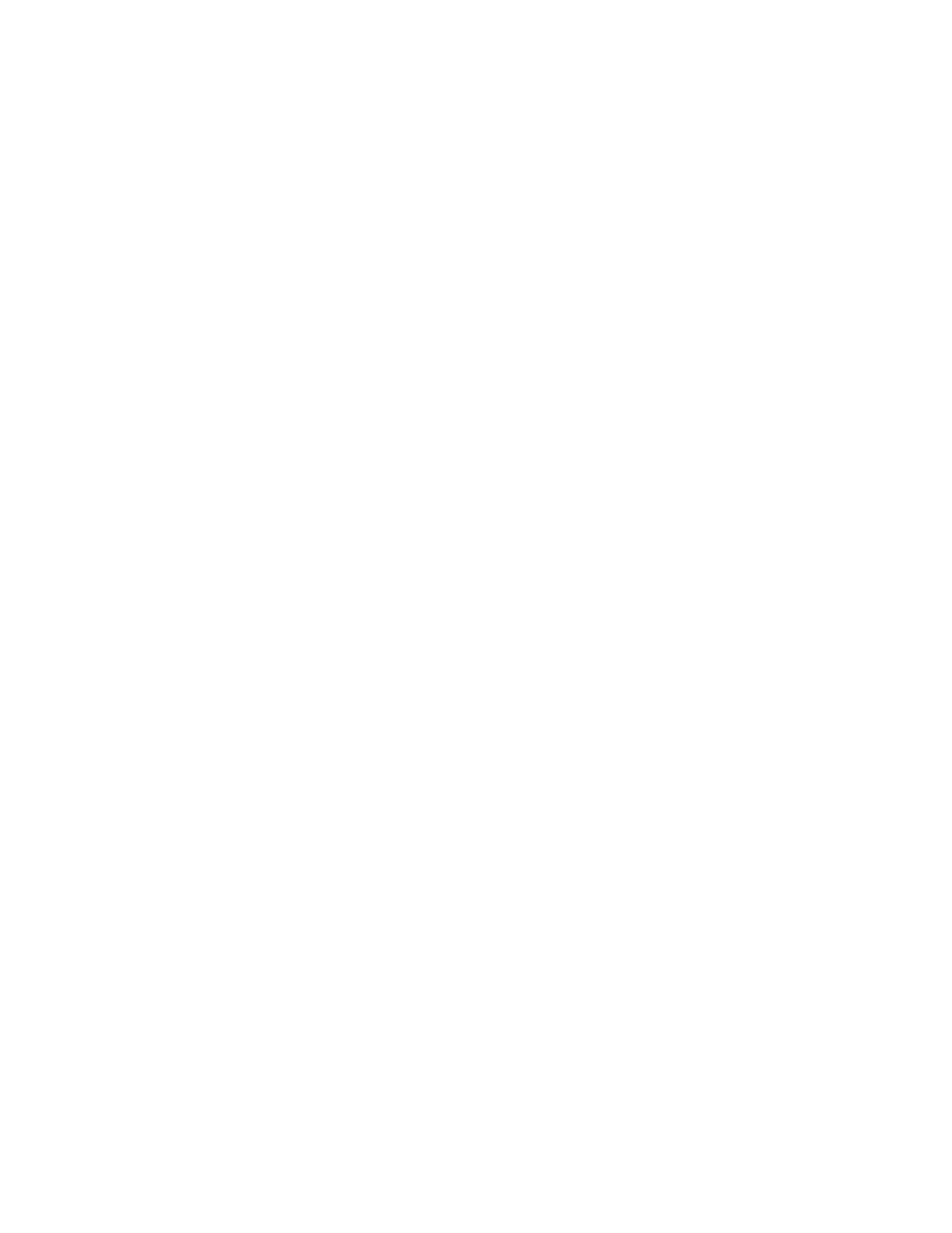
!! IMPORTANT: Do not set the memory allocation for a program to a size that
is smaller than the manufacturer's suggested size. This could cause the
program to function improperly or not at all. !!
Adjusting the RAM cache
The number of programs and desk accessories you can use at the same time in
MultiFinder is also affected by the size of the RAM cache, if you are using
it.
The RAM cache is a specified reserve of memory that helps programs work more
quickly and efficiently. The memory assigned to the RAM cache is not
available to MultiFinder, however.
MultiFinder permits a maximum RAM cache of 384 kilobytes (K) for each
megabyte of RAM in the computer. If your system's RAM cache is larger than
that limit, MultiFinder automatically reduces the cache to the limit.
To maximize MultiFinder's ability to handle multiple programs, turning off
the RAM cache or setting it to a very small size -- such as 32K -- is
advisable. (The RAM cache is preset to Off, so if you have not turned it on,
you do not need to worry about resetting it.)
You set the RAM cache in the General section of the Control Panel.
1. Choose Control Panel from the Apple menu while on the desktop.
The General section of the Control Panel appears.
2. Click the up or down arrow to adjust the size of the RAM cache, or click
Off to turn it off.
3. Click the Control Panel's close box.
4. Choose Restart from the Special menu.
The adjusted RAM cache takes effect when the Macintosh restarts.
Ending a work session
When you have finished your work -- with a program or for the day -- it is
important to save your work, and to consider making backup copies of
important items.
Quitting a program
When you are finished using a program, you should save the work you want to
keep and then use the Quit command to return to the desktop.
1. For each open document to which you have made changes that you want to
keep, choose Save from the File menu.
Even though most programs will prompt you to save if you try to quit before
saving new work, it is good practice to save your work before you quit,
rather than to rely on a program's safeguards.
2. Choose Quit from the File menu.
