Apple Macintosh LC User Manual
Page 38
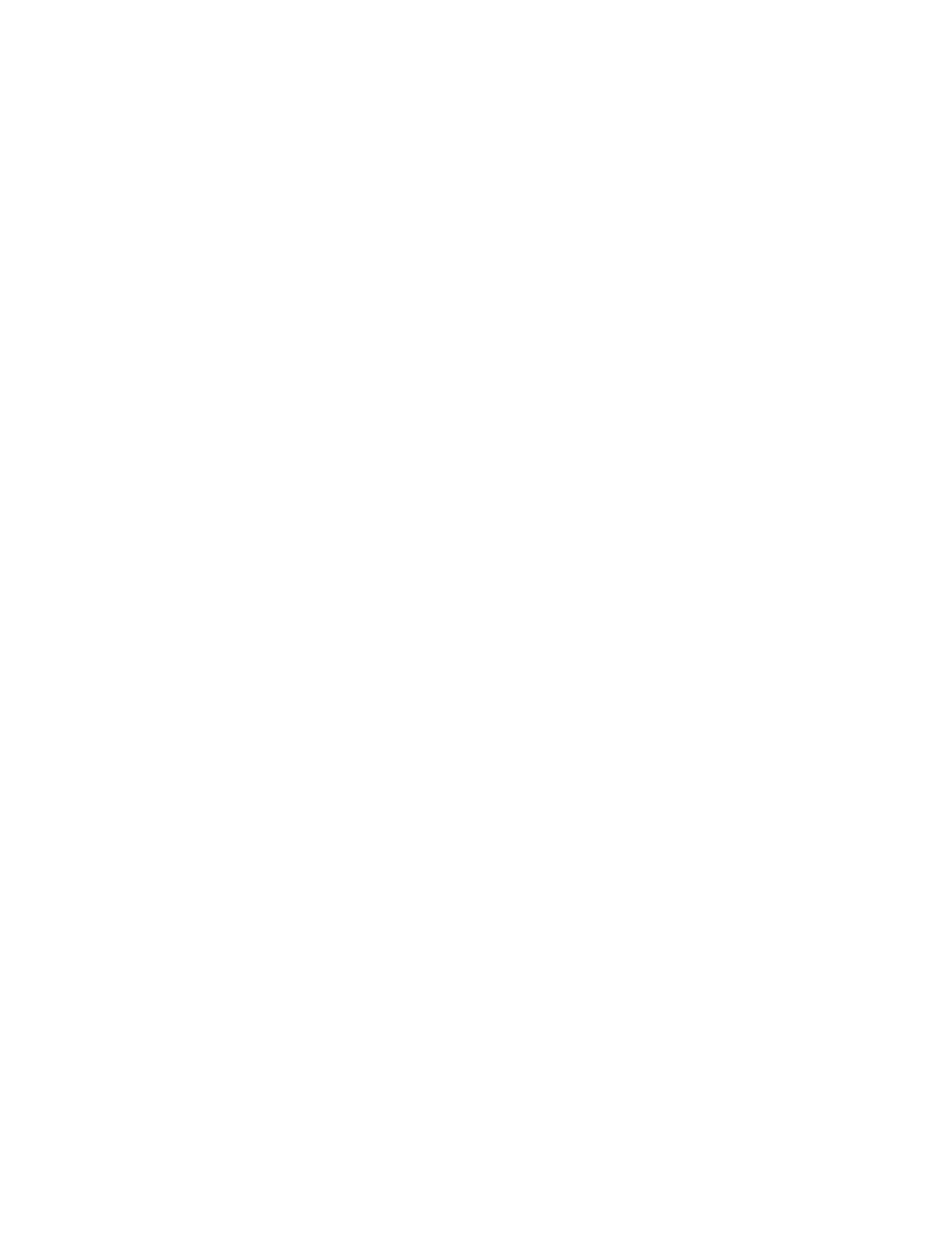
When you duplicate a document, you don't have to open either the original
document or the program you used to create it. You can duplicate a document
right from the Finder desktop following the familiar two-step process you use
to do most operations on the Macintosh: first select an object, then choose a
command.
Follow these steps to duplicate your Camping Ad document.
1. If it isn't already in your disk drive, insert the System Startup disk
into the disk drive.
2. Select the Camping Ad icon by clicking it once.
The Camping Ad icon is on your System Startup disk. You might have to open
the disk icon to see the Camping Ad icon.
3. Choose Duplicate from the File menu.
A new icon called Copy of Camping Ad appears, overlapping the original.
The name of the new icon is preceded by the words Copy of because every icon
in a disk or folder window must have a unique name -- even if, as in this
case, the icons represent identical objects.
4. Rename the copy of the document.
Here's how:
- If the Copy of Camping Ad document is not already selected, click it now.
- Type Wednesday Ad (notice the text you type replaces the old name).
- Press Return to save the new name.
You now have two separate, exact copies of the letter. The only difference is
that the two have different names.
You can move the Wednesday Ad icon anywhere you like. For now, drag it off
the Camping Ad icon (so they don't overlap) and leave it visible in the
System Startup directory window.
To verify that the new letter is exactly the same as the original, open the
new letter.
5. Double-click the Wednesday Ad icon.
The TeachText application program and the Wednesday Ad document open as you
have seen before.
Notice that the contents of your new letter are exactly the same as the
contents of the original letter.
Now make a couple of changes to the Wednesday Ad.
6. Double-click the word Monday's.
The word becomes highlighted.
