Apple Macintosh LC User Manual
Page 59
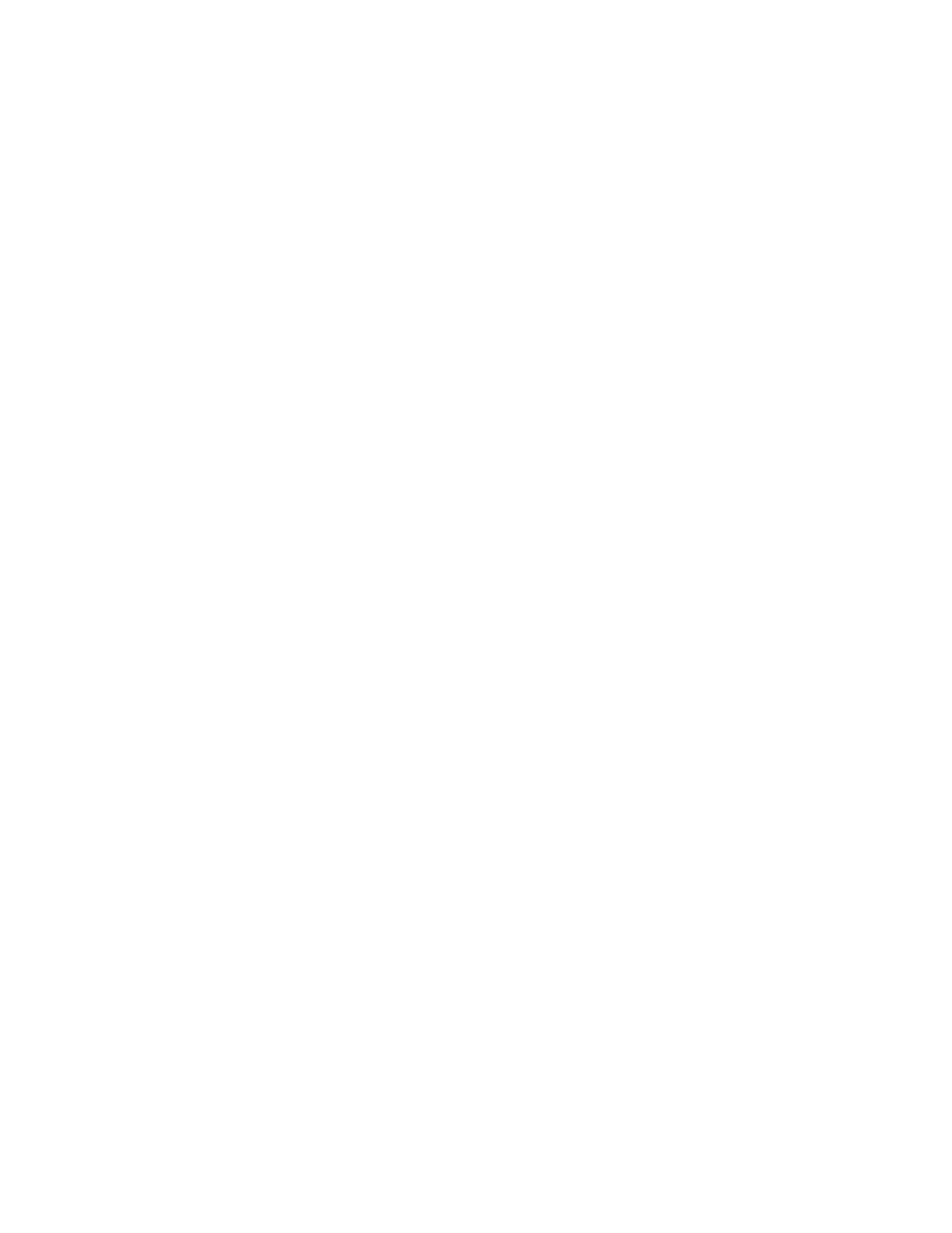
Shut off the computer 1. Choose Shut Down from the Special menu.
2. Press the bottom of the on/off switch.
Mouse skills
To do this: Follow these steps:
Point Move the mouse so that the very tip of the arrow
pointer is on the object you want to point to.
Click 1. Point to an object with the mouse.
2. Press and release the mouse button.
Press 1. Point to an object.
2. Hold down the mouse button.
Drag 1. Point to the item you want to drag.
2. Press and hold the mouse button as
you move the mouse.
Choose a command 1. Press the mouse on the menu title you
want rom a menu (File or Edit, for example) on
the menu bar.
2. Drag the pointer down to the desired
command.
3. Release the mouse button.
Working with icons and windows
To do this: Follow these steps:
Select an item Click the item.(a window or icon)
Open an icon 1. Click the icon.
(disk, folder, etc.) 2. Choose the Open command from the
File menu.
Or double-click (click twice quickly)
on the icon.
Close a window 1. Click the window (to make it the active
window).
2. Choose the Close command from the File
menu. Or click the window's close box.
Rename any icon 1. Click the icon to select it.
2. Type the new name.
3. Press the Return key.
Move a window 1. Move the pointer to the window's title bar
(the stripes at the top).
2. Press the mouse button and drag the window
to the desired location.
3. Release the mouse button.
Change the size Drag the window's size box (the small
of a window box at the lower-right corner of the window).
Or to quickly shrink or expand window, click the
zoom box (the small box at the window's
