Apple Macintosh LC User Manual
Page 127
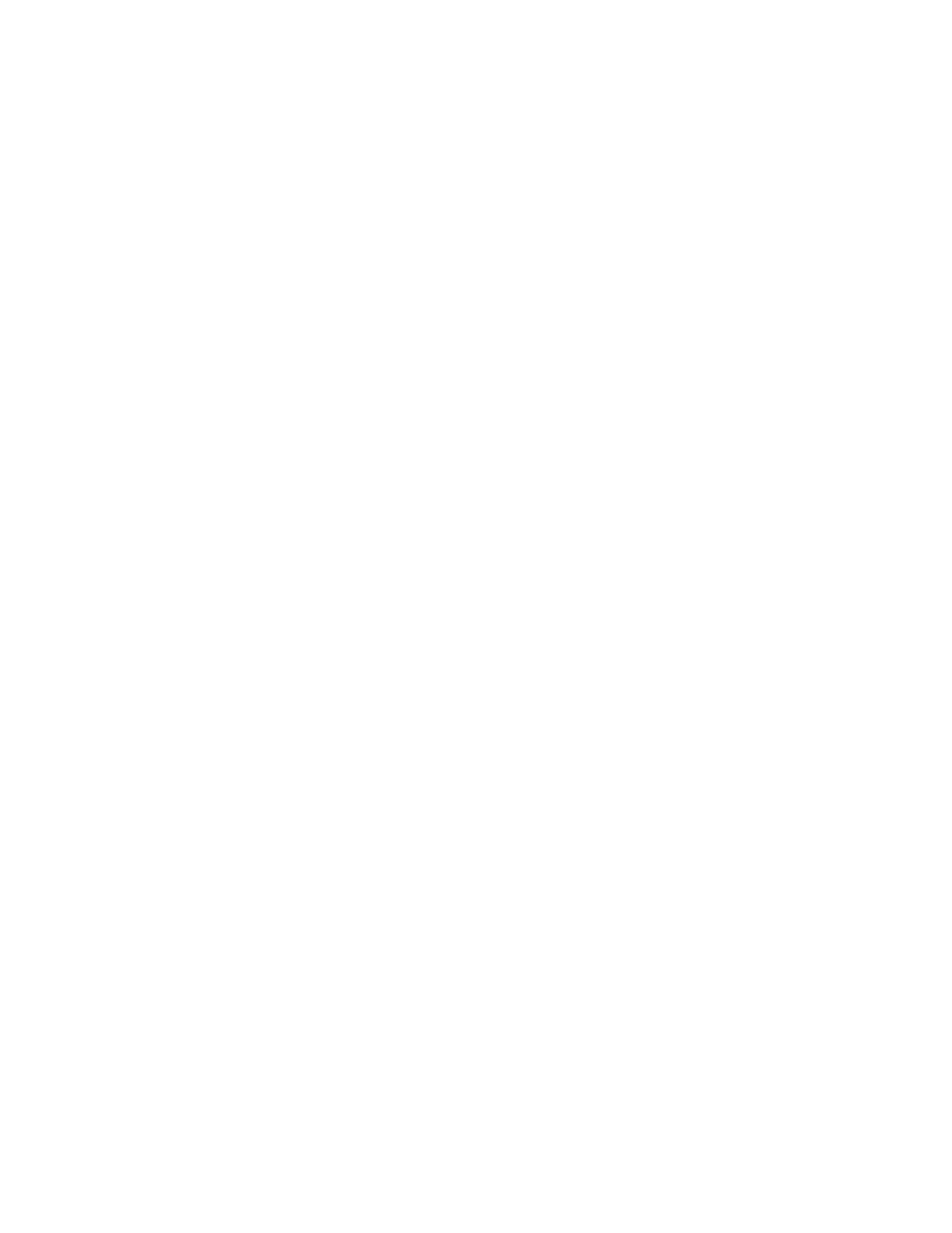
3. If you have more than one monitor, click the icon of the monitor for
which you want to specify the number of colors or shades of gray.
The selected monitor becomes highlighted.
4. Click the Grays or the Colors button to specify the characteristics of
the selected monitor.
5. Click the number of colors or shades of gray you want displayed on the
selected monitor.
The number of colors or shades of gray you specified remains in effect until
you change it.
Changing the highlight color
You can change the color of the highlight on your screen, using the Color
section of the Control Panel and the color wheel dialog box.
To change the highlight color, there must be four or more colors or shades of
gray selected in the Monitors Control Panel.
1. To change the highlight color, first choose Control Panel from the Apple
menu.
The Control Panel opens with the General section displayed.
2. Scroll if necessary to locate the Color icon, then click it to display
the Color section.
The Color section of the Control Panel appears, showing an example of the
current highlight color. The pointer becomes a crosshair when you place it in
the color changing area.
3. Click the Change Color button to display the color wheel dialog box.
The color wheel dialog box opens, showing the current highlight color and
brightness.
4. If you want to, change the brightness of the color wheel by dragging the
scroll box up or down.
Scrolling up makes the color wheel brighter; scrolling down makes it darker.
5. Place the pointer on the color wheel and click to select a new color or
shade of gray.
The pointer is circular when it is on the color wheel.
The new color or shade of gray is displayed in the top half of the square at
the upper left of the dialog box. The current highlight color or shade
remains in the bottom half of the square for comparison.
6. To experiment with other highlight colors or shades, drag the pointer
around the color wheel or click at another point on the wheel.
A new color or shade is displayed in the upper half of the square as you drag
or each time you click.
