Apple Macintosh LC User Manual
Page 130
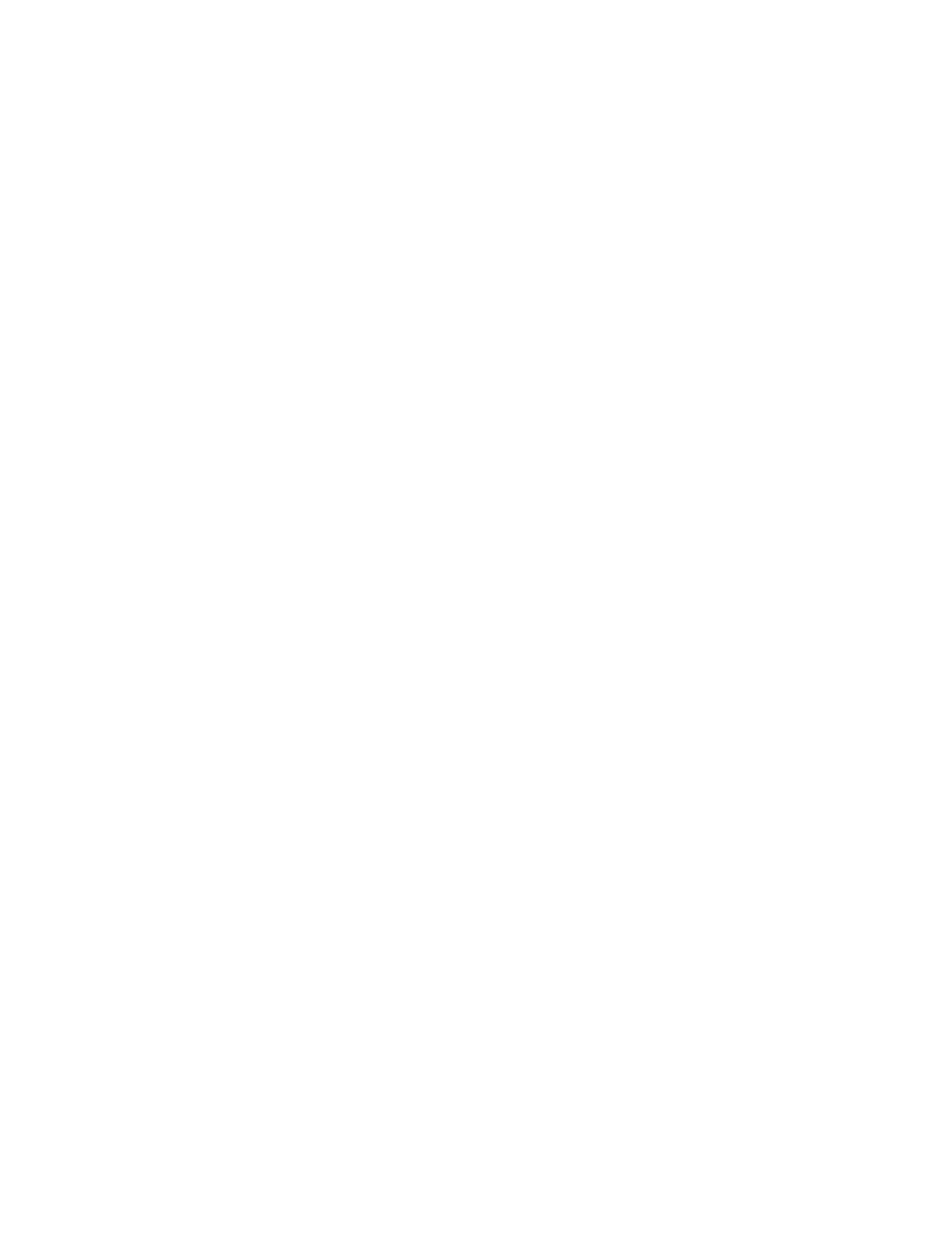
1. Click the icon of the program or document you want opened at startup.
2. Choose Set Startup from the Special menu.
The Set Startup dialog box appears.
3. Make sure that the name of the program or document you selected is shown.
4. Click OK.
5. Choose Restart from the Special menu.
The program or document you selected is opened when the Macintosh restarts.
Your startup selection remains in effect until you change it with the Set
Startup command.
Selecting multiple startup items
To open more than one item at startup, you must use MultiFinder. You use the
Set Startup command to turn on MultiFinder, and to specify the startup items.
Until you turn MultiFinder on, the Macintosh automatically uses the Finder.
The instructions that follow show how to select a group of items for opening
at startup. Consult Table 15-1 for a summary of the procedures required to
select several different types and combinations of startup items.
1. Select the programs and documents you want to have opened by Shift-
clicking their icons.
All the items must reside on the startup disk, either all in the same folder
or all at the disk's main directory level.
If you want to specify desk accessories as startup items, you must first turn
on MultiFinder and then open the desk accessories.
2. Choose Set Startup from the Special menu.
The Set Startup dialog box appears.
3. If necessary, click the MultiFinder button to turn it on.
Skip this step if MultiFinder is already selected.
4. If the Selected Items button is not selected, click to select it.
5. Click OK.
6. Choose Restart from the Special menu.
The items you selected are opened when the Macintosh restarts.
Your startup selection remains in effect until you change it with the Set
Startup command.
See also: • "Managing Multiple Programs Using MultiFinder" in Chapter 11
• "Managing System Memory" in Chapter 11
