Apple Macintosh LC User Manual
Page 45
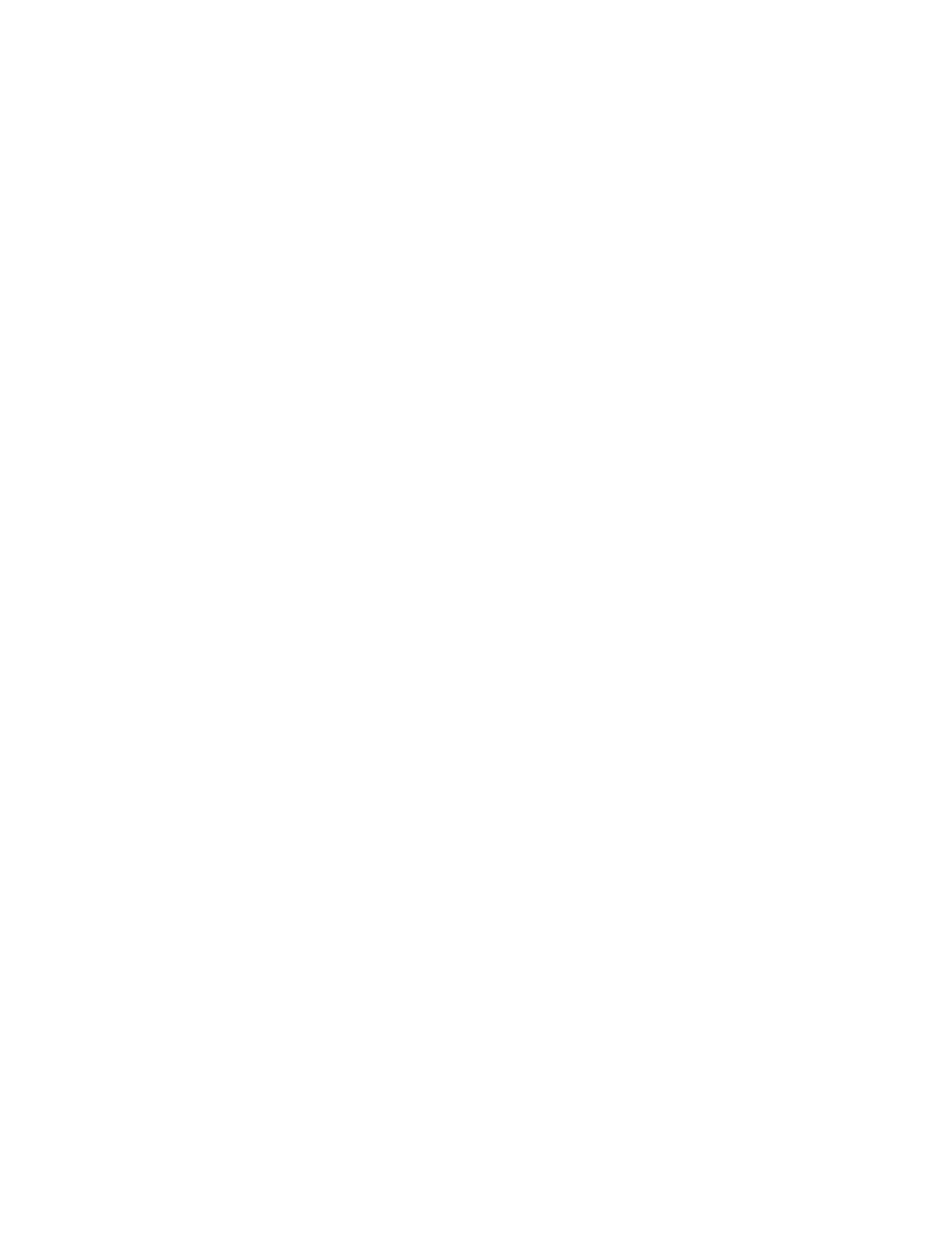
and the HD SC Setup program (a program that prepares new hard disks for use)
from your System Startup disk to your hard disk.
1. First click in the System Startup window to bring it to the front.
2. Now select the HD SC Setup and the Disk First Aid icons.
Shift-click the icons to select them.
3. Drag the icons to the visible part of the hard disk window.
Remember to place the tip of the pointer inside the hard disk window before
you release the mouse button.
4. Click the hard disk directory window to bring it to the front.
There you see the icons for the programs you copied onto the hard disk.
Installing programs on your hard disk is usually simply a matter of copying
the programs from floppy disks to your hard disk. Before you copy a new
program to your hard disk, however, it's a good idea to check the
documentation for the program to see if there are any special instructions
for installing that particular program.
Remember never to copy a second System Folder onto your hard disk.
Copying one disk onto another
Just as you can copy icons from one disk to another, you can copy the entire
contents of one disk onto another disk.
The basic procedure for doing this is the same as the procedure for copying
icons. You drag the item you want to copy to the disk you want to copy it to.
The only difference is that when you are copying one floppy disk to another
floppy disk of the same capacity, you replace whatever is on the second disk
with the contents of the first disk. So when copying one floppy disk onto
another, make sure there is nothing on the second disk before you copy the
first disk onto it.
This is not a problem when copying a floppy disk to a hard disk. Since the
hard disk has a much greater capacity, all of the contents of the floppy disk
can usually be stored on the hard disk.
Since you have already practiced the steps involved in dragging icons to copy
them, you don't need to practice copying by dragging one disk icon onto
another. Instead review the copying options summary in the next section to
help you understand all the possible copying procedures.
Next steps
This is the end of Chapter 6. The next page reviews what you have learned in
this chapter. Look over the review to reinforce what you have learned. If
you discover that you are unsure of any of the items covered, go back through
the pages in this chapter that discuss those items.
When you have done that, you can take a rest, or continue with the next
chapter to learn some techniques for organizing icons on your desktop.
