Apple Macintosh LC User Manual
Page 26
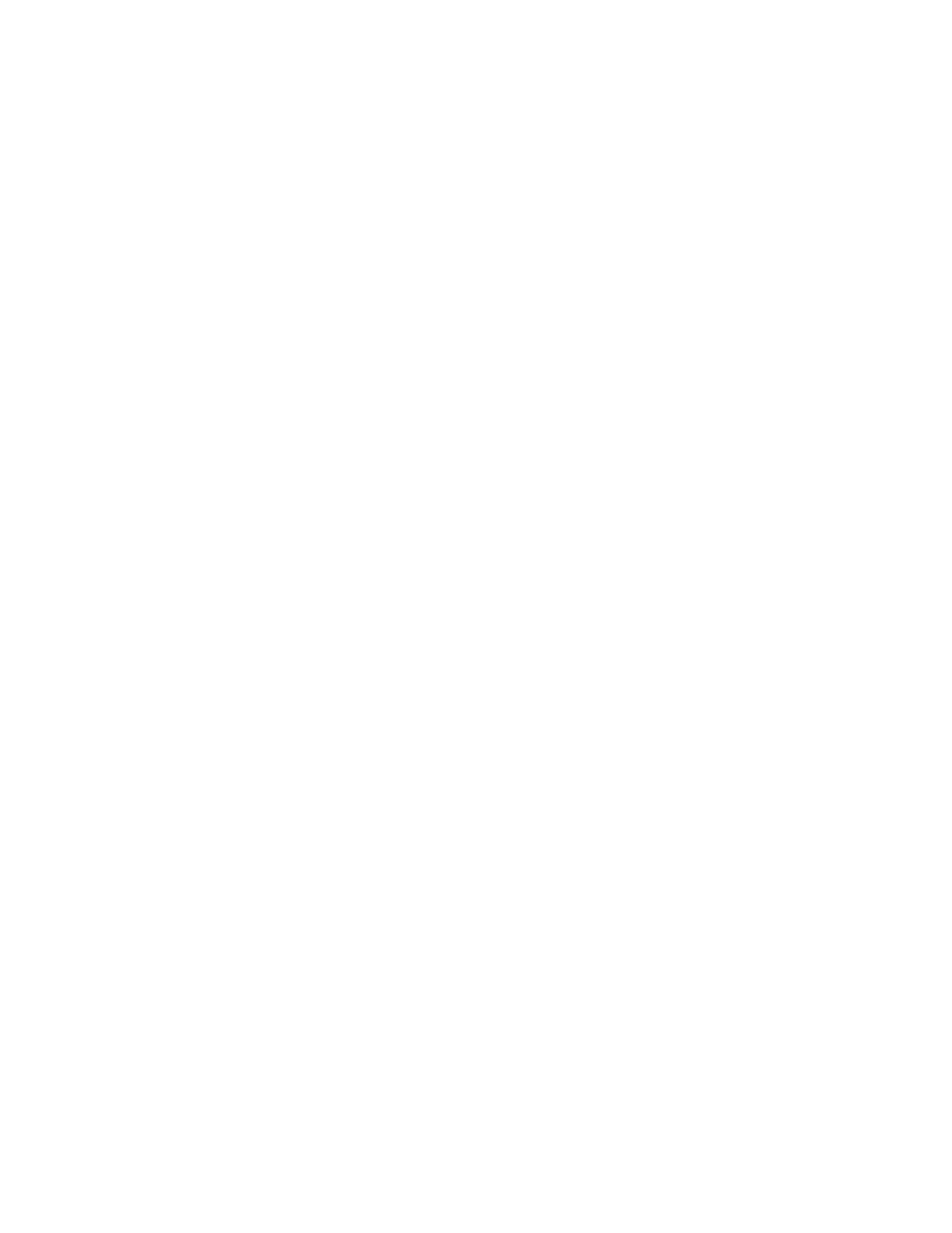
Here's how:
- Position the I-beam just to the left of the P in the word Please.
- Press and hold down the mouse button.
You've now anchored yourself at the beginning of the text you want to select.
- Without releasing the mouse button, drag the mouse sideways and down until
the entire paragraph is highlighted.
Take your time. As long as you hold the mouse button down, you can move the
mouse indefinitely without losing your anchor point. If you release the mouse
button by mistake, reposition the I-beam and start again.
- When the bottom paragraph is highlighted, let go of the mouse button.
2.Cut the text you've selected by choosing Cut from the Edit menu.
TeachText cuts the selected text out of your document.
3.Position the I-beam where you want to paste the text you just cut.
Move the I-beam to the left of the first letter in the document, and click
the mouse button to set the insertion point.
4.Choose Paste from the Edit menu.
The cut paragraph appears in its new location.
5.Press the Return key to insert a blank line between the two paragraphs.
Now your document looks something like the illustration below.
Repeating blocks of text
Now you decide to include the word please in your ad. The quickest way to do
this is to copy the word from the first sentence of your document and to
paste it where you want it to appear. Here's how:
1. Double-click the word Please in the first sentence.
You can double-click a word as a shortcut for selecting the word.
2.Choose the Copy command from the Edit menu.
Notice that the word is not deleted as it is when you choose Cut.
3.Place the insertion point where you want to insert the copied text.
Click before the word Call in the ad.
4.Choose the Paste command from the Edit menu. The copied word is inserted.
