Apple Macintosh LC User Manual
Page 144
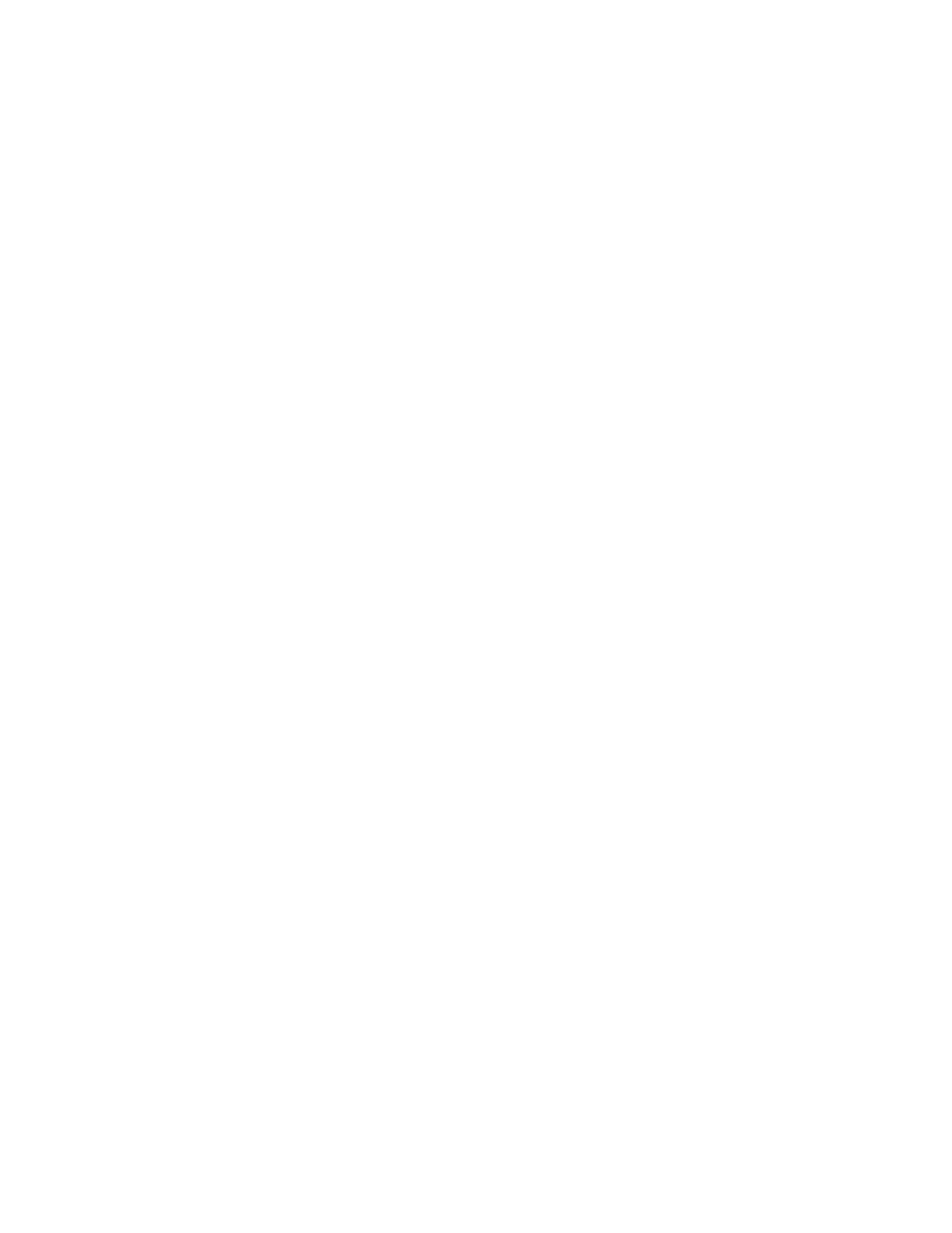
Solutions (try these in the order presented here):
- Hold down the Command (x) and Shift keys and press the number 1 key in the
top row of the keyboard to eject a disk in the internal drive; press x-Shift
and the number 2 to eject a disk in an external floppy drive.
- If the preceding action does not work, shut down and switch off the
Macintosh, then hold down the mouse button and switch the computer on again.
- If neither of the preceding actions work, locate the small hole to the
right of the disk drive's opening, and carefully insert the end of a
straightened paper clip into it. Press in until the disk is ejected, but do
not force it. This method of ejecting a disk should be used only when the
other suggested remedies do not work. If this method also fails, take the
computer or disk drive to your dealer.
You cannot start up from a hard disk or see its icon
Cause: The computer did not recognize the disk's signals or the disk drive
is not working properly.
Solutions:
- If the hard disk is external, make sure that it is switched on and that its
cable is connected firmly, then restart the Macintosh.
- If the hard disk is your startup disk, start up with a different disk and
reinstall the system software on the hard disk.
- If the hard disk is not your startup disk and you have more than one hard
disk in your Macintosh system, check the SCSI ID number of each hard disk and
all other SCSI devices connected to your computer. If two devices have the
same ID number, one of the devices will not be recognized by the computer.
Change the duplicate number to a number not currently used. See "Setting the
SCSI Device Number" in Chapter 16 for more information.
See also: • "Testing and Repairing a Disk" earlier in this chapter
The Macintosh does not have enough memory to start up
Occasionally you may see a message reporting that the Macintosh does not have
enough memory to start up. When that happens you need to create some free
space on your startup disk.
Solutions:
- Start up with another disk, then open the startup disk that did not work
and remove some items from it.
- If your Macintosh starts up from a hard disk, you can use a program that
reduces the fragmentation of data on the disk. This procedure makes disk
operation faster and creates larger areas of free space for startup. (You can
purchase a program to reduce fragmentation from your authorized Apple
dealer.)
You cannot open a document
Cause: The application program that you need to open the document is not on
