Apple Macintosh LC User Manual
Page 104
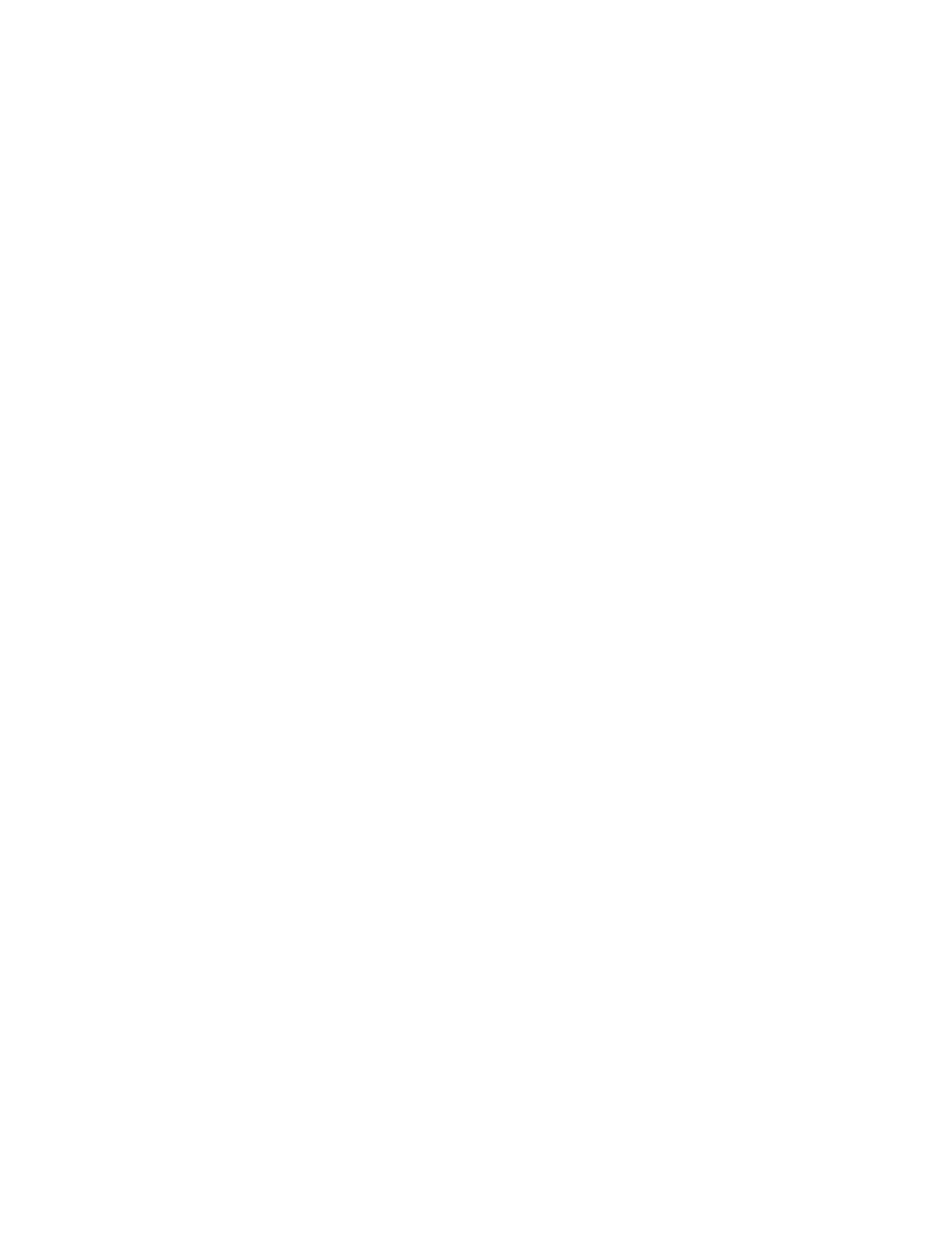
2. Switch on the computer.
3. Insert an initialized floppy disk in an external floppy drive.
If you have only one floppy drive and no hard drive, you'll have to eject the
System Startup disk and insert an initialized disk after starting the
Installer. The installation process will involve many disk swaps as you copy
the necessary files from the system software disks to the disk on which the
system is being installed. Simply follow the instructions on the screen when
the computer prompts you to switch disks.
4. Open the System Startup icon.
5. Open the Installer icon.
The Installer's Welcome dialog box appears.
6. Click OK to clear the Welcome box.
The Installer's main dialog box appears.
7. If you want to install system software on a disk other than the one named
in the dialog box, click the Switch Disk button until you see the correct
name.
8. Click Install.
The Installer begins to install the system software. Messages on the screen
report the progress of the installation and let you know when you need to
swap disks.
9. Whenever the computer prompts you, insert the System Additions disk.
When the computer needs information from the System Additions disk, it ejects
the System Startup disk and displays a message asking you to insert the other
disk.
If you want to cancel the installation, click the Stop button.
10. When you see a message reporting that the installation was successful,
click Quit.
The Installer window closes. (If you see a message saying that the
installation was not successful, you will need to begin the process again.)
11. Choose Restart from the Special menu to begin working with your new
startup disk.
The computer ejects the disks in the floppy disk drives, and the computer
restarts. Reinsert the newly created startup disk into a disk drive when you
see the icon of a disk with a blinking question mark.
If this is the first time system software has been installed on the disk, a
dialog box may appear asking you to name the Macintosh.
12. If a dialog box appears asking you to name your computer, type a name in
the dialog box -- your name is fine -- and click OK.
