Apple Macintosh LC User Manual
Page 148
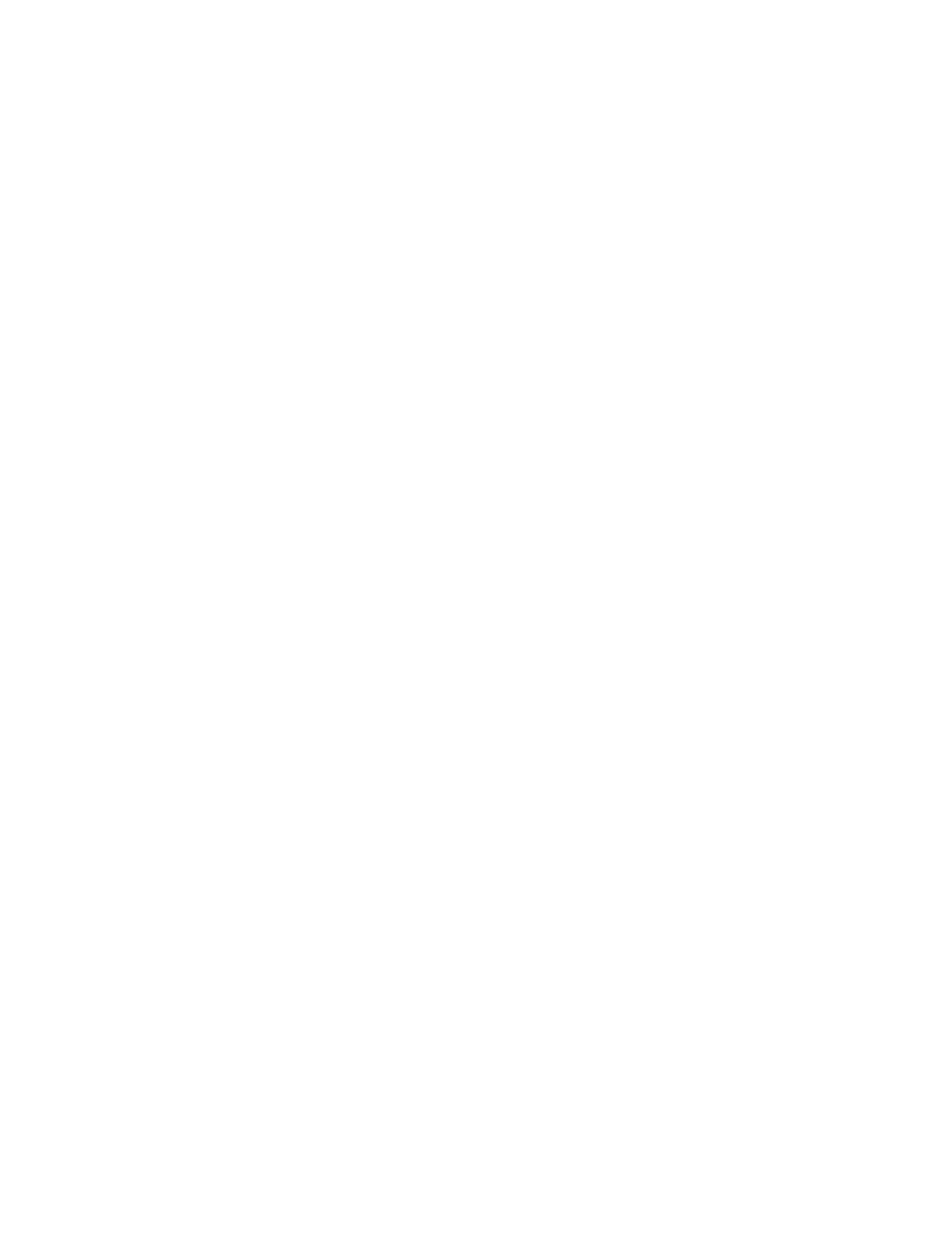
- If you use any special programs that customize your System file (these
programs are usually called startup documents, INITs, Control Panel devices,
or CDEVs), always check with the sources or developers of those programs
before you install them to make sure that they are compatible with the
version of Macintosh system software you are using.
Take your time
When you see an error message on the screen, you do not have to take an
action immediately. The message will stay on the screen until you click the
button that is part of it or switch off the Macintosh.
To help you diagnose and correct the problem, try to gather as much
information about the situation as you can before starting over:
- Make a note of exactly what you were doing when the problem occurred. Write
down the message on the screen and its ID number. (This information will help
a service person diagnose the problem should you need to take the computer to
your authorized Apple dealer for repair.)
- Check the screen for any clues that are visible -- a menu title selected,
program and document icons that are open, or anything else that seems
relevant to the current situation.
- If you were writing new text, and were not able to save it before the
problem occurred, you can write down the parts of the text still visible on
the screen so that some of your work will be easy to replace.
- Ask other experienced Macintosh users about the problem you are having;
they may have a solution for it.
Make backup copies of your programs and documents
To ensure that the information and the programs you use with your Macintosh
will always be available, back up your work regularly and back up each
program when you begin using it. (If you customize any features of a program,
you may want to make a backup copy of the customized version as well.)
- If you use a hard disk for most of your work, be sure to make copies of all
key programs and documents on floppy disks.
- To protect essential information, such as business archives and financial
records, consider making duplicate backup copies on floppy disks and storing
them away from your regular work place.
APPENDIX A-Macintosh Keyboard and Character Sets
You use the keyboard along with the mouse, to communicate with your Macintosh
computer. This appendix shows the keyboard layout and explains how to type
optional characters. (The keyboard shown here is the standard Macintosh
keyboard. If yours is different, see the documentation that came with it.) It
also tells how to use the Key Caps desk accessory to locate the optional
characters for each font installed in the System file.
