Apple Macintosh LC User Manual
Page 61
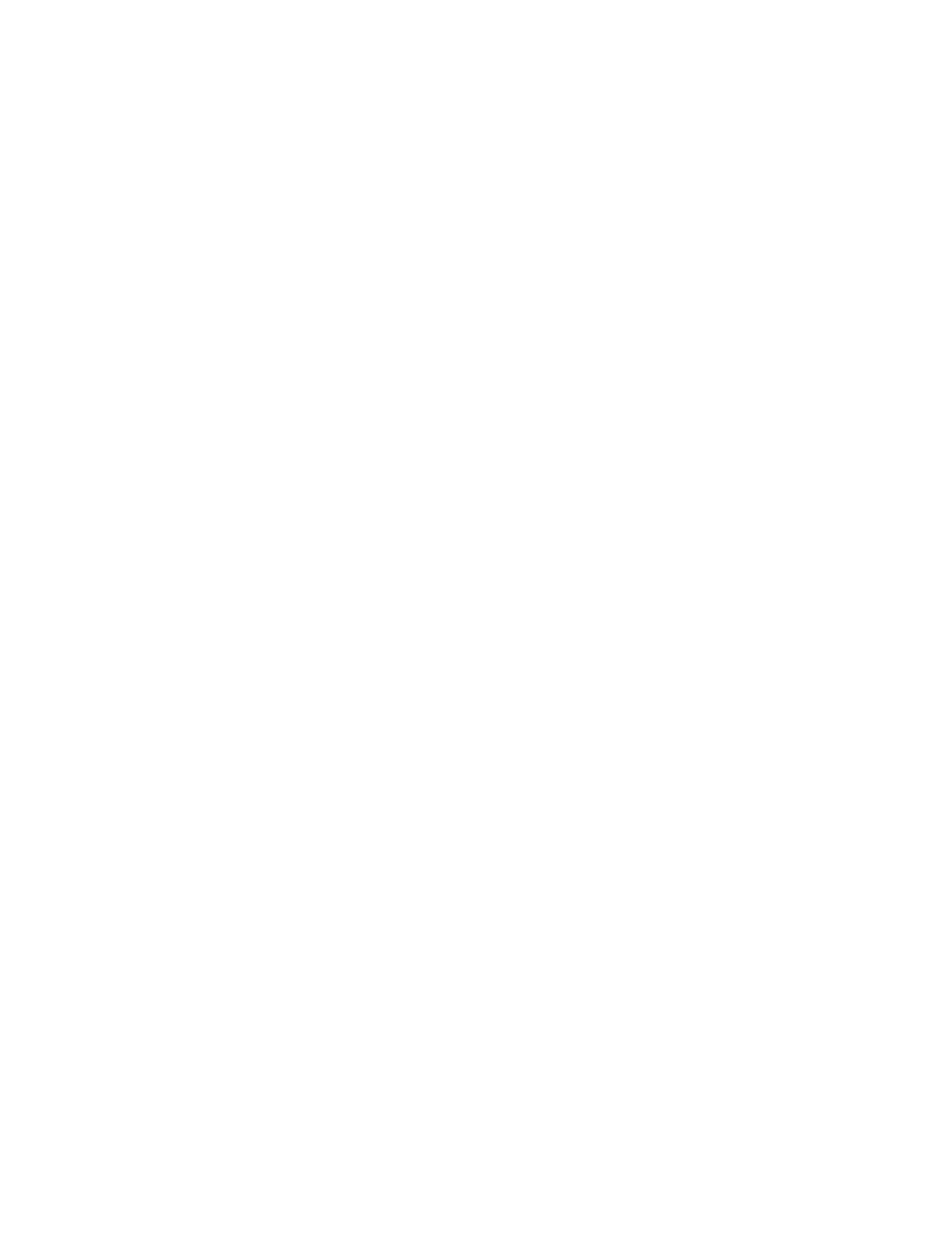
(or press the Delete key).
Move a block of text 1. Select the text you want to move.
2. Choose Cut from the Edit menu.
3. Click to set the insertion point where you
want to insert your text.
4. Choose Paste from the Edit menu.
Insert a copy of a 1. Select the text you want to copy.
block of text 2. Choose Copy from the Edit menu.
3. Click to set the insertion point where you
want to insert your text.
4. Choose Paste from the Edit menu.
Working with disks
To do this: Follow these steps:
Distinguish 800K and 1. Look for the letters HD on the disk.
1.4 MB floppy disks 2. Check for two square holes at the top
of the disk. If the disk has either of these
features, it is a 1.4 MB disk. Otherwise, it
is an 800K disk.
Insert a floppy disk 1. Hold the disk with the label facing up.
into a disk drive 2. Insert the end of the disk with the
metal shutter on it into the disk
drive. Never insert a 1.4 MB disk into an
800K drive.
Eject a disk but keep 1. Click the disk you want to eject.
its icon visible 2. Choose Eject from the Special menu.
Eject a disk and 1. Drag the disk's icon to the Trash icon
remove its icon
from the desktop 2. When the Trash icon becomes highlighted,
release the mouse button.
Prepare a new 1. Insert the disk into a disk drive.
floppy disk for use 2. Respond to the messages on your##T##screen
by clicking the appropriate buttons.
3. When you are asked to, type a name for your
disk and click OK.
To do this: Follow these steps:
Erase the contents 1. Insert the disk you want to erase
of a disk into a disk drive.
2. Click the icon of the disk you want to erase.
3. Choose Erase Disk from the Special menu.
4. Respond to the messages on your screen by
clicking the appropriate buttons.
