Apple Macintosh LC User Manual
Page 97
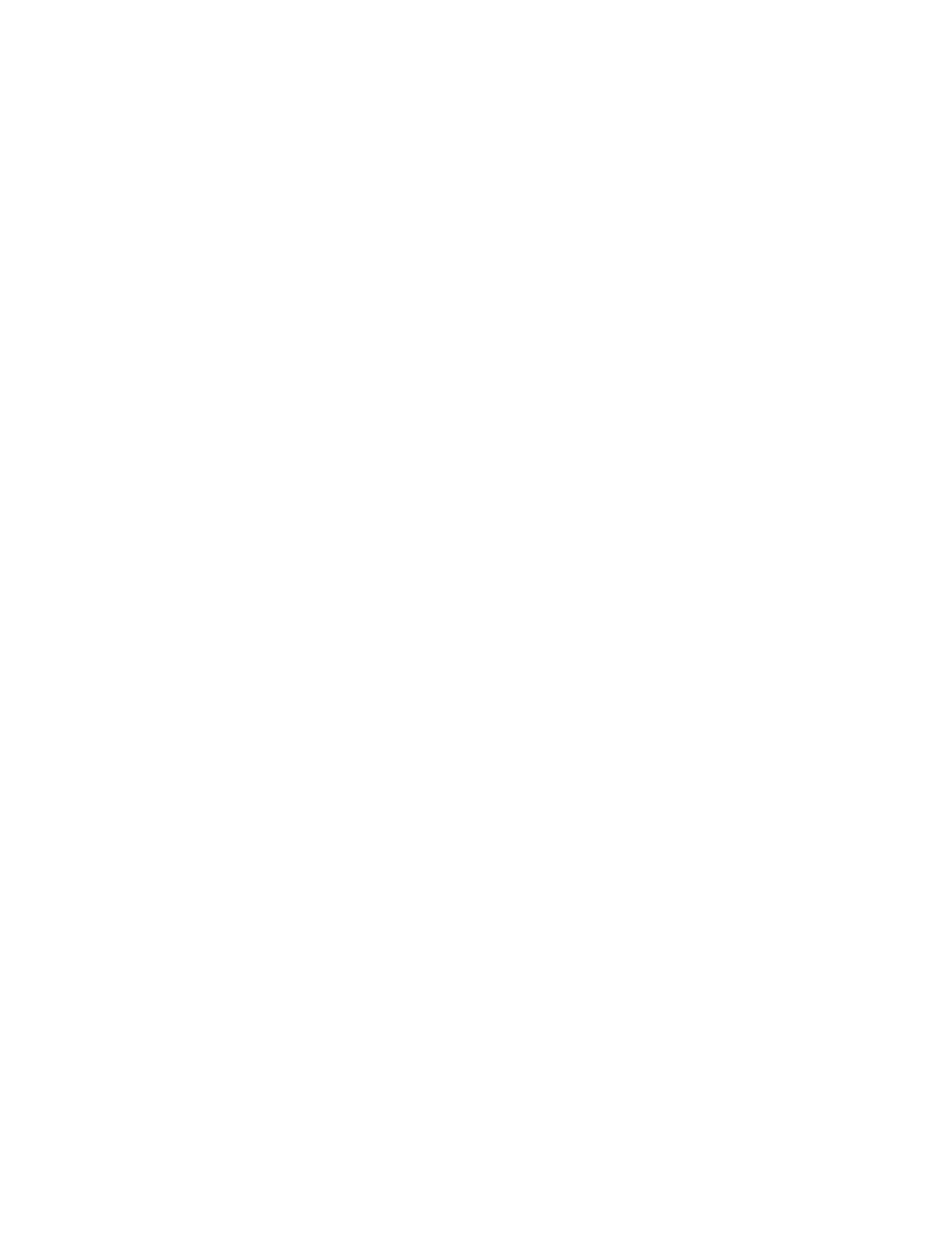
swap disks.
9. Whenever the computer prompts you, insert the System Additions disk.
When the computer needs information from the System Additions disk, it ejects
the System Startup disk and displays a message asking you to insert the other
disk.
If you want to cancel the installation, click the Stop button.
10. When you see a message reporting that the installation was successful,
click Quit.
The Installer window closes. (If instead you see a message saying that the
installation was not successful, you will need to begin the process again.)
11. Choose Restart from the Special menu to begin working with your new
startup disk.
The computer ejects the disks in the floppy disk drives, and the computer
restarts. If this is the first time system software has been installed on the
disk, a dialog box may appear asking you to name the Macintosh.
12. If a dialog box appears asking you to name your computer, type a name in
the dialog box -- your name is fine -- and click OK.
See also: • "Initializing a Floppy Disk" later in this chapter
• "Initializing a Hard Disk" immediately preceding in
this chapter
• Chapter 14, "Adding and Removing Fonts and Desk
Accessories"
Erasing a hard disk
You can erase a hard disk using the Erase Disk command. This command
reinitializes the disk.
1. Select the icon of the hard disk you want to erase.
2. Choose Erase Disk from the Special menu.
A message appears, asking you to confirm that you want to initialize the disk
and giving you a chance to cancel the erasure.
3. Click the Initialize button.
You can click Cancel if you do not want to erase the disk.
When you click Initialize, the disk is erased and initialized. A message on
the screen reports the progress of this procedure.
Renaming a hard disk
You rename a hard disk using standard editing techniques.
1. Select the icon of the hard disk you want to erase.
2. Type a new name for the disk.
