Apple Macintosh LC User Manual
Page 101
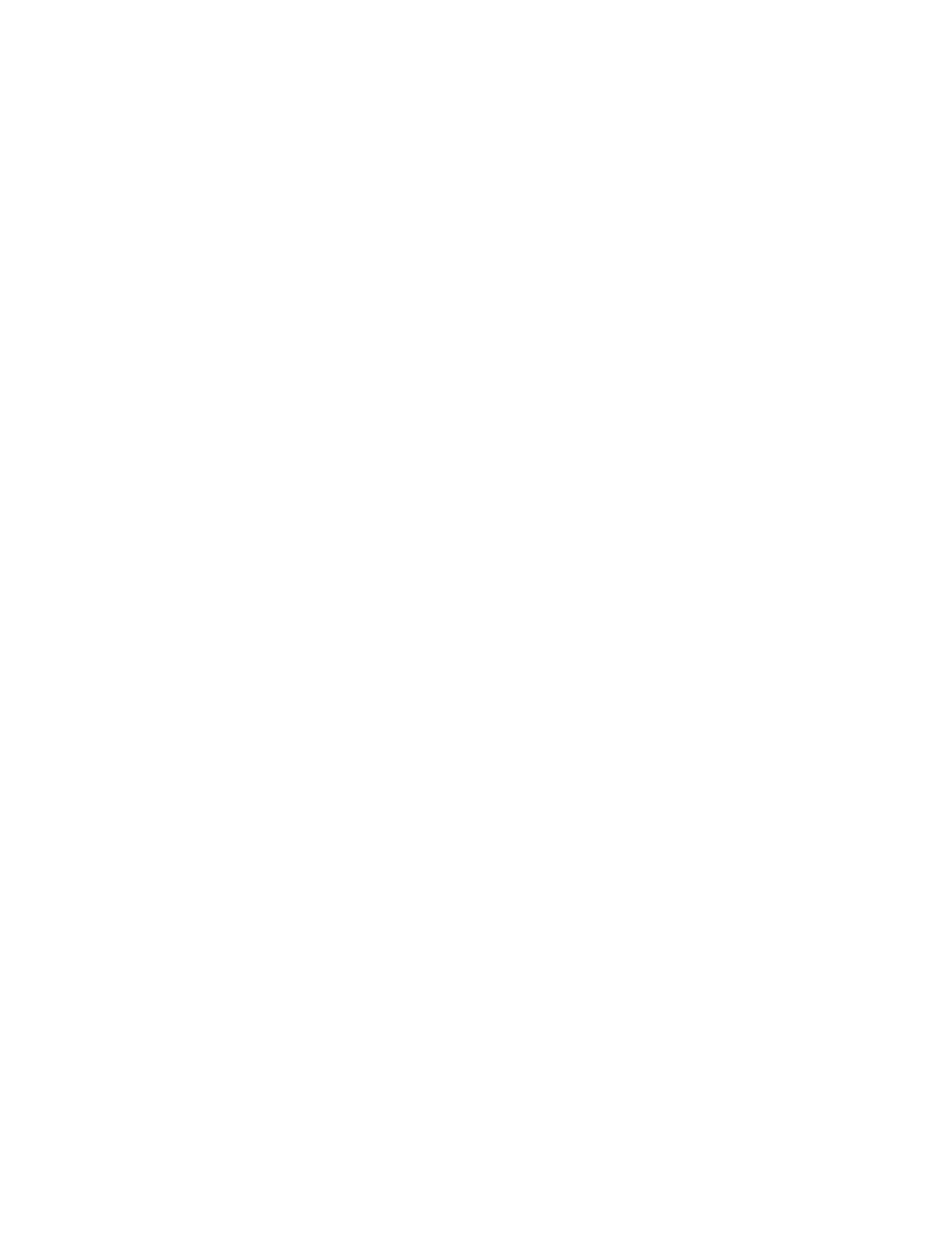
Ejecting a disk while using the Finder desktop
There are two ways to eject a floppy disk while using the Finder desktop: one
that you can use when you are through using a disk and you want to remove its
icon from the desktop, and one that you can use when you want to continue
using a disk, but you need to get it out of the drive to make room for
another disk.
To eject a disk and remove its icon from the desktop, follow this one-step
procedure.
- Drag the disk icon to the Trash icon.
When the Trash icon becomes highlighted, release the mouse button. The disk
is then ejected.
Dragging a disk to the Trash does not erase the disk.
To eject a disk, but keep its icon visible on the desktop, follow these
steps:
1. Click the disk's icon to select it.
2. Choose Eject from the File menu.
Other ways to eject a disk: You can also use one of three keyboard shortcuts
to eject a floppy disk without removing its icon from the desktop. x-E ejects
the selected floppy disk; x-Shift-1 ejects the disk in the internal floppy
disk drive; x-Shift-2 ejects the disk in an external floppy disk drive.
If you are shutting down the computer, you do not need to eject any disks
from your floppy disk drives; the computer automatically ejects all floppy
disks as part of the shutdown process.
See also: • "Testing and Repairing a Disk" in Chapter 17
• "You Cannot Eject a Floppy Disk" in Chapter 17
Ejecting a disk from within an application program
You can eject a floppy disk when you are working in an application program by
using a command, such as Open or Save As, that causes a directory dialog box
to be displayed.
1. Choose the Open or Save As command to display the directory dialog box.
2. Click the Drive button to locate the disk you want to eject.
Skip this step if the disk name displayed is the one you want.
3. Click the Eject button in the dialog box.
The disk is ejected. You can then insert a different floppy disk.
The Eject button is dimmed, and therefore does not operate, when a hard disk
is selected.
